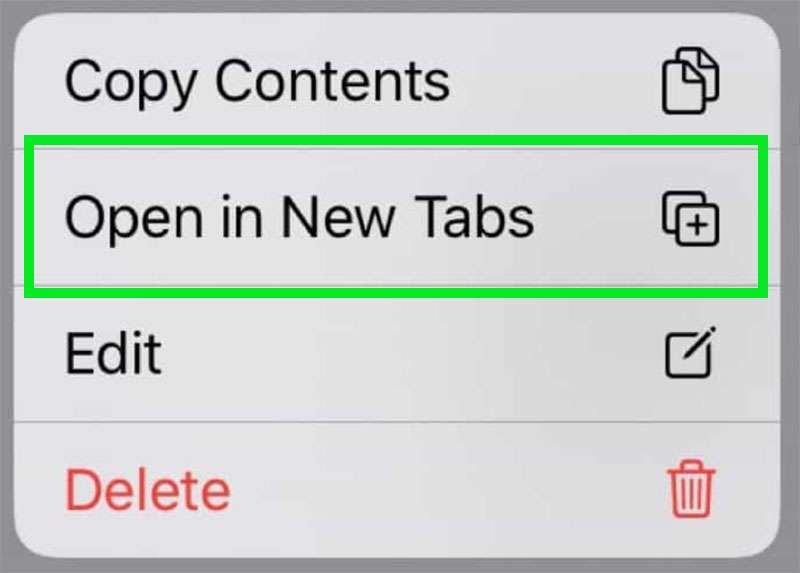Submitted by Fred Straker on
Opening many tabs in Safari while browsing on the iPhone can be convenient. It can also easily become a disorganized mess. Luckily, Apple has created a way to save all open tabs to Safari bookmarks. This way, the tabs can be stored and reopened later with one tap. When saving the open tabs, they are all stored within the same bookmarks folder.
The ability to quickly add all open tabs to a bookmarks folder was added to Safari with iOS 13. Follow these steps to save open tabs to a folder:
Save all open Safari tabs to a folder
- Launch the Safari browser on iOS 13 or later
- Long press the bookmark icon
- Choose Add Bookmarks for n Tabs from the pop up menu
- Name the folder and select a location for saving.
- Tap Save. The folder will sync automatically with other bookmarks on your iCloud account.
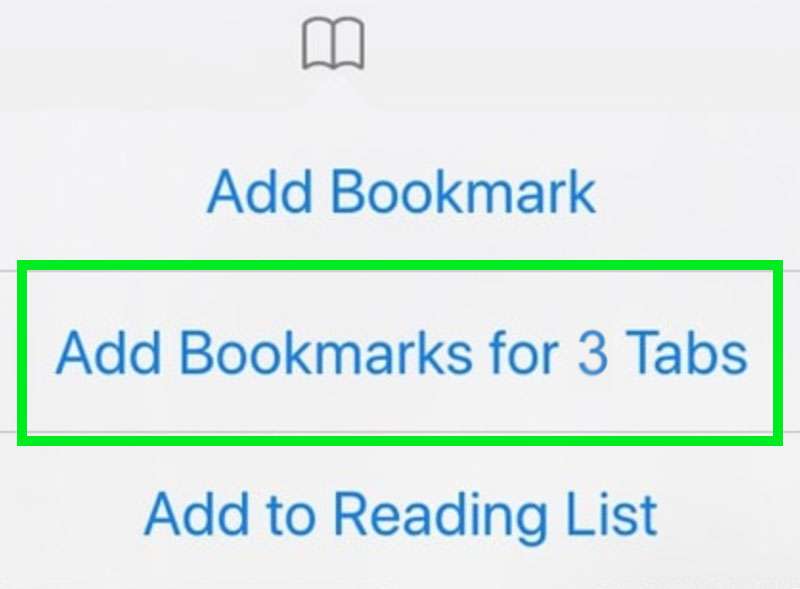
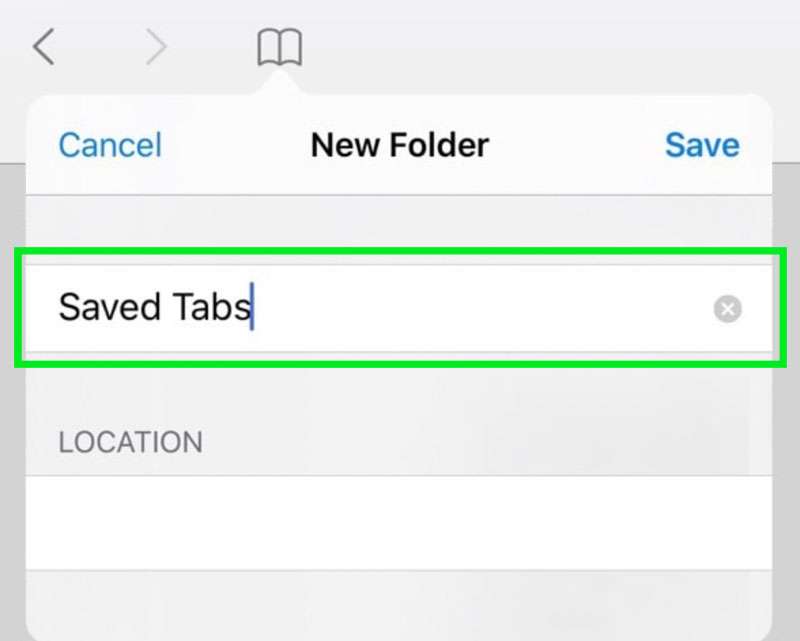
Open all Safari bookmarks in a folder
- Launch the Safari browser on iOS 13 or later
- Tap the bookmark icon to view bookmarks
- Choose a folder and long press it
- Select Open in New Tabs from the pop up menu. All bookmarks stored in the folder will reopen in new Safari tabs.