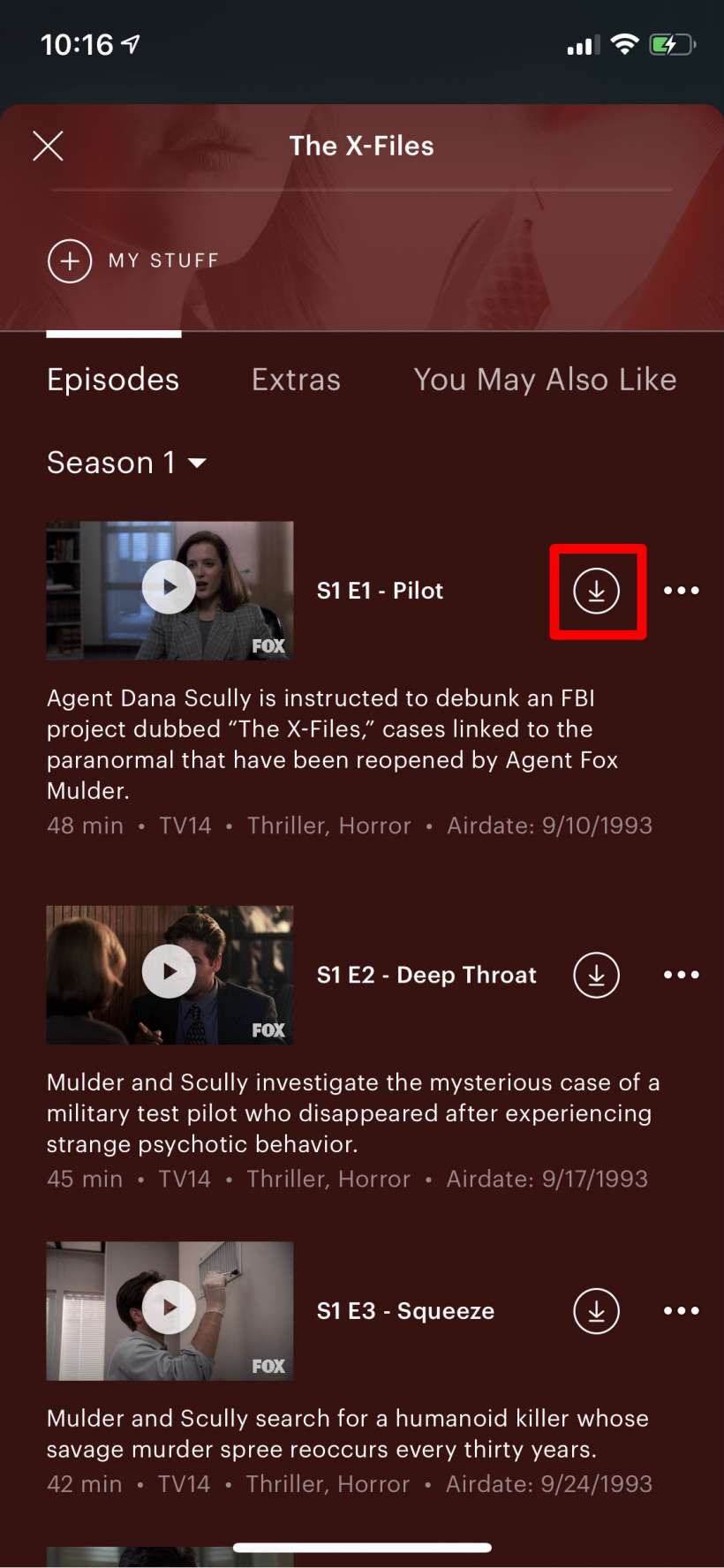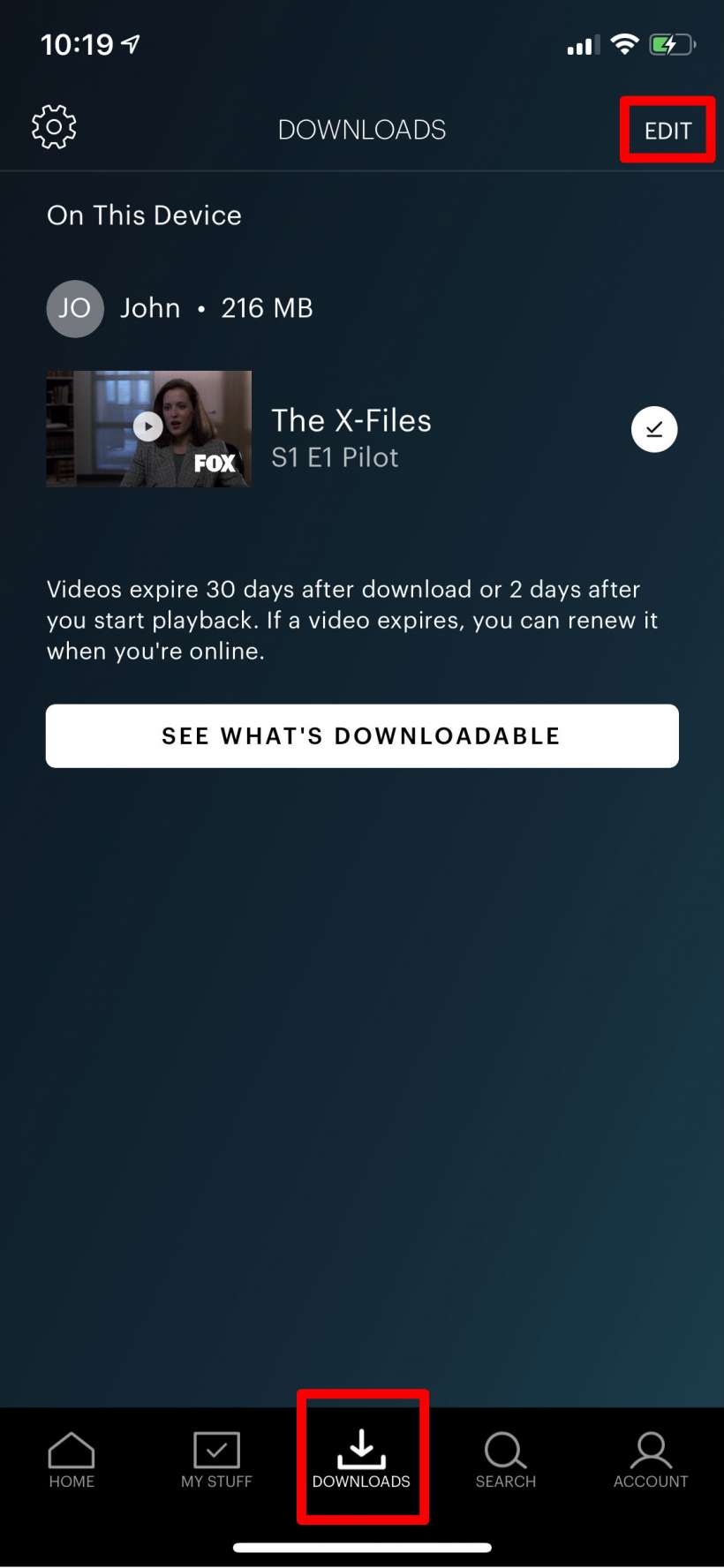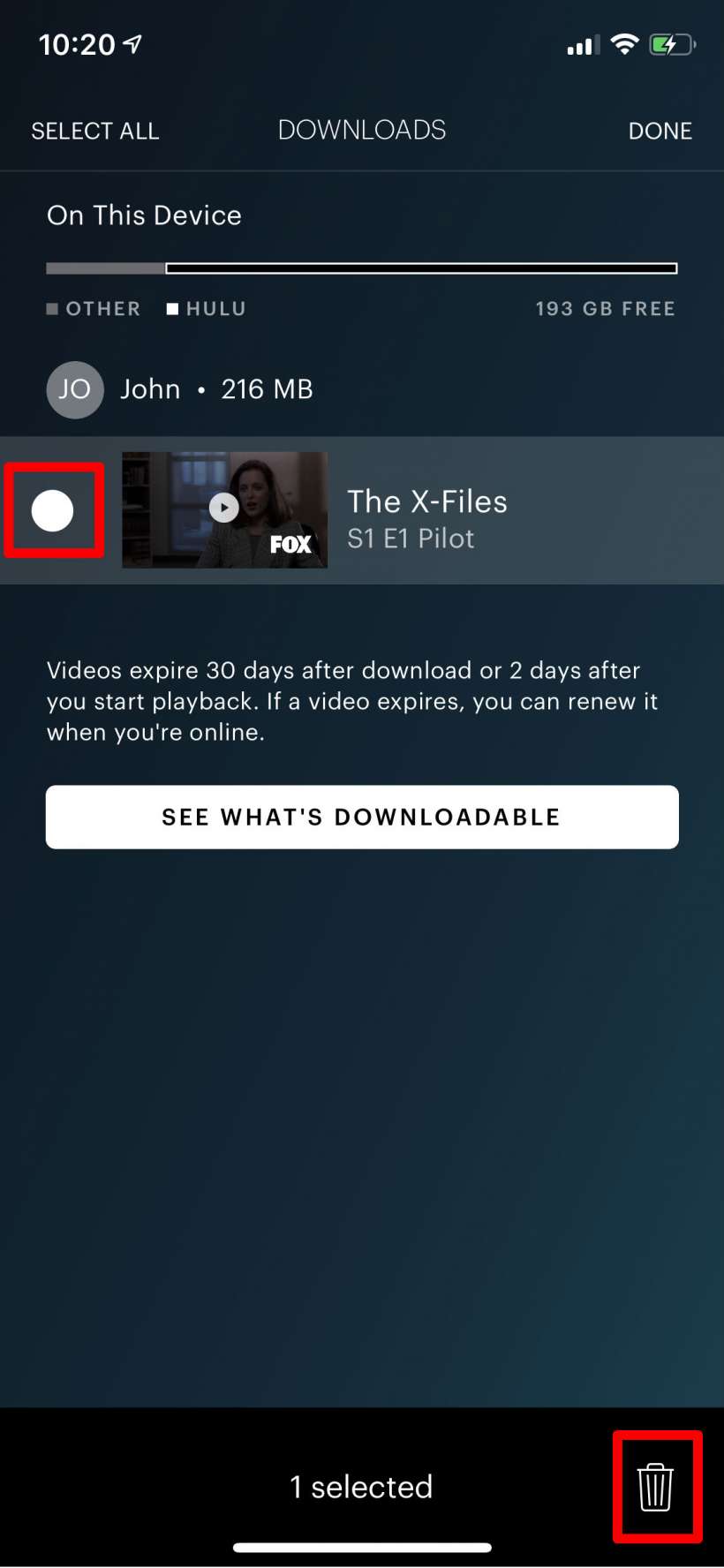Submitted by Jon Reed on
With its most recent update, Hulu (version 3.6.1) has finally made it possible to download content for offline viewing. Now you'll be able to download your favorite TV shows and movies to watch while you are on a flight, out in the back country or anywhere else with little or no cell service or access to the internet. Here's how to download Hulu content to your iPhone and watch it offline:
- Open the Hulu app and find a show or movie you want to download. Not everything is available for download, but if it is there will be the familiar download icon next to it. Tap it to download your content.
- After it downloads you can find it in the Downloads tab at the bottom center. Tap on the title or the image of your show/movie to start playing it. You will have 30 days to start viewing your show/movie before it auto-deletes, or two days once you start viewing. No worries though, you can simply download it again if you forget to watch it. You'll also see a button to show you more downloadable content.
- If you want to delete your media, tap on the Edit button in the top right, then tap on the circle next to the show or movie you want to delete to select it. Once it is selected, tap on the Trash icon in the bottom right.