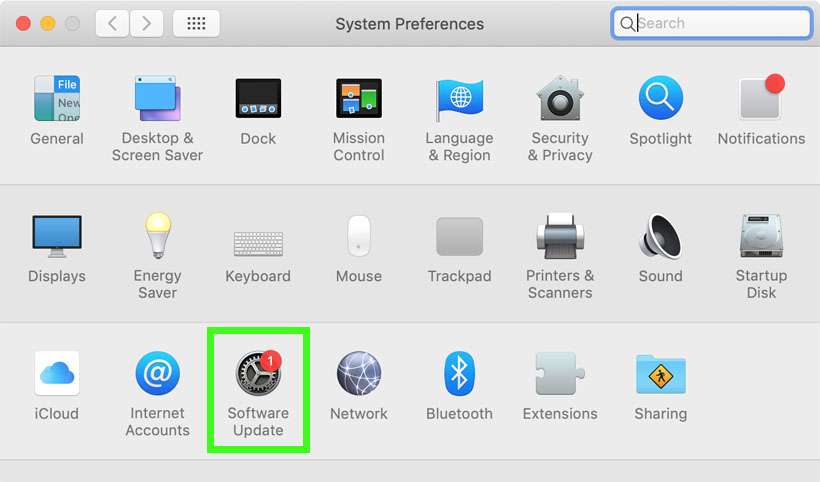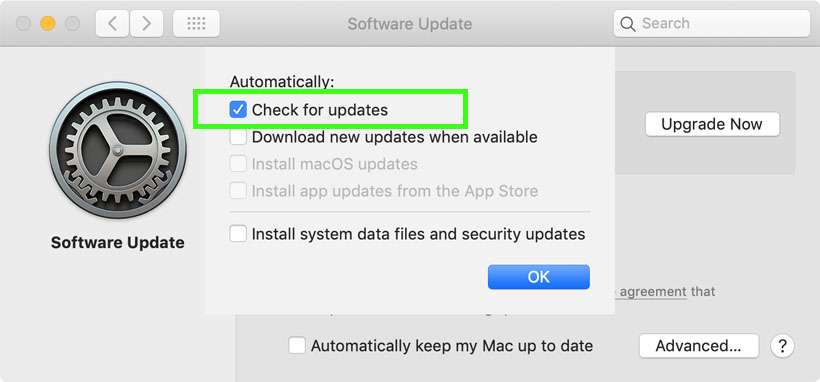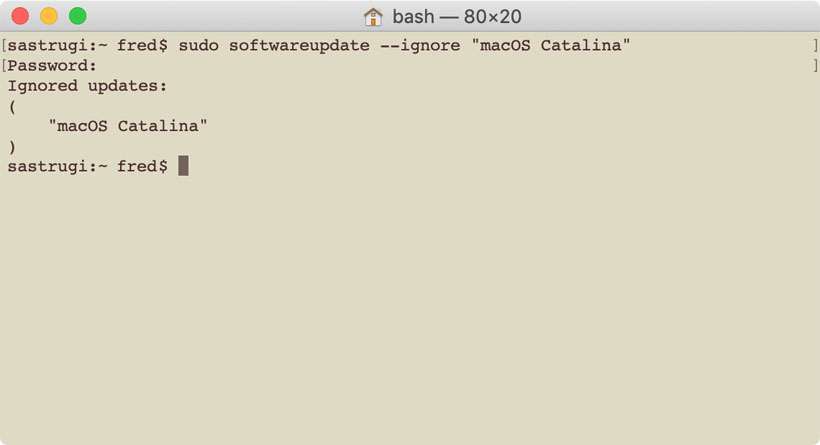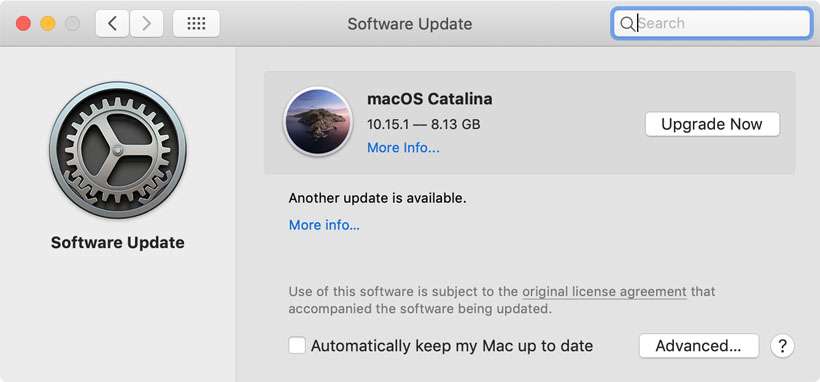Submitted by Fred Straker on
Now that macOS Catalina has been released, Apple reminds everyone to upgrade. If you have a System Preferences app icon in the dock on your Mac, it will show a red notification badge until the update is installed. This goes for any updates, including security updates to the current version of macOS on your Mac. Some users are reluctant to update to Catalina, because of significant changes to macOS.
Catalina is the first version of macOS that does not support 32-bit applications. For users of older apps, this could mean they need to update or leave software titles behind forever. Others prefer to wait until Apple works out all of the kinks in a new operating system, by waiting to install for a few months.
There is a way to remove the upgrade reminders for macOS Catalina. Follow these steps to prevent your Mac from delivering notifications about Catalina:
- Launch System Preferences and click Software Update
- Click Advanced
- Uncheck the box next to Check for updates
- Open a command line window by launching Applications -> Utilities -> Terminal
- To disable the macOS Catalina update, enter this command followed by a return:
sudo softwareupdate --ignore "macOS Catalina"
- Enter your password
- To disable the notification badge on System Preferences, use this command:
defaults write com.apple.systempreferences AttentionPrefBundleIDs 0
- To restart the dock and clear the badge, enter the command:
killall Dock
- Make sure to manually check for security updates to your current version of macOS
- macOS Catalina can be installed at any time from the App Store