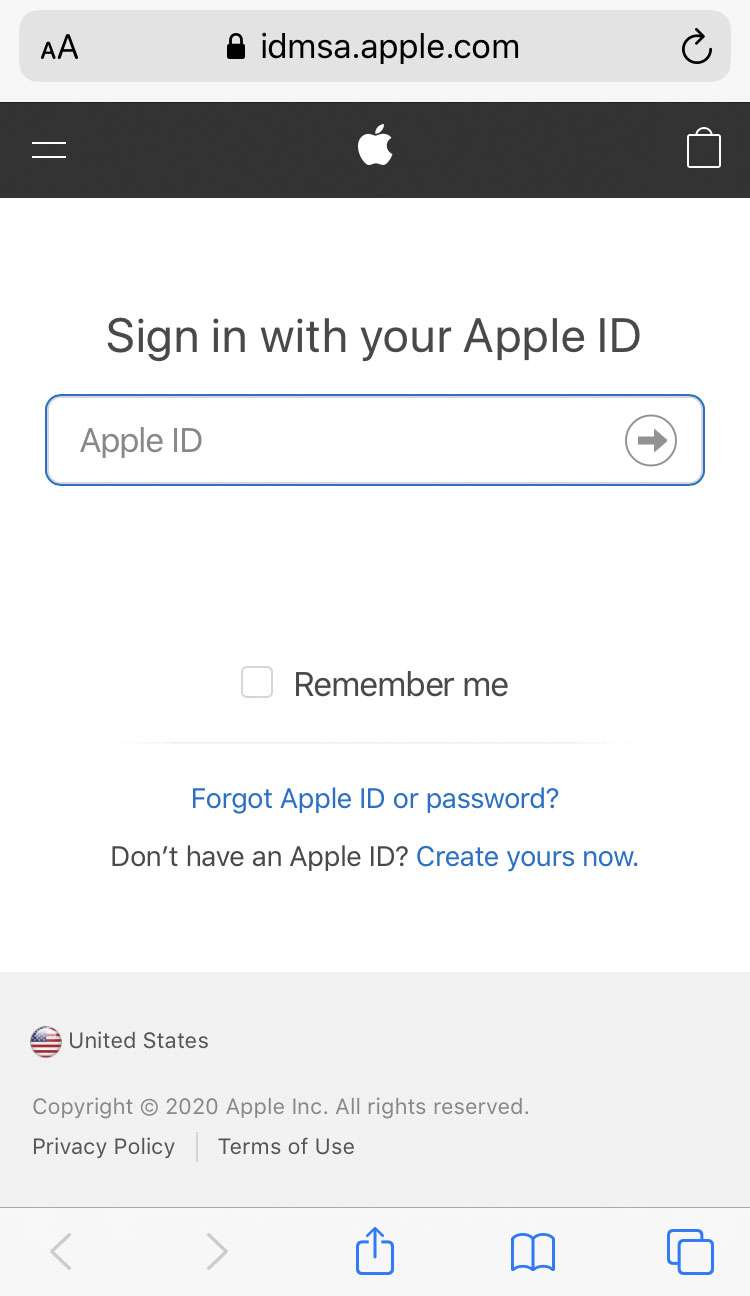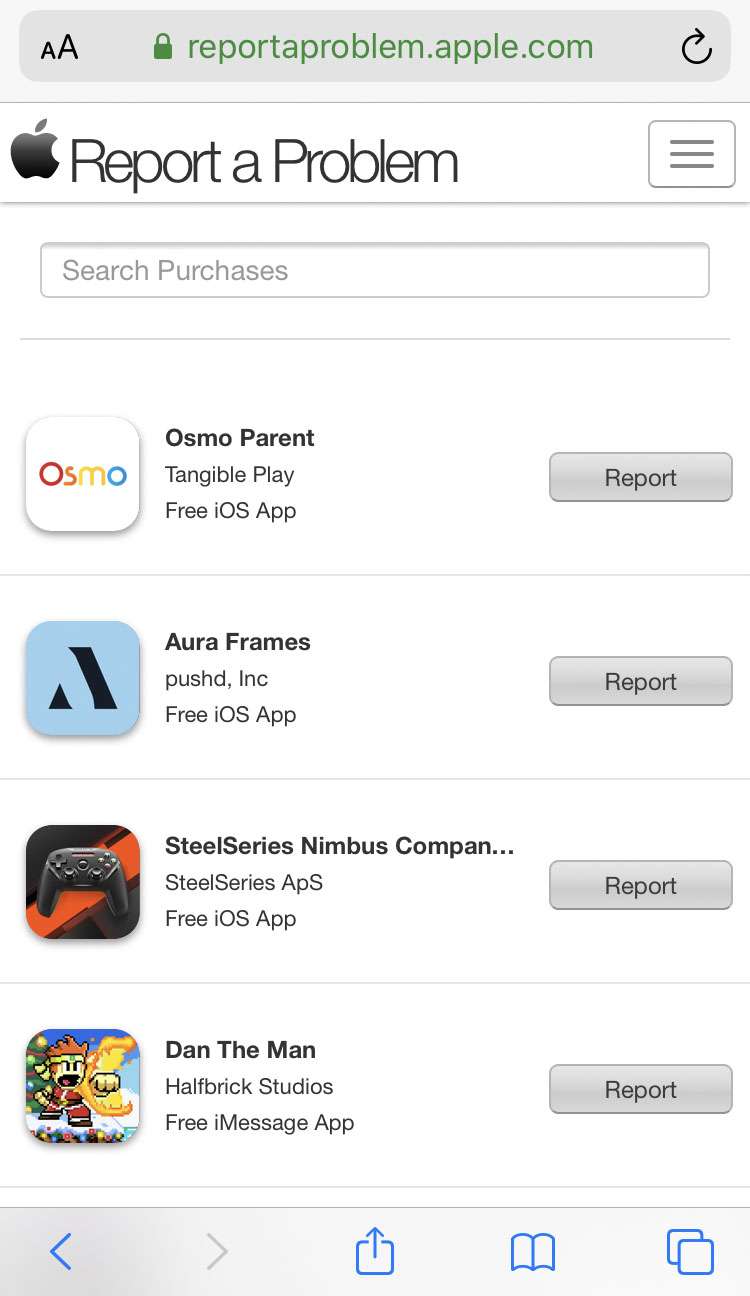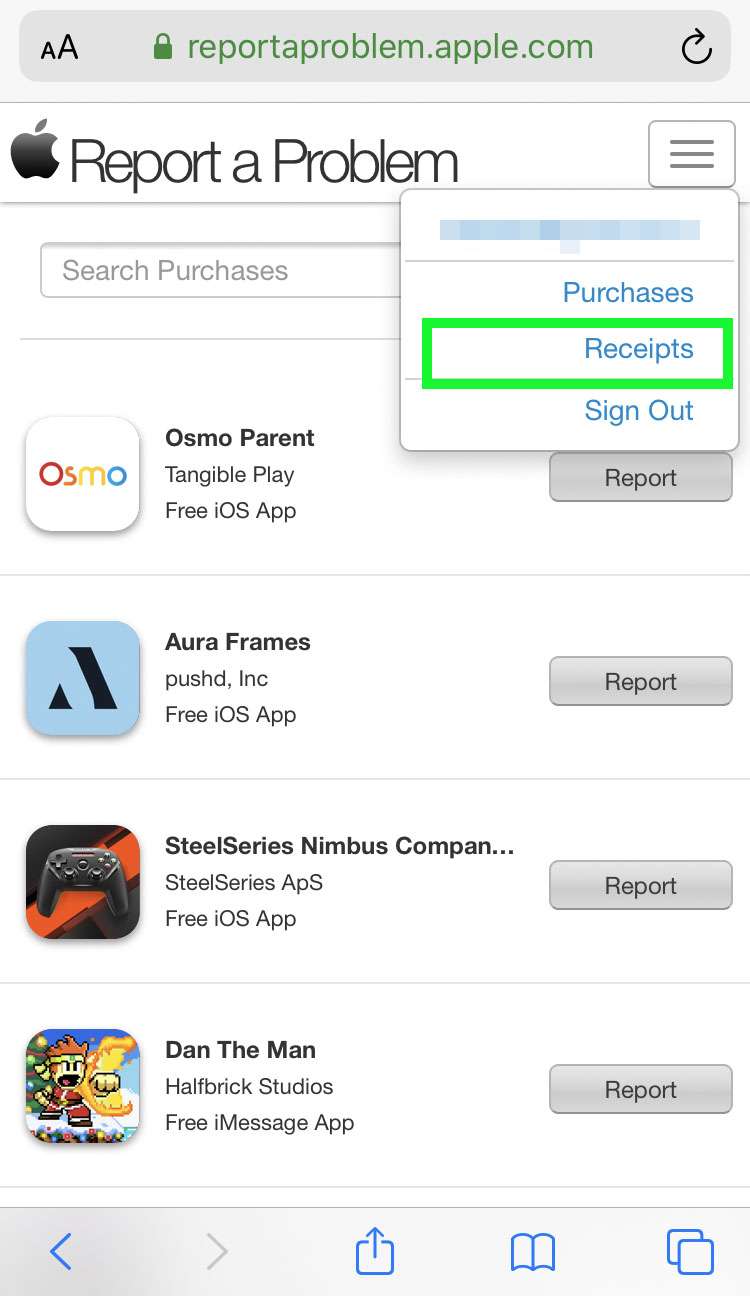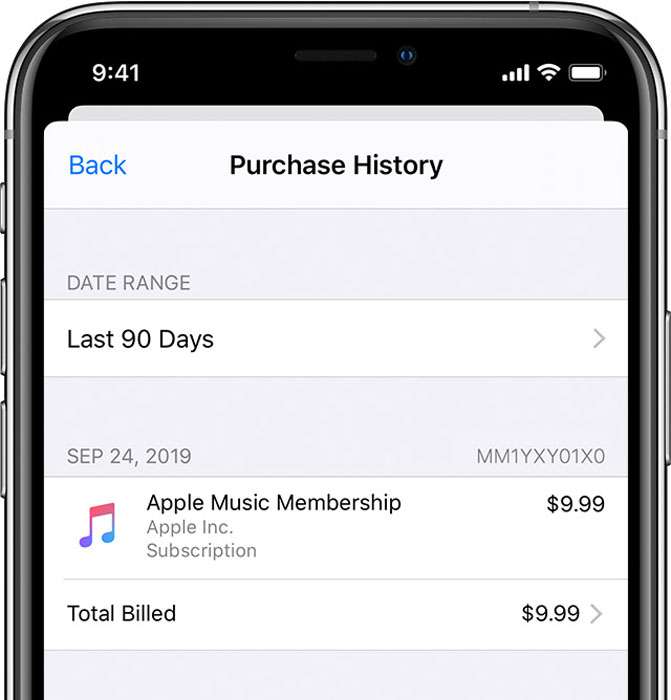Submitted by Fred Straker on
Everything that's purchased from Apple using your Apple ID can be viewed in one consolidated list. To see apps, TV shows, subscriptions, books, and more, anyone with an Apple ID and an iPhone, iPad or iPod touch can head to Settings. Alternatively, purchases made with an Apple ID can be viewed from anywhere with a web browser.
Purchases are listed in chronological order, with prices visible on the receipt. Whenever you're looking at the purchase history, other actions can be taken. For example, a refund can be requested, or problems with an app can be reported. Follow these steps to view your purchase history for the App Store or iTunes:
See Apple ID purchase history on iPhone settings
- Navigate to Settings
- Tap your name
- Choose iTunes & App Store
- Tap your Apple ID
- Select View Apple ID
- Sign in to your Apple ID account
- Tap Purchase History
- To change the time frame displayed, tap Last 90 Days
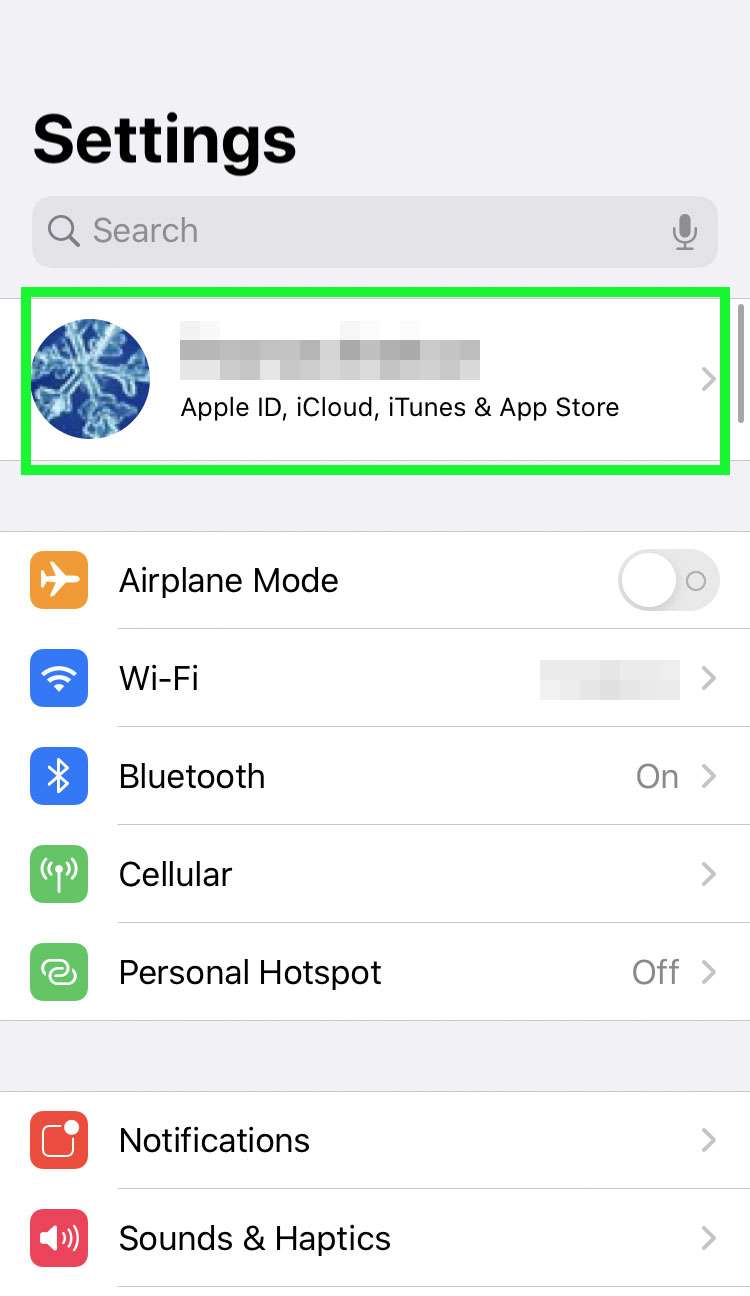
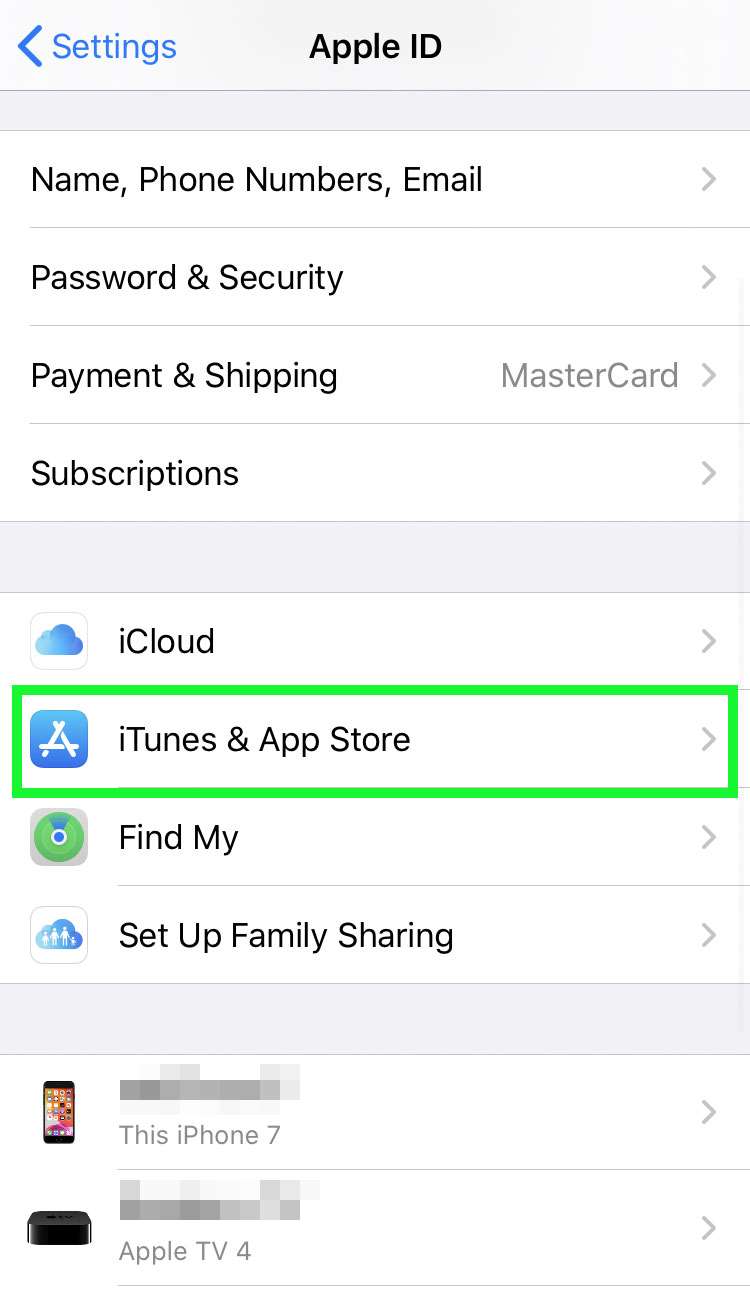
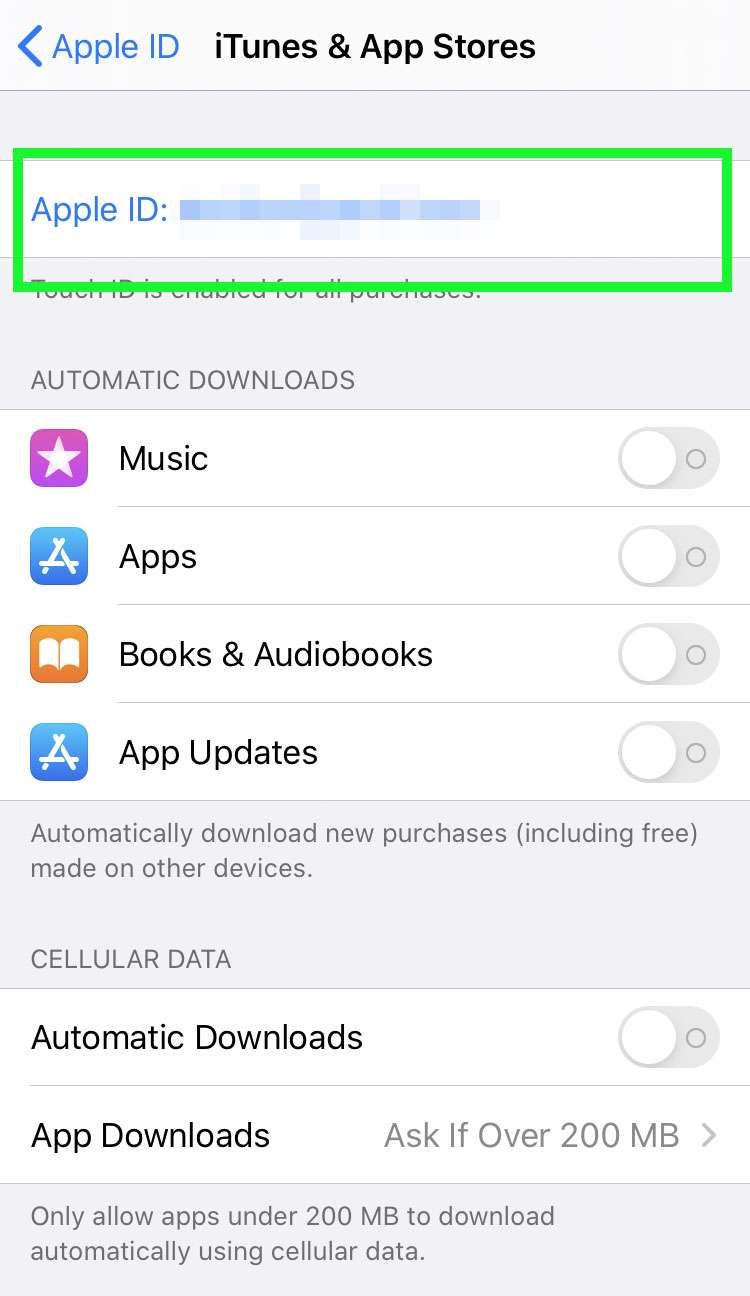
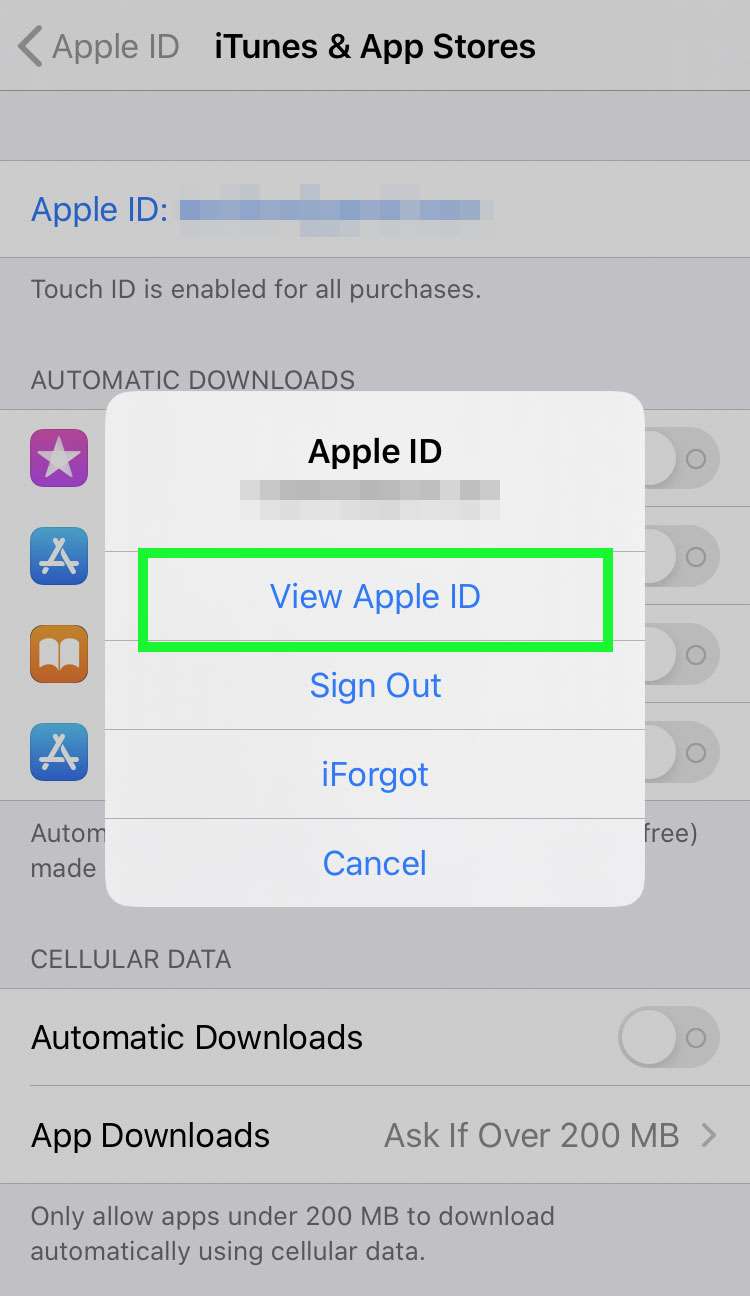
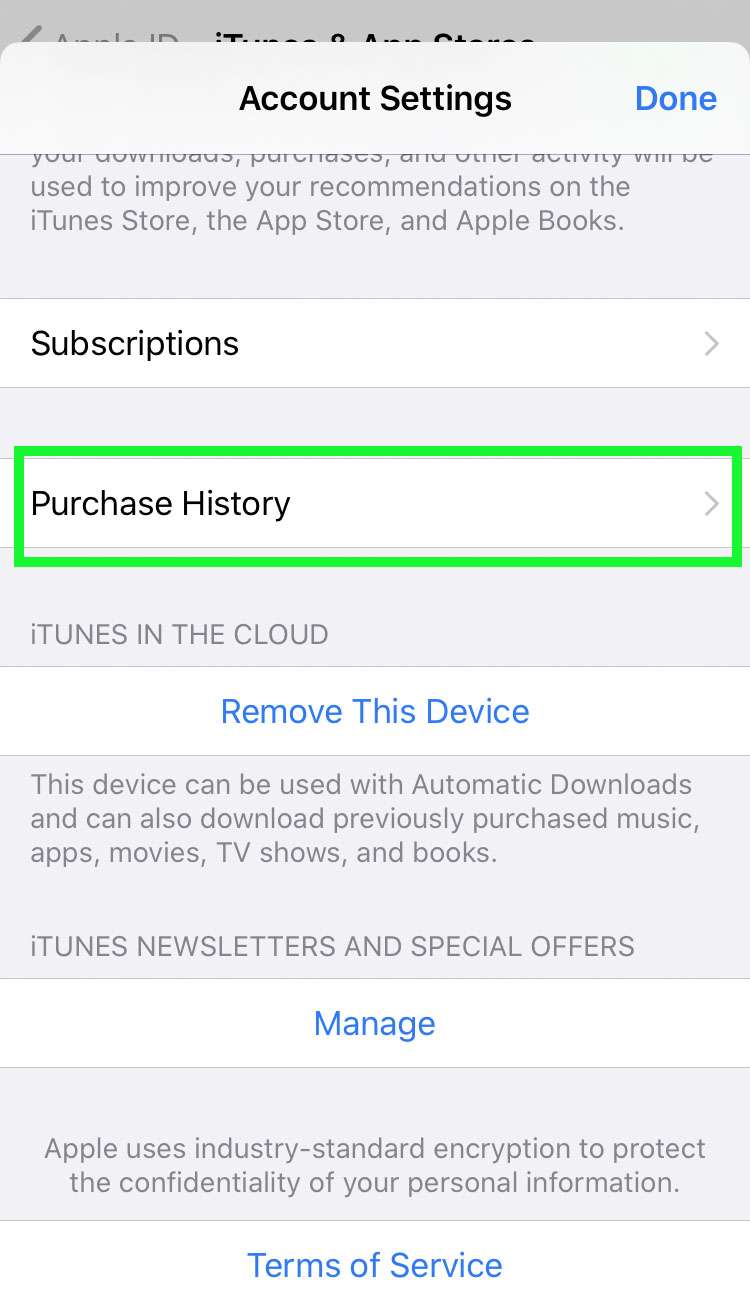
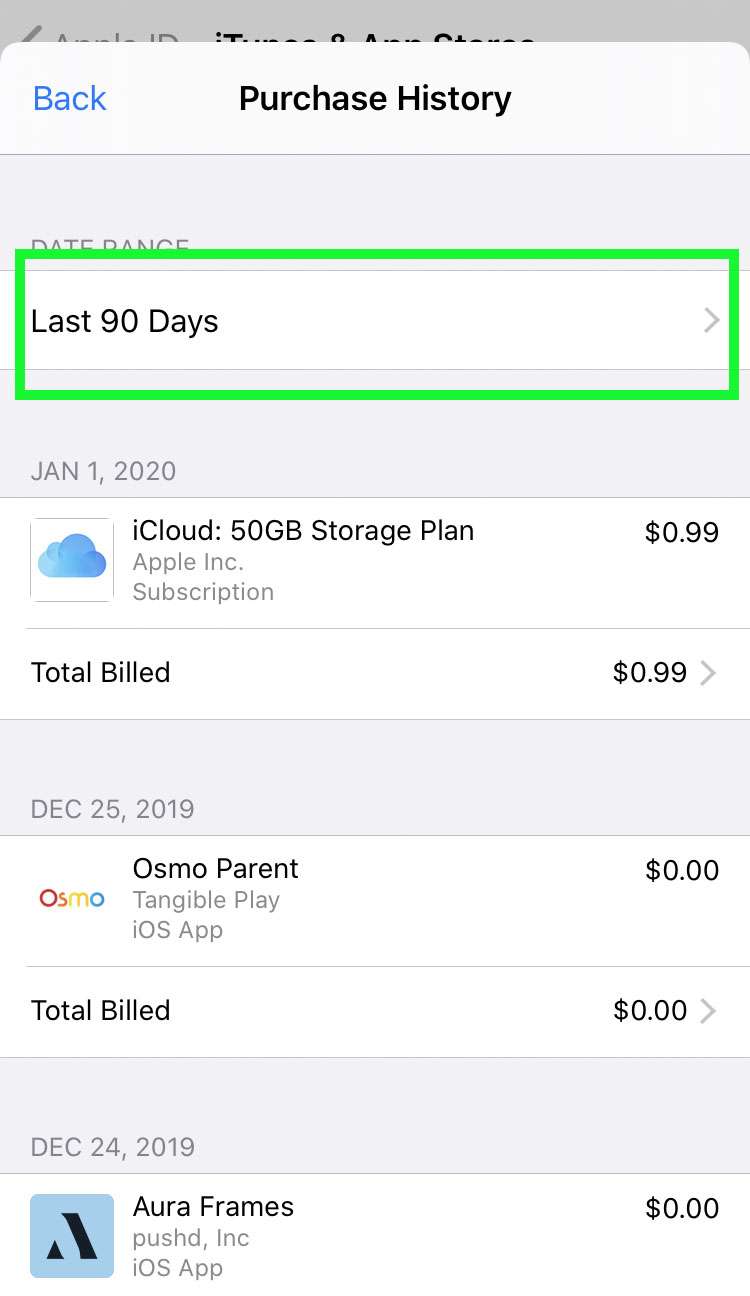
See Apple ID purchase history on Safari
- Launch Safari or another web browser app
- Open the web page reportaproblem.apple.com
- Sign in to your Apple ID account
- View your recent purchases or tap Report to request a refund or report a problem
- Tap the menu to view receipts and more details for each purchase