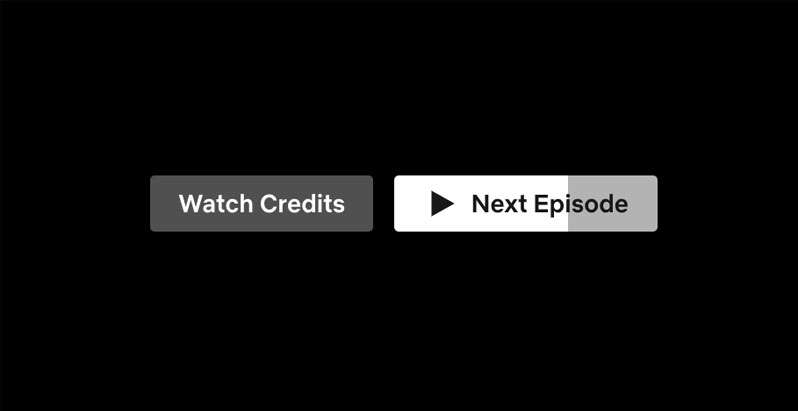Submitted by Fred Straker on
Netflix and chill takes on a whole new meaning when binge watching. Plowing through a whole series in days seems to be the whole point of the service's auto-play feature. Netflix automatically starts the next episode of the current series, often before the credits are even finished rolling. There's only a few seconds in which to abort the next episode. Once it's started, it's already too late.
Of course, auto-playing the next episode can be disabled on Netflix. This will change the behavior of the Netflix app or web browser viewer to stop at the end of the current episode. There will be a convenient button to start playing the next part of the series, however it won't actually play until clicked.
Turning off auto-play provides more time for an intermission, or a graceful exit from watching Netflix for the day. Follow these steps to disable any series from auto playing the next episode on Netflix:
- Open netflix.com in a web browser
- Click the Sign In button
- Enter your email or phone number and password to sign in
- Select Manage Profiles to continue
- Choose a profile to change Playback settings
- Uncheck Autoplay next episode in a series on all devices
- Click the Save button
- When you are finished customizing settings for each profile, click Done
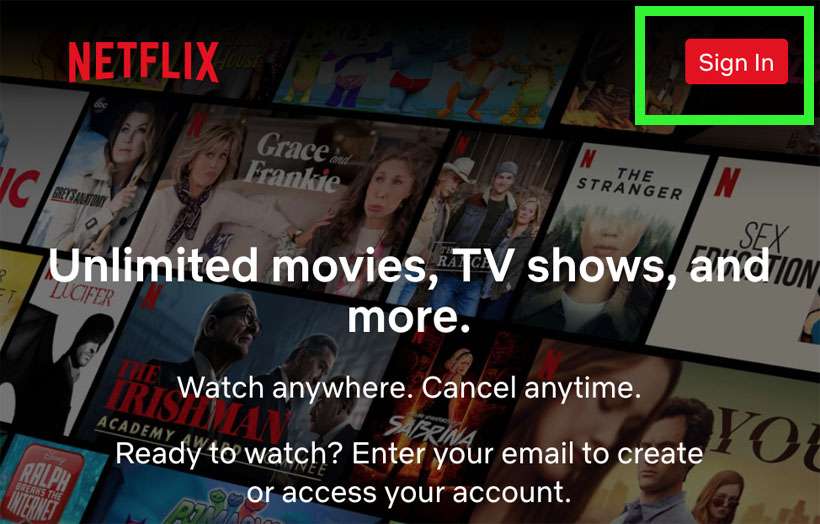
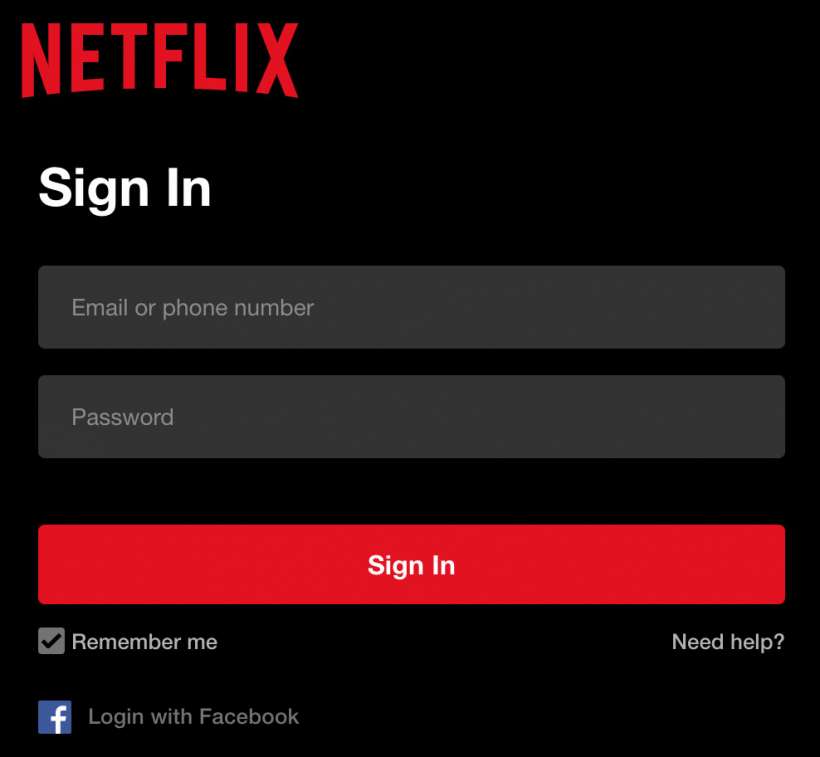
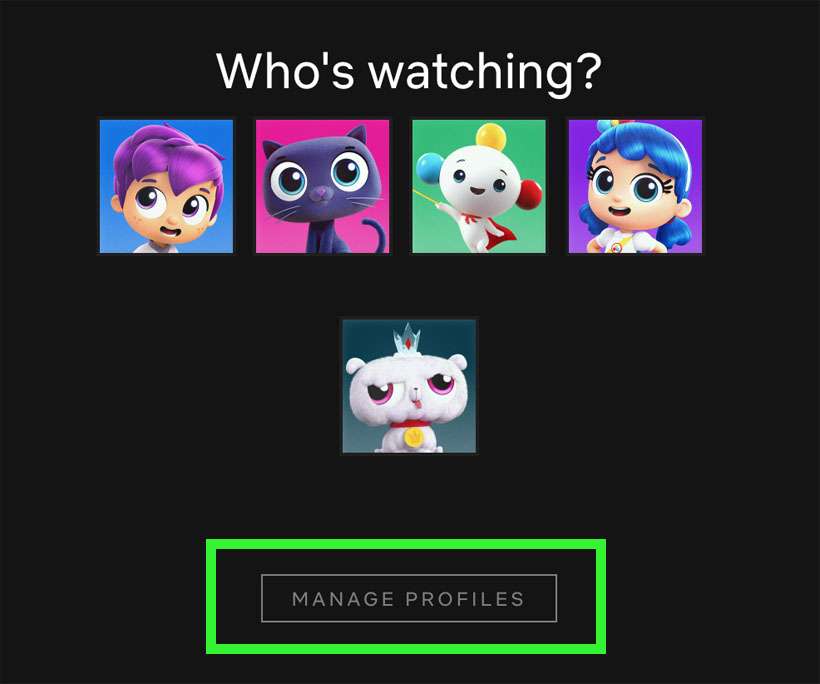
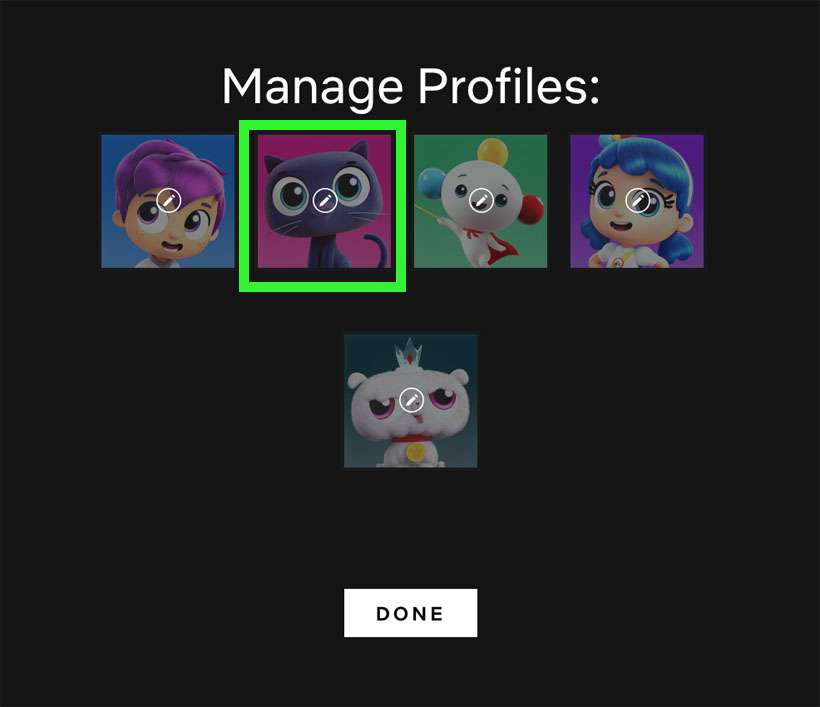

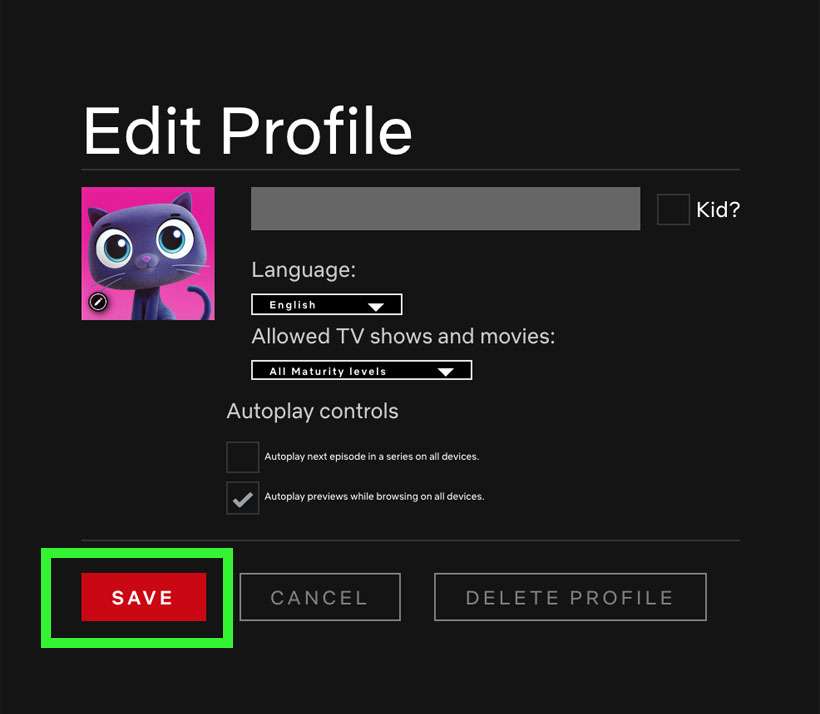
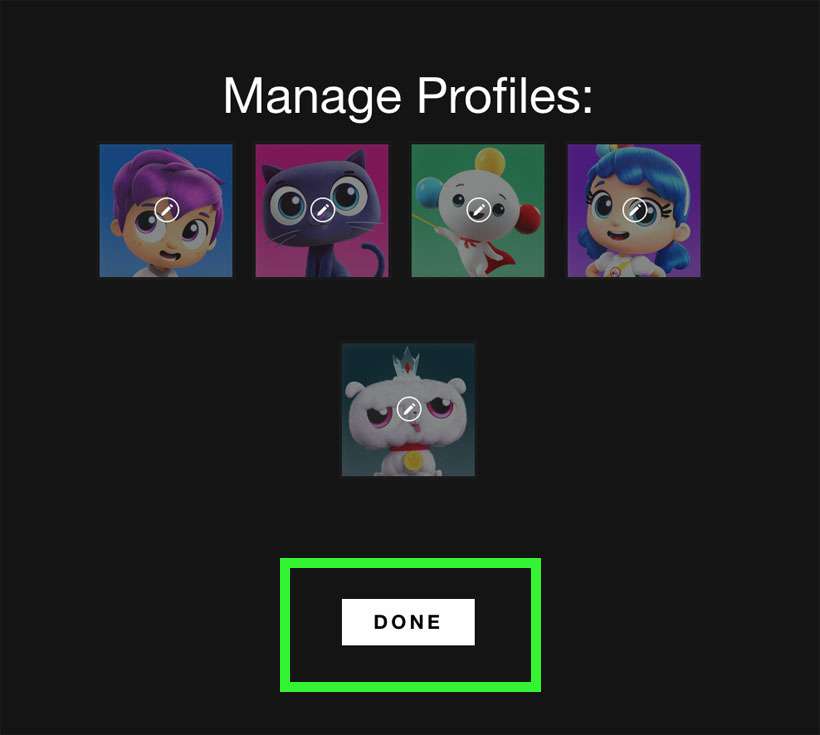
Autoplay next episode can also be turned off from the avatar menu. Click your avatar for profile settings. Then navigate to Account -> Playback Settings and uncheck Autoplay next episode in a series. Each profile must be changed manually.
To make sure the new settings take effect across all devices, you may have to log out and log back into Netflix on each device.