Submitted by Jon Reed on
iOS inexplicably has several camera filters that aren't found in either the Camera or Photos app, but rather in the Messages app. Yes, there are some cool filters that you can only access when you pull up your camera from within Messages. In addition to the normal filters you have when taking a photo with the camera app or adding filters later on while editing in the Photos app, you will find comic book, ink, watercolor, camcorder and aged film filters in the Messages app. It takes a few extra steps to use these filters, but they work fine and you can save your photos and videos to your camera roll. Here's how to do it on iPhone:
- Open a conversation in your Messages app and tap on the camera icon.
- Tap on Video (or Photo if you want), then tap on the Effects icon in the bottom left.
- It will automatically go into selfie mode, so you can switch back with the camera icon at the bottom right if you wish. When you are ready, tap on the Filters icon.
- Now select the filter you want to use, then close the toolbar with the "x" on the right side.
- Now record your video or take your photo. When you are finished, the video/photo will be saved to your camera roll. You can send it to the other person in your text conversation with the blue send button, or you can tap Done, in which case you will return to the text conversation and you will see your video/photo ready to send, just close it with the "x" if you don't want to send it.
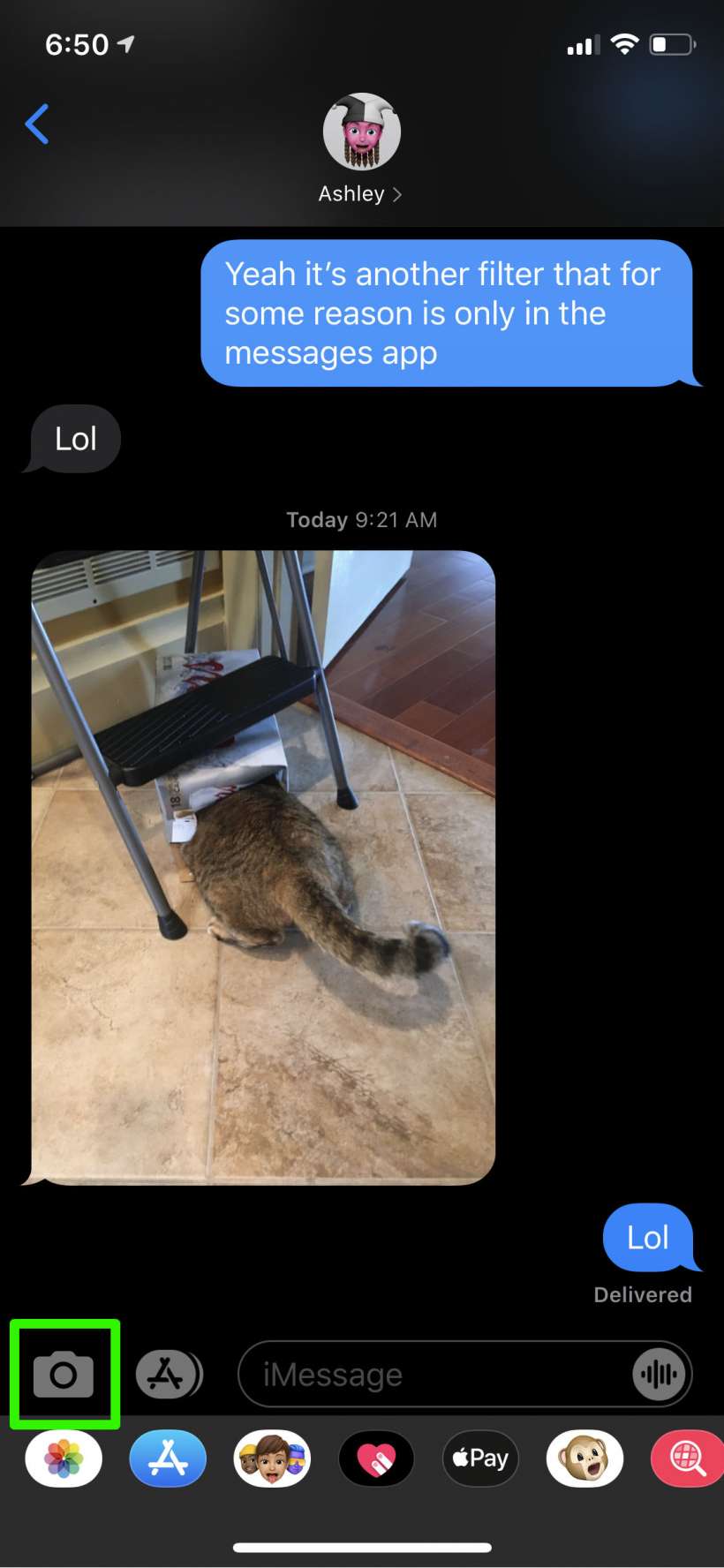
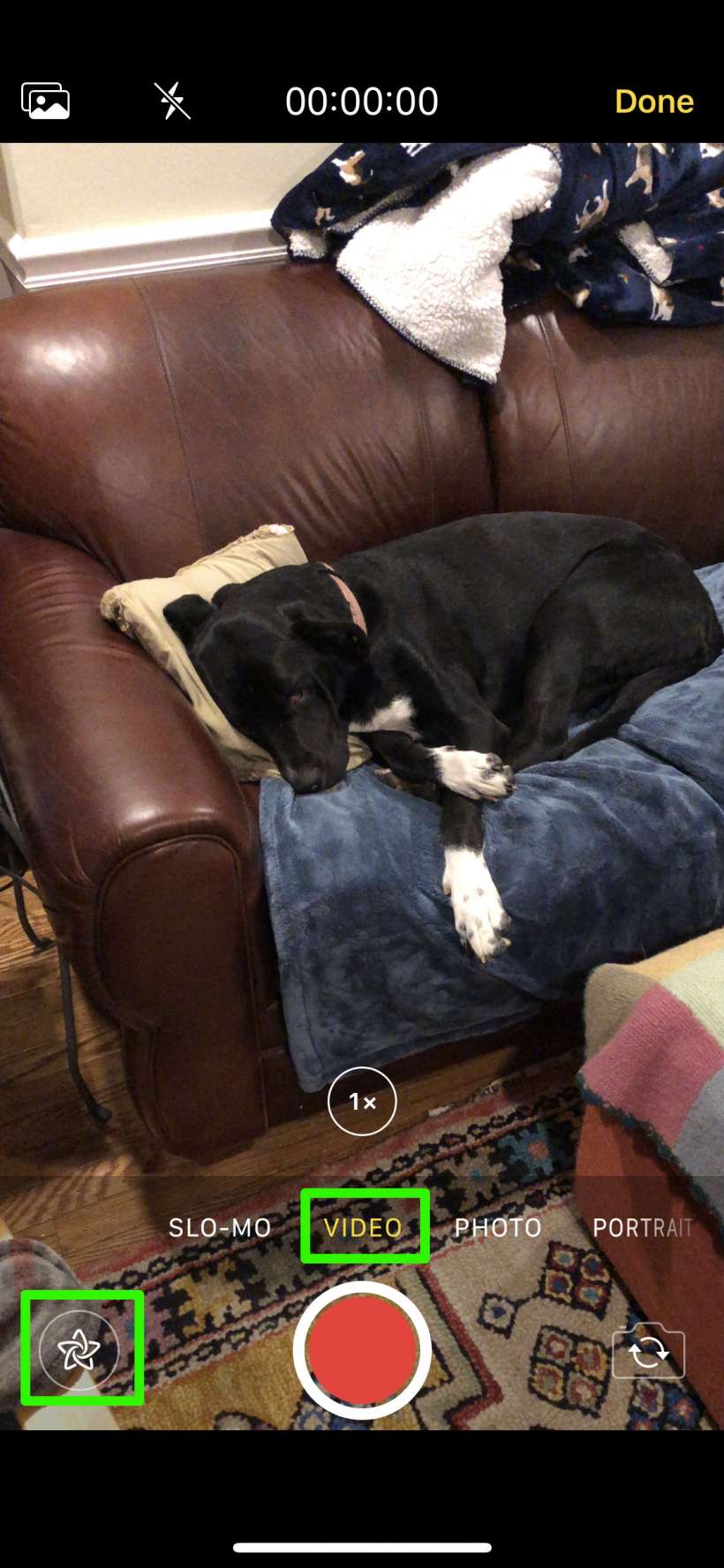
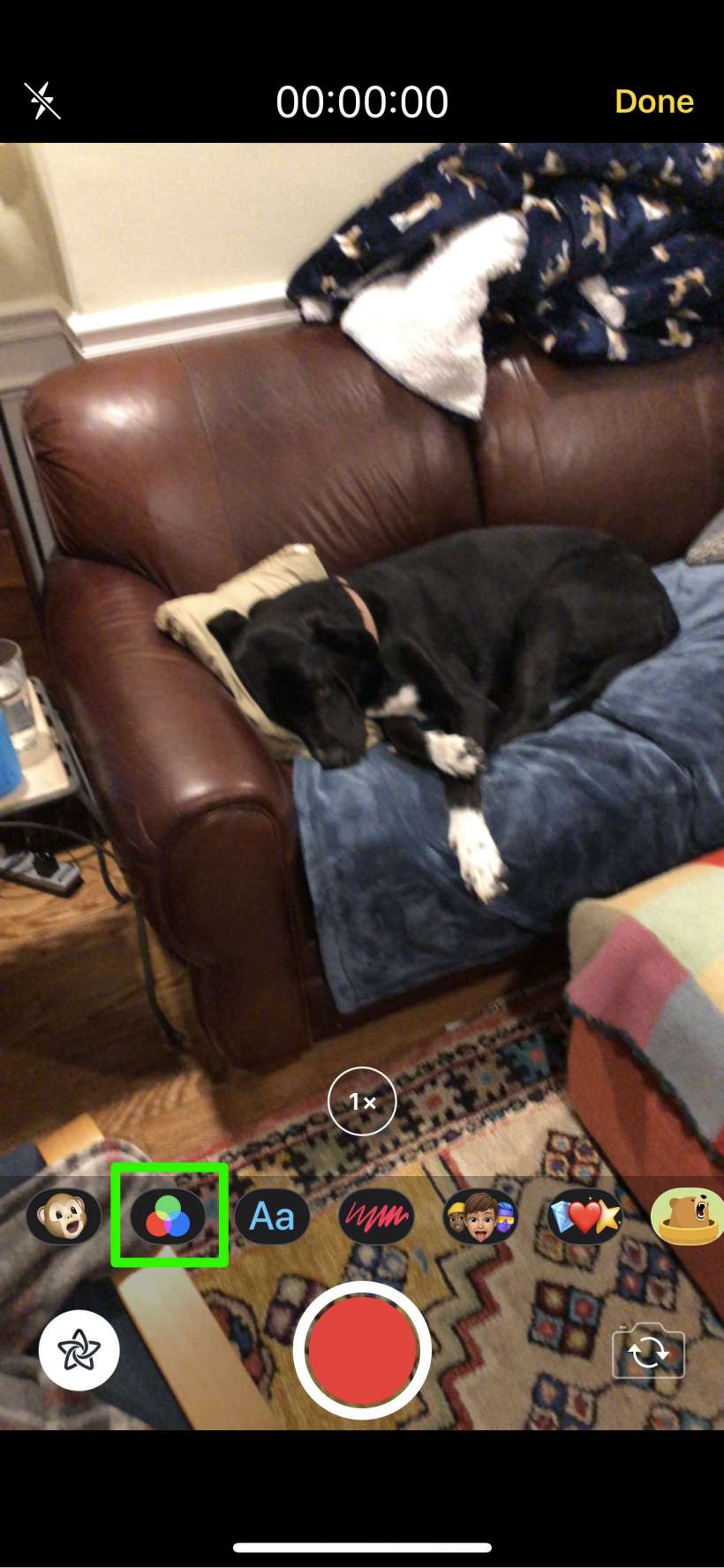
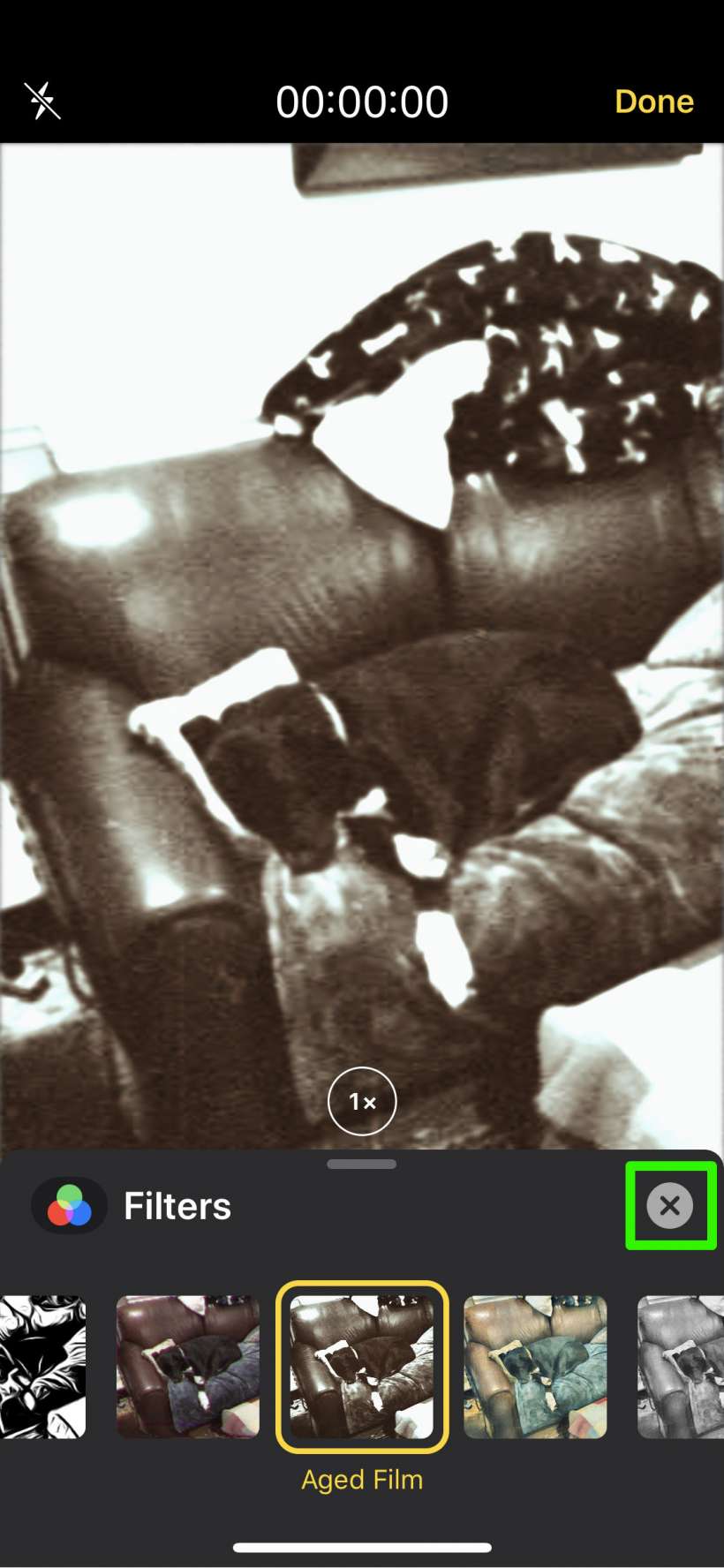
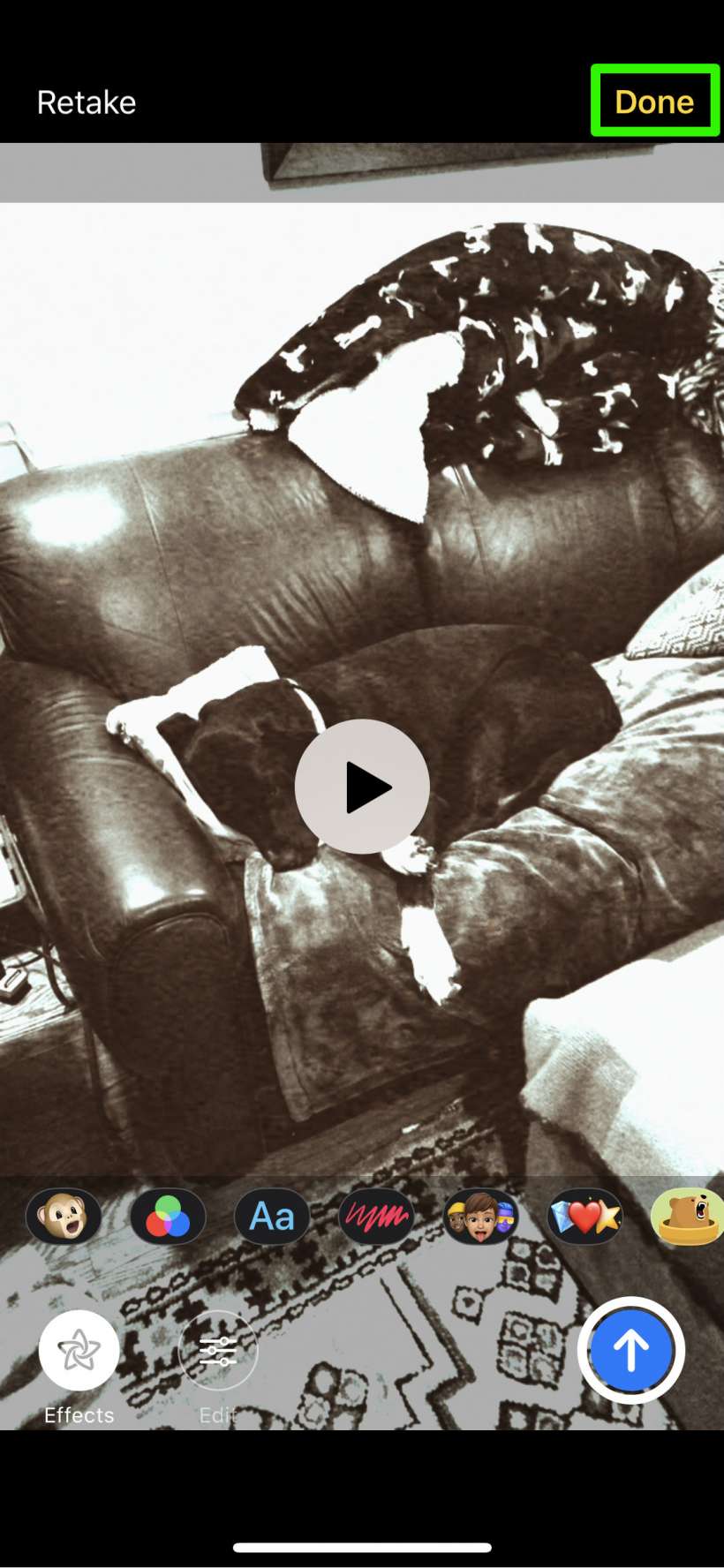
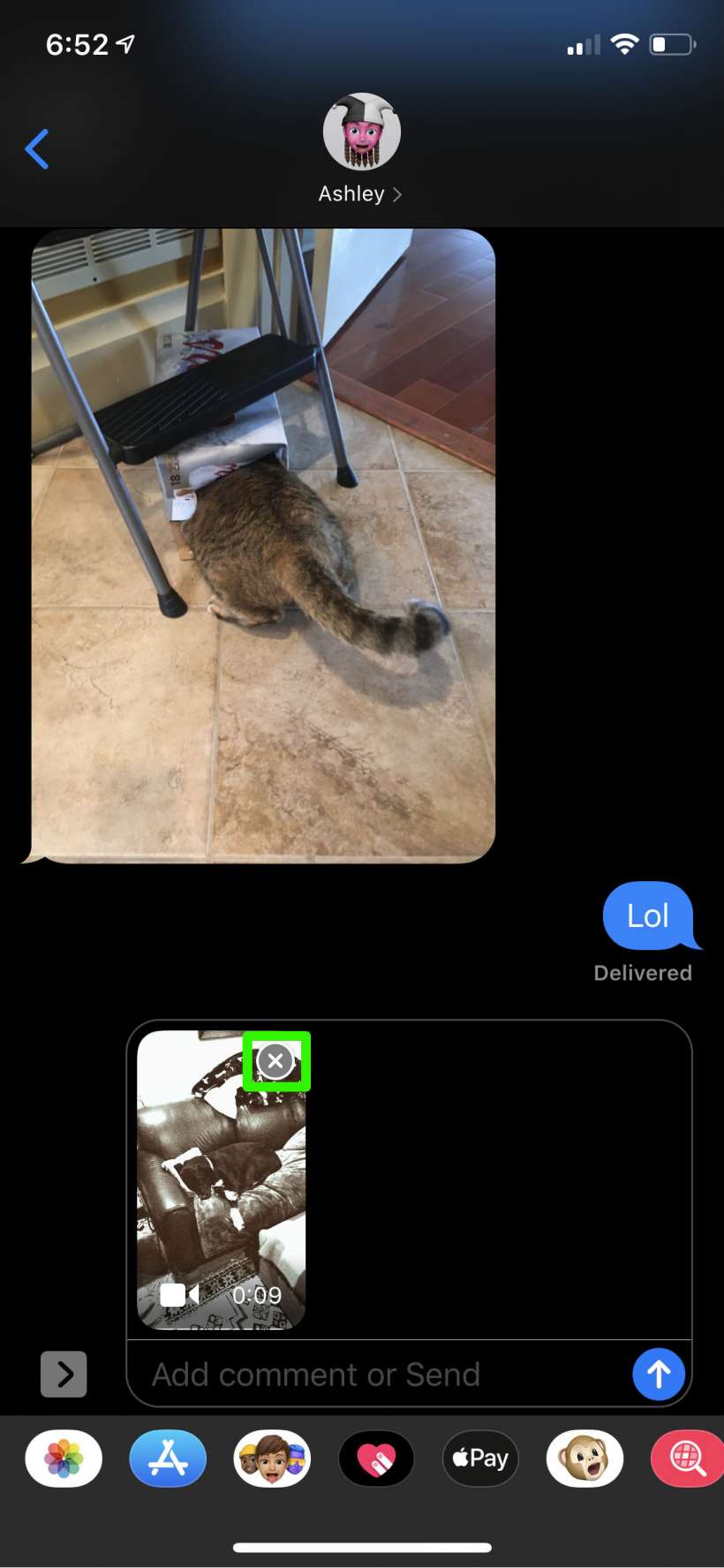
Now just go to your camera roll to see your new video/photo.
