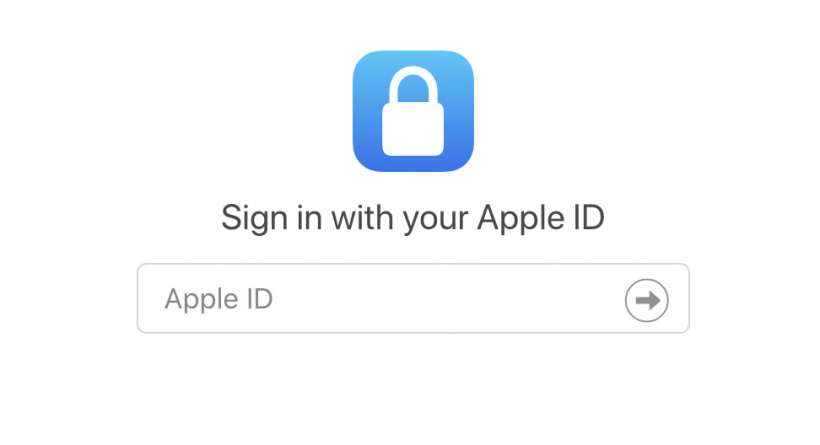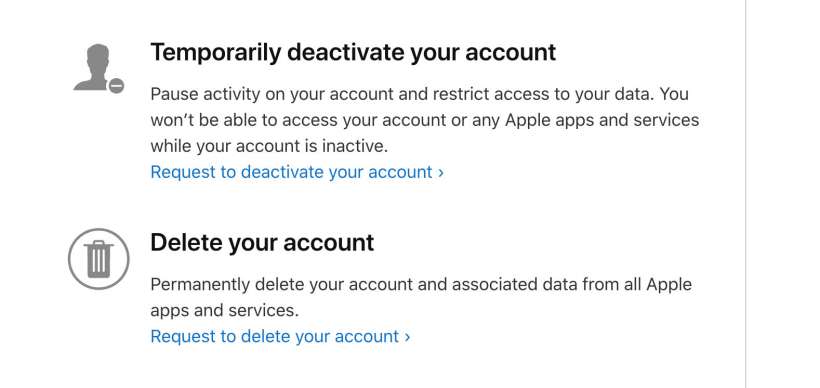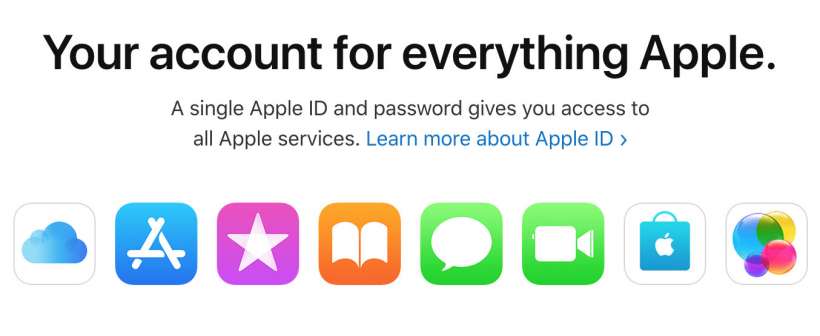Submitted by Fred Straker on
Most companies make it possible to permanently delete any account you may be using with their services. For example, some have deleted their Facebook page, stopped using Snapchat, or removed themselves from Instagram forever. For anyone looking to opt out of Apple's servers, there is an option to delete an existing Apple ID.
Before wiping your Apple ID from the face of the earth, you may want to download all of the personal data Apple has stored that is tied to your Apple ID. Also remember to download any videos, music, or iTunes Match files that are not DRM-protected.
Once the Apple ID has been permanently and irreversibly deleted, your purchased items cannot be re-downloaded. Some items may not play or work properly, including DRM-protected content, rented items, or titles from Apple Books, iTunes, and the App Store.
All personal photos, videos, and other files stored in iCloud will be deleted permanently along with the Apple ID account. Messages and iCloud Mail will stop working and all services and subscriptions associated with your Apple ID will be cancelled forever.After the steps below are followed, Apple cannot restore your Apple ID account or data. To permanently delete your Apple ID, follow these steps:
- Launch a web browser and navigate to Apple's Data and Privacy portal at privacy.apple.com
- Sign in with your Apple ID credentials
- Scroll down and click Request to delete your account. Alternatively you can choose to temporarily deactivate your Apple ID
- Select a reason for deletion from the pull-down menu
- Click Continue and follow the prompts to submit your request to Apple
- Apple will verify the deletion request, which could take up to a week. Until the deletion is verified your Apple ID remains active