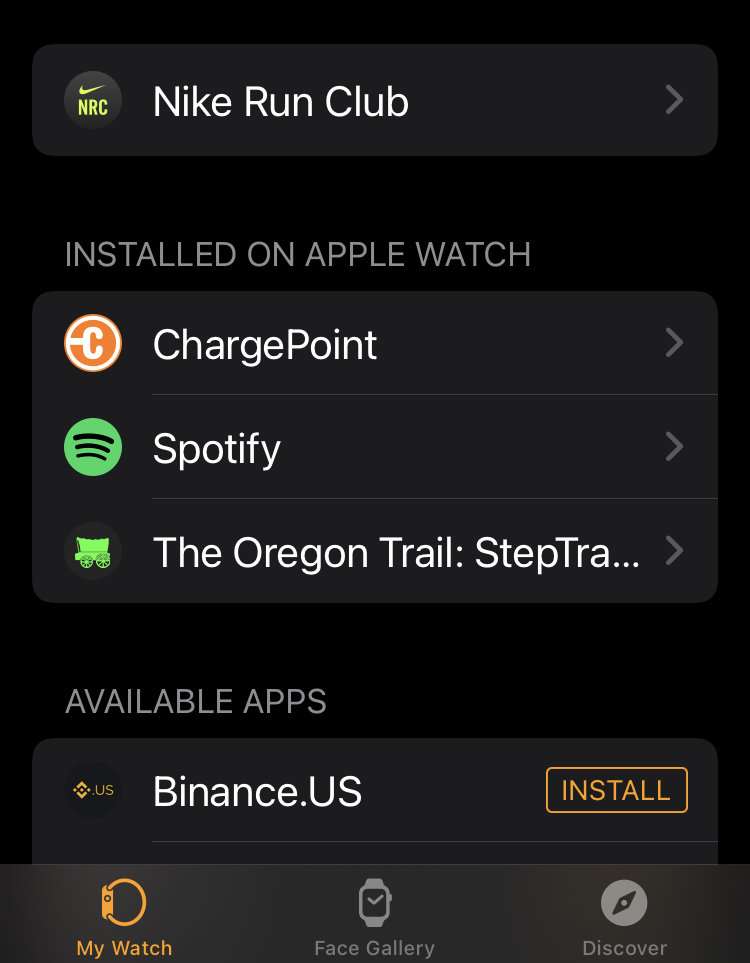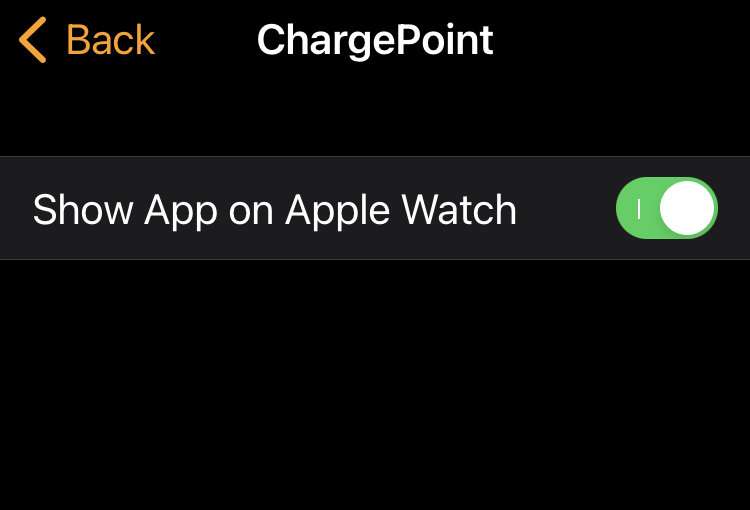Submitted by Fred Straker on
Many iPhone apps have companion Apple Watch apps. Some of these apps bring additional functions to the Apple Watch, while others don't add much. Some Apple Watch users prefer to receive notifications from apps on the watch but launch apps solely on the iPhone. In any case, if you find there are too many apps installed on your Apple Watch they can be removed.
Any time you delete an app from the iPhone, its companion app (if installed) will automatically be removed from Apple Watch. Otherwise, apps installed on the Apple Watch can be deleted directly on the Apple Watch or from the Watch app on iPhone.
Follow these steps to delete apps from Apple Watch:
Remove apps on Apple Watch
- Press the Digital Crown to show all apps
- Tap and hold any app until View Options appears
- Choose Edit Apps
- Select the delete button (x) for the app to remove
- Tap Delete App
- When finished, press the Digital Crown to exit
Manage apps from iPhone
- Launch the Watch app
- From the My Watch tab scroll down to Installed on Apple Watch
- Tap an app name
- Toggle Show App on Apple Watch -> OFF (grey switch)