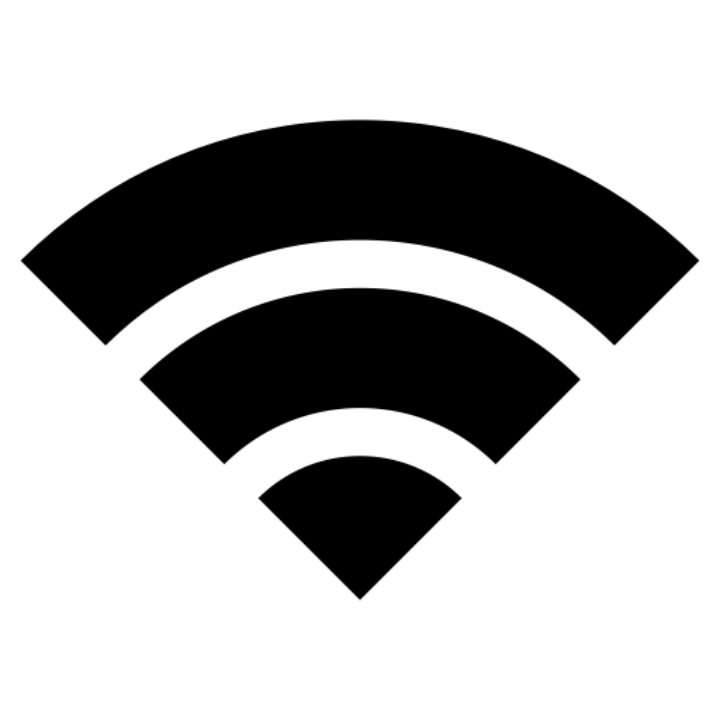Submitted by Fred Straker on
Over time the iPhone connects to many Wi-Fi networks, which are stored for future use. After all, this is how the iPhone can reconnect to a known hotspot automatically. iPhone owners can stop this by switching off auto-join, or forgetting a network altogether. There is also a way to see the list of stored Wi-Fi hotspots in iOS, delete networks from the list, and even view their passwords.
It's simple enough to share Wi-Fi passwords between iPhones or iPads on the same network thanks to Apple's automatic Wi-Fi sharing. But sometimes you need to share a password with a non-Apple device, or connect to a Wi-Fi network at a later date. If you have previously used a Wi-Fi hotspot, any password that was used can be viewed in iOS 16 or later.
Follow the steps below to view saved Wi-Fi passwords on iPhone:
See the current network password
- Navigate to Settings -> Wi-Fi
- Tap the information (i) button next to your active Wi-Fi connection
- In the Password field, tap the dots to reveal the Wi-Fi password in plain text
- Use Face ID, Touch ID, or enter your passcode to continue
See passwords for stored networks
- Navigate to Settings -> Wi-Fi
- Tap the Edit button
- Use Face ID, Touch ID, or enter your passcode to continue
- Under Known Networks, find the Wi-Fi hotspot you need
- Tap the information (i) button next to the Wi-Fi name
- In the Password field, tap the dots to reveal the Wi-Fi password in plain text