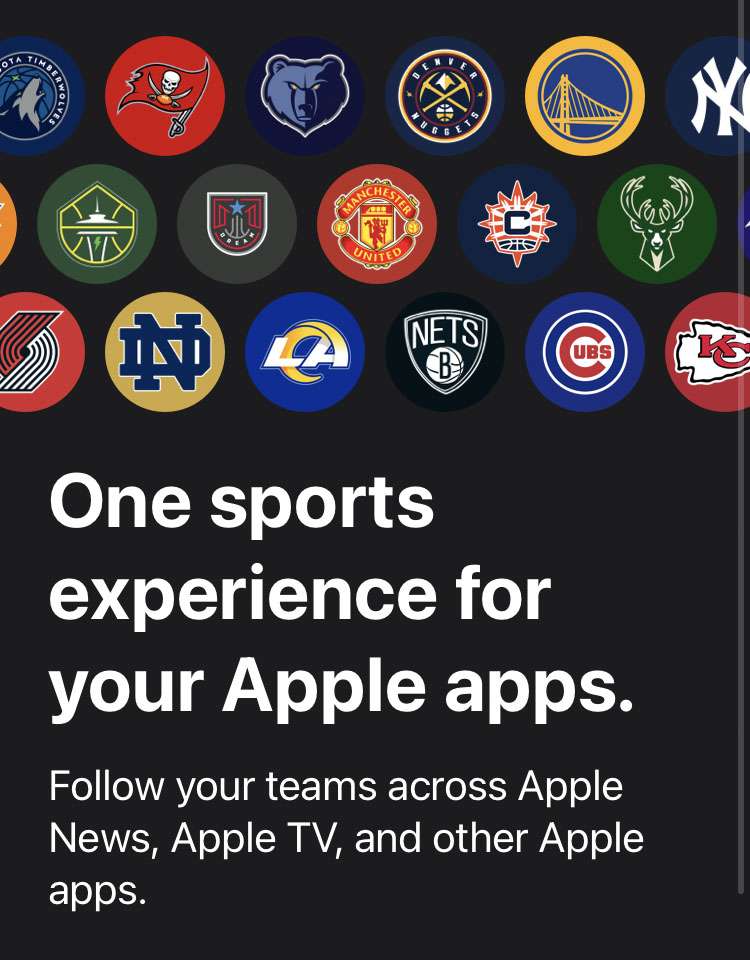Submitted by Frank Macey on
My Sports brings all of your favorite teams, players, and drivers together in one place. This Apple feature was launched initially in Australia, Canada, the US, and UK with iOS 16. Once My Sports is configured, it delivers all of the latest news, schedules, and scores for your favorites to apps across the Apple ecosystem.
The Apple News app offers My Sports to summarize everything from MLB, MLS, MMA, NBA, WNBA, NFL, NHL, college sports, Premier League, World Cup matches, Formula 1 racing, cricket, horse racing, Olympics, and more. If one of your favorites is playing live, the game appears in the Watch Now tab of the Apple TV app. Notifications for live sporting events are also sent to your Apple TV, assuming you are signed in with the same Apple ID.
Initial set up of My Sports
- Launch the News app
- Open the Today tab
- Scroll down to My Sports and tap the Get Started button
- Tap Turn On to follow your sports across Apple TV and other Apple apps
- Choose your favorite teams, leagues, sports, or players
- Tap the Done button when complete
Now every time you launch the Apple News app, the My Sports section in the Today tab features highlights, news stories, fixtures, scores, and more. You can also see exactly which teams you have selected in the Following tab under Sports. Tap a team you're following for detailed information, highlights, and scores related to that team.
Edit My Sports after setup
- Launch the News app
- Open the Following tab
- Choose My Sports under Favorites
- Tap the More (...) button
- Select Manage My Sports
- Edit the teams, leagues, and players you wish to follow