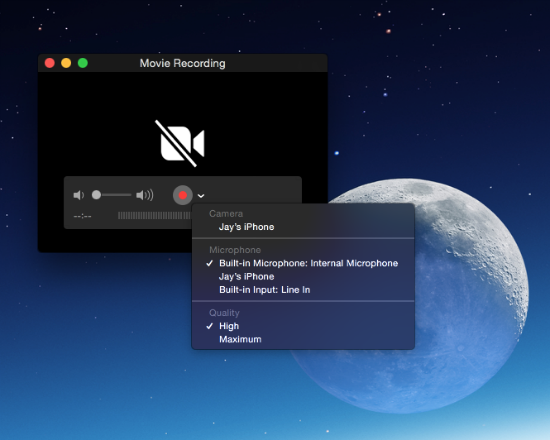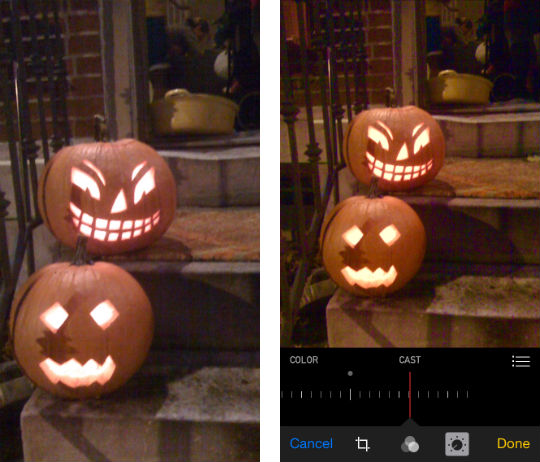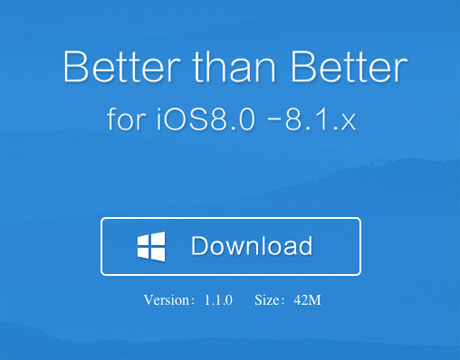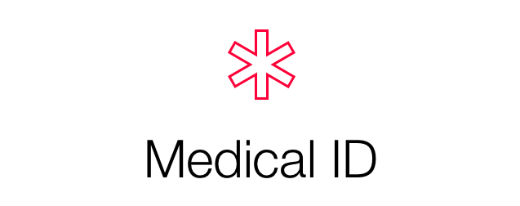How to Take a Screenshot Video of Your iPhone
Submitted by Jon Reed on
Screenshots of your iOS device can come in handy, and not just for those of us that write about such devices. They are useful for demonstrations and obviously for advertising, just look up any app on the App Store and you'll see plenty of screenshots. Screenshot videos are even more useful, allowing developers to give virtual tutorials of their apps. They are especially popular with the gaming community for showing tips and tricks, how to beat levels, et cetera, and just to show off their prowess.
You used to need a third party app to record screen capture video of your iPhone, but with iOS 8 and Yosemite it is fairly simple to do. Here's how:
1. Connect your iPhone to your Mac with the lightning cable.
2. Launch QuickTime Player
3. From the QuickTime File menu, select "New Movie Recording."