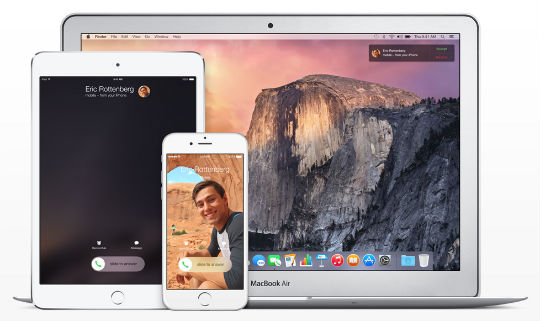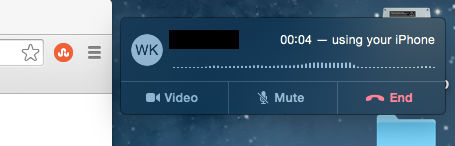Top 10 Privacy Settings for the iPhone and iOS 8
Submitted by Fred Straker on
Some might say that privacy is nonexistent in the digital age, however Apple may beg to differ. The iPhone and iOS 8 provide many options to limit sharing and ostensibly increase privacy on these mobile devices. Privacy settings are a matter of personal preference, and making sure the Settings are configured to your liking will prevent any surprises.
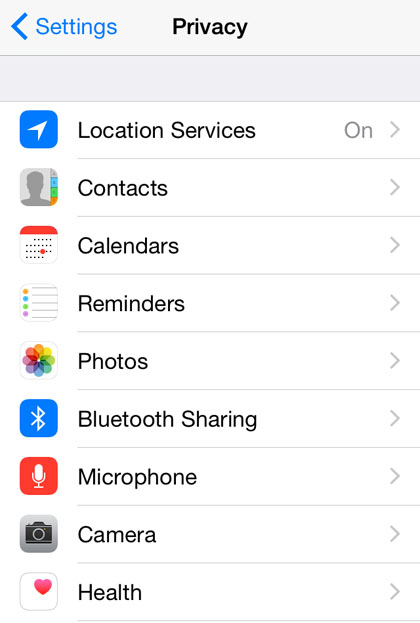
Those who are not concerned about location or data sharing will find the default iOS 8 settings work fine. Others will want to look at these must-have privacy settings for iOS 8 to determine what makes them comfortable. Arguably the most often used and most intrusive technology on the iPhone involves location sharing, thanks to built-in GPS. So accordingly the list of top 10 privacy settings for the iPhone and iOS 8 starts here: