Can I remove an old email address from iOS autofill / autocomplete?
Sometimes when you start a new email message, iOS suggests an email address that's no longer being used, and has already been removed from your Contacts. How can you tell your iPhone, iPad or iPod touch to stop using that address when you enter a contact's name? Here are instructions on how to remove this old email address from the list.
- First open the Mail app and start a new message.
- Start to enter the name of the contact. You will see a list of suggestions from contacts and the recently used email addresses.
- Tap the blue circle next to the email address you want removed. This will open the Recent screen.
- Verify this is the email address you want to remove from autofill / autocomplete in iOS Mail. Touch the Remove From Recents button.
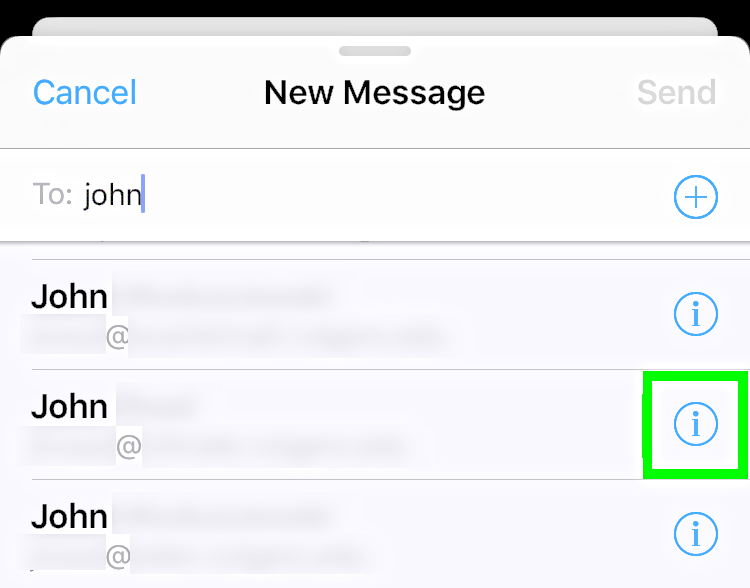
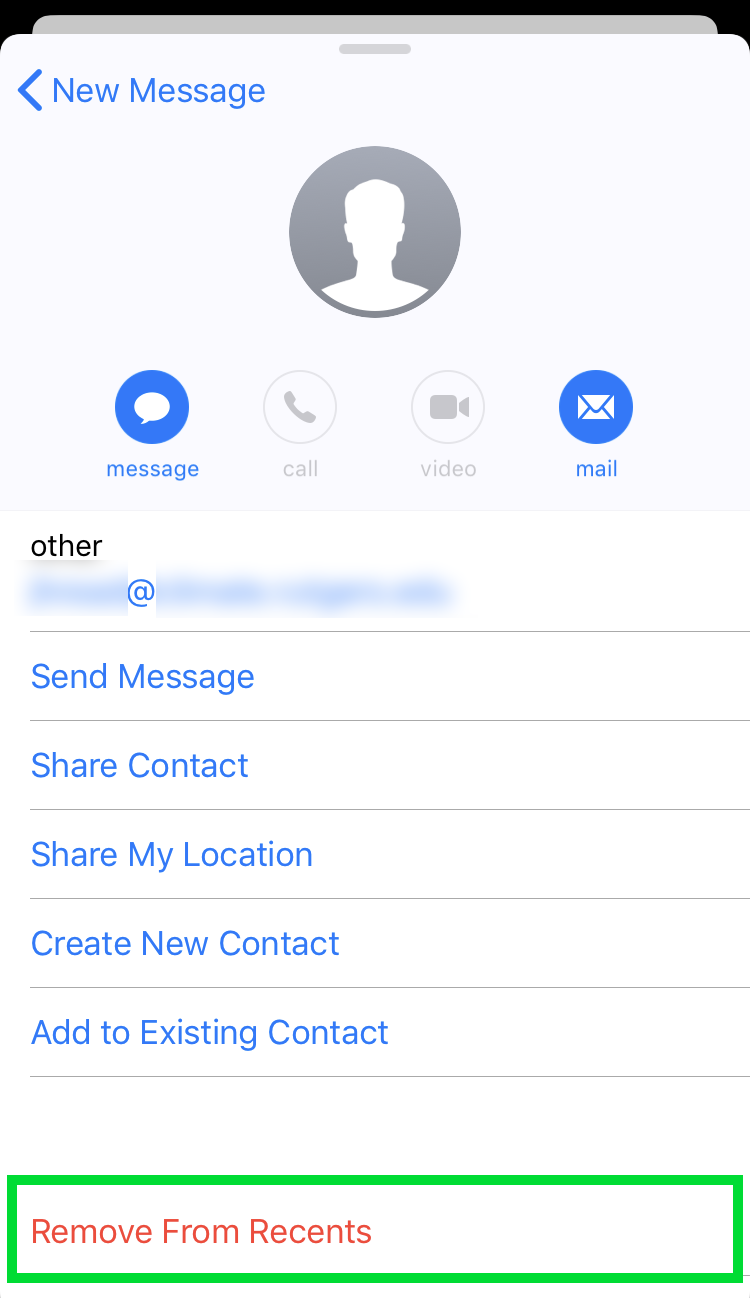
From now on, when you enter that name when composing a new message the old email address will not appear in the autofill list.
tags:
Comments
Bryan replied on Permalink
In iOS 7, you can delete the auto-fill entries directly from within the iPhone as described here:
http://www.copytrans.net/blog/hidden-features-in-ios-7/#delete_autofill_contact_from_iphone_history
Richard replied on Permalink
You cannot remove past email addresses from the iPhone since the iOs9 update
Anonymous replied on Permalink
Is there going to be an update to correct this?
Anonymous replied on Permalink
I sincerely hope so. Apple must understand the inconvenience these types of changes cause their customers. That functionality being lost is a big miss with ios9. If I could uninstall the update and go back to version 8 I would.
Bill replied on Permalink
I had 2 lengthy conversations with 2 different 2 Apple engineers. They acknowledge the problem but for some reason didn't address it in the first ios9 update.
Very annoying
Caroline replied on Permalink
Indeed very annoying.
Certainly as lots of contacts have the (also annoying) attitude to ever change of provider and change their email addresses.
Sometimes friends even became I reachable because of their own behaviour. If you have e.g. 5 addresses which one do you choose?
Mel Yow replied on Permalink
This a significant problem. I hope that Apple addresses this quickly! Just ran into this problem this evening; tried the procedure that has always worked, and found that there is no option to delete recents. Yuck!
Anonymous replied on Permalink
Definitely a terrible lack of awareness on apples part. Losing this functionality is really a problem. Come on Apple.. Clean this up in next update!
Laura replied on Permalink
I was just able to remove a past email address once I removed the address from contacts.
Eunice replied on Permalink
The problem I am experiencing is when the address is NOT in the contacts list, just in the autofill. You can click on the Information icon, but there is no option to delete.
Kathy Haynes replied on Permalink
Many of my recents don’t have the circled i icon
Anon replied on Permalink
I tried to do this on my ipad but had the same problems that others described. It was particularly irritating as it was an incorrectly typed email address that i accidentally used once. However, i was able to remove it on my iphone with the 'remove recent function' and then it disappeared from my ipad as well! Hope this helps!
Cinder Rella replied on Permalink
Yes you can delete the old or incorrect email addresses even if it's not an email address you added to your contact list. My problem started when I sent an email to someone not in my contact list and I entered the address incorrectly. I think that was the reason I wasn't seeing the blue circle people keep talking about clicking on. The way around this is instead of using the Yahoo app on your cell, use your browser to go to www.yahoo.com and log in to your account. Click on the Mail icon. Once in your Inbox, click on Contacts on left side in the first group (Inbox, Sent, Trash, etc). Your list of contacts should populate. Click on the one you want to delete and hit 'edit'. Scroll to the bottom and hit "delete". That should do it.
Dinky replied on Permalink
This article describes how to get rid of a recent email address in IOS 6
How is this done in IOS 7 ? I would assume it is similar, except in IOS 7 there is no blue arrow and only sometimes there is a blue "i", which is functionally equivalent to the arrow. But.....most of the time that little "i" is missing and there is no way to delete the address from the recent list.
Is there another way of doing this ?
Anonymous replied on Permalink
No this article does not describe how to get rid of a recent email address in iOS 6 because I have iOS 6 and there's no such thing as a blue circle that takes you to some recents list. No such thing whatsoever. There is only a blue circle at the top, in the "To" line with a + sign on it which just takes you to the contact list. I really wish there was a way to delete old addresses.
Anonymous replied on Permalink
I have iOS 6 and this did work for me.
Anonymous replied on Permalink
I have email addresses coming up that I have conversed with in months. What does 'recent' mean if I haven't recently been in contact? Other addresses are also listed but don't have 'recent' noted by these? I now know how to delete these, but this query of "WHAT IS 'RECENT'? Remains
Guest replied on Permalink
This feature appears to have disappeared in iOS9.
Phil replied on Permalink
I agree... this is my problem.
Since updating to IOS 9 the delete function has gone.
Any suggestions?
Patrick replied on Permalink
I have no suggestions, tried a multitude of suggestions from the web, nothing works. iOS 9. Thank you Apple.
Phil. replied on Permalink
Thanks Patrick.... seems you've got as far as I did. Frustrated and not very far.
Surely someone will come up with something? Apple maybe? Hmmm... Yeah!
Regards.
SBC replied on Permalink
The "Remove from Recents" option is not available in iPad Air. Due to recent IOS updates?
fred london replied on Permalink
This used to work well, however, i have noticed that as a result of a recent update, the "Remove From Recents" option has disappeared. Any ideas on how to remove unwanted addresses now?
John Rangtveit replied on Permalink
Try this. It works!
https://support.apple.com/kb/PH22281?locale=en_US&viewlocale=en_US
Paul replied on Permalink
I followed this link and I'm afraid it was no help whatsoever. There is just no way to delete old email addresses and it's driving me mad! I've even tried resetting the whole phone, deleting all data, to no avail. Over to Apple. Any comments you guys?
Paul replied on Permalink
And by the way even though I have not found the answer I'm at least grateful to everyone for helping me realise it's not my fault. There's comfort in this, so thanks. I've spent hours on this problem!
JJC replied on Permalink
In iOS 9 I successfully deleted an incorrect email address from auto-fill by creating a new contact from mail with the bad address and then going to contacts, edit, delete.
Paul replied on Permalink
Hi JJC. Yes that works for auto-fill in contacts, but for me it doesn't work for auto-fill in mail (gmail). Paul
marg fennell replied on Permalink
In reference to an e-mail address that is incorrect, and I don't want it showing up in autofill, I also created a new contact, and deleted it in the hopes that the autofill email address would disappear. It did, for awhile, but then it came back. Every time I type in the anem of the person I want to contact, this invalid address shows up on autofill, I wish I could get rid of it, but there doesn't seem to be a way to do so. There no longer seems to be an option to clear the autofill emails.
Sveta replied on Permalink
I have the same problem on my iPad iOS 9.0.2
Your e-mail addresses are stored on the iCloud server - not on the device.
Login into your account www.iCloud.com from any desktop or laptop computer (mine is Windows) via a web browser (mine is Firefox). Click on the mail icon. Compose a new mail and start to enter the name of the contact. You will see a list of suggestions from contacts with red (delete) button for each e-mail on the right (that option not available from iPad). Delete unwanted address. Log off from a computer.
Compose a new message from your iPad the unwanted email address will not appear in the autofill list.
Pages