How do I disable Airdrop on my iPhone? How do I enable AirDrop to Contacts only?
You should disable AirDrop if you don't use the wireless peer-to-peer file sharing feature often. Doing so will stop your phone from constantly searching for other iPhones or iPads nearby, and help you get more use out of your battery. Here's how to disable AirDrop or enable it for Contacts only:
- Open Control Center on your device by swiping up on your Home screen. Swipe down from the upper right hand corner or devices without a Home button (iPhone 11 or later).
- Hold you finger over the WiFi or Bluetooth icon until the popup menu appears, or use 3D Touch on newer devices.
- Tap the AirDrop icon.
- Select Receiving Off to disable, Contacts Only, or Everyone.
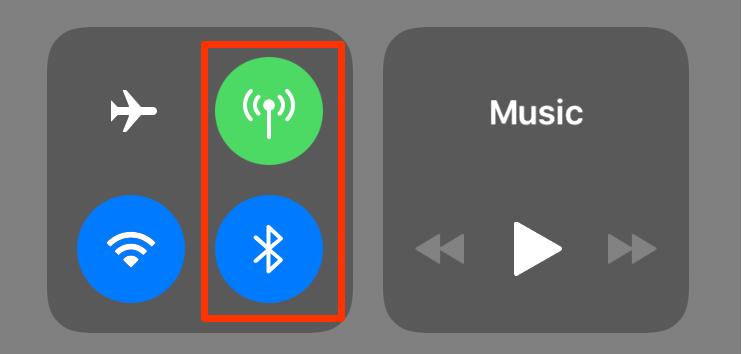
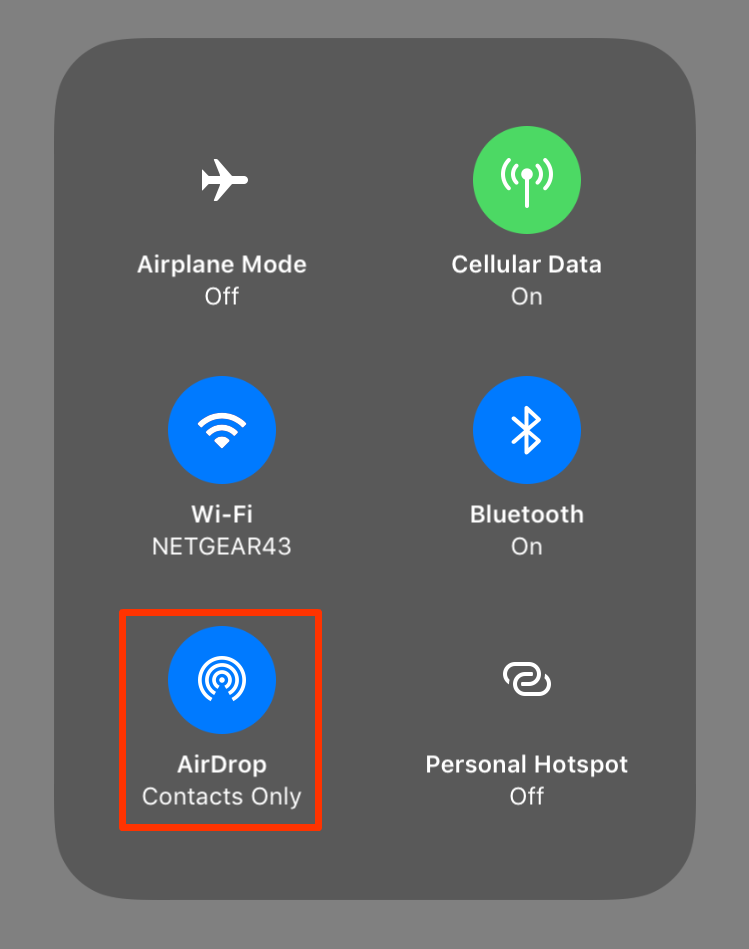
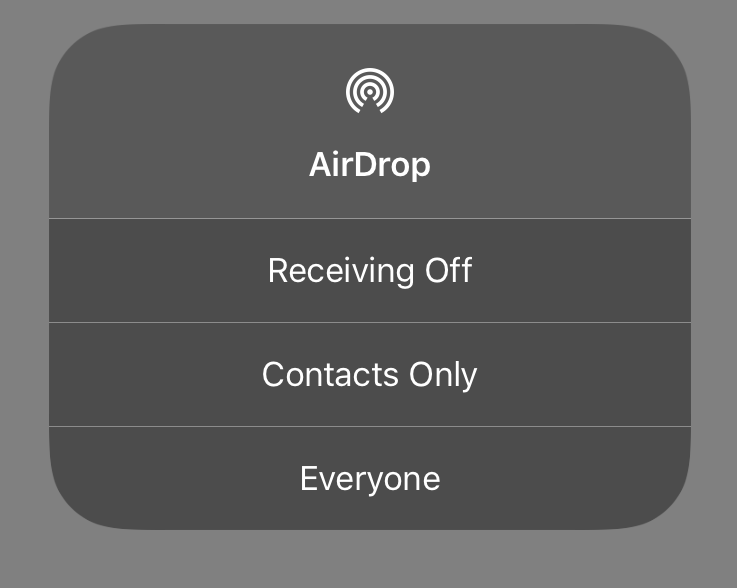
On older devices you can disable AirDrop by opening Control Center and double tapping on the AirDrop logo.
tags:
Comments
Robert Pill replied on Permalink
Double tapping the AirDrop logo to disable it doesn't appear to work on an iPhone 5s running iOS 10.3.2. Any other suggestions?
Trollylolo replied on Permalink
You may want to check your restrictions. Open settings > general > restrictions. Hopefully that helps.
Allan replied on Permalink
Airdrop works by means of searching for nearby devices set to receive your shared items via Bluetooth, so turn off your Bluetooth fuction in Settings > Bluetooth > Off and Airdrop is completely disabled.
I've just used this method on my own iPhone 5s running iOS 10.3.3 to turn off Airdrop on it and I can confirm 100% that it is disabled completely.
Jo replied on Permalink
If it can't be disabled in the quit menu settings when you swipe up on home screen. you have to go thru settings>general>restrictions. Here you have to turn the airdrop setting on and then you can go back to the swipe up menu on your home screen to turn it off. Weird and f*$%ing annoying.