Submitted by Anders Batten on
How many times have you used Apple Maps while walking only to realize it was giving you turn-by-turn driving directions? There is actually a really quick fix for this if you're using iOS 7. If you're a frequent walker, you may not realize you can change your settings to make Apple Maps give you walking directions by default. Here's how:
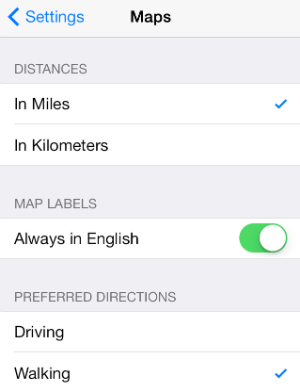
Navigate to Settings > Maps and scroll down until you see the "Preferred Directions" section. From here you can simply tap the "Walking" panel to set your default directions. You will know your Preferred Directions is set when a blue check appears next to the word "Walking".
This will reduce the amount of taps it takes to get directions, especially if you are using Siri which requires over five taps just get to the Maps screen. You can also make the volume of your navigation voice louder or softer and change distances to kilometers from miles while using the Maps settings page.

To return to Driving directions just tap little car icon at the top of your display when you have the Maps app open.