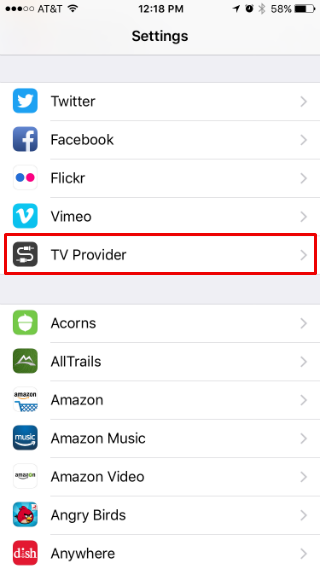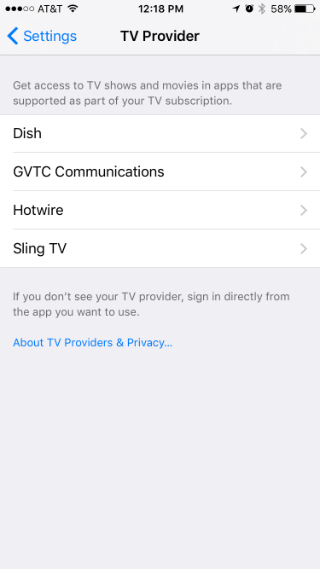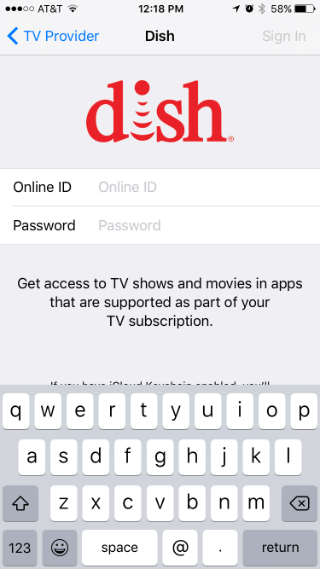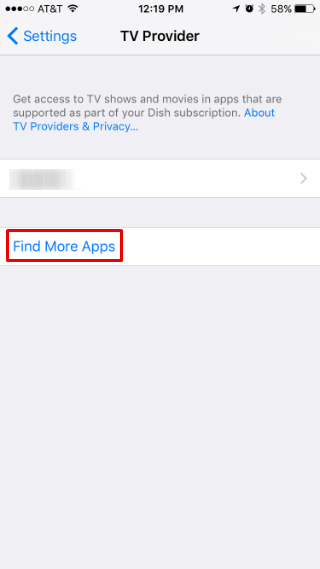Submitted by Jon Reed on
With the latest iOS beta (10.2) Apple introduced the "Single Sign-On" setting, a convenience that has been a long time coming. It allows users to enter their cable provider information once and then uses it to automatically sign into any apps that might require it. If you are a Dish Network subscriber, for example, you won't need to sign in every time you want to watch it on your iPhone, nor will you have to constantly log into individual network apps that require a cable/satellite subscription. As it is very early on, only four providers currently support single sign-on: Dish Network, Sling TV, Hotwire and GVTC Communications. Additionally, almost no apps have been updated yet to support single sign-on. Nevertheless, the feature will soon be widespread, so here's an early guide to enabling it:
- First, you need the iOS 10.2 beta. While the official 10.2 should be available soon, if you can't wait you can join Apple's beta program and get it early.
- Head to Settings and scroll down to the new setting, "TV Provider." Tap on it.
- Choose your TV provider. If yours isn't available you will have to wait for them to update with support for this feature.
- Enter your login information and hit return or tap Sign In in the top right.
- That's all there is to it. The app for your TV provider should work with this login information immediately, other apps, like individual network apps will have to update their software before it can use the single sign-on feature. You can use the "Find More Apps" feature to locate apps in the App Store that support single sign-on.