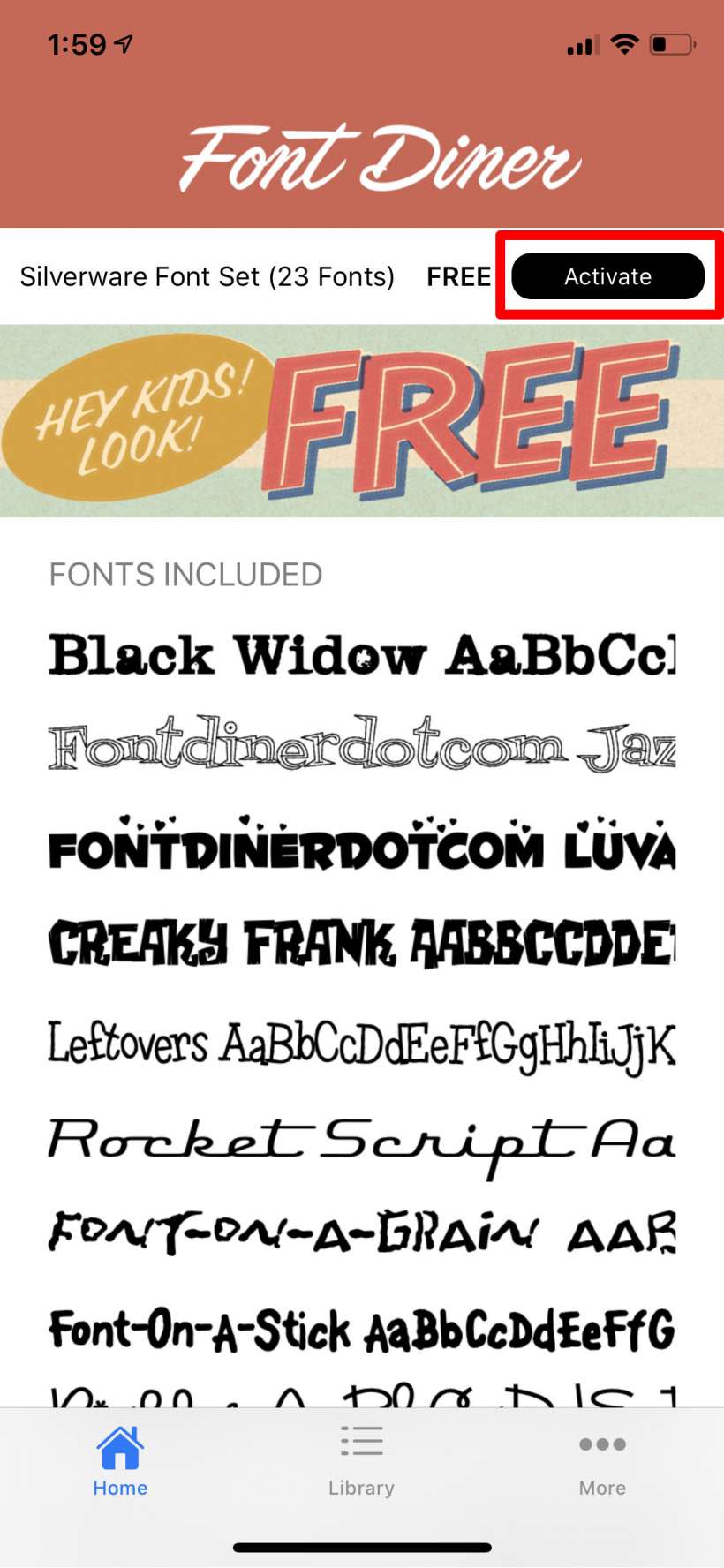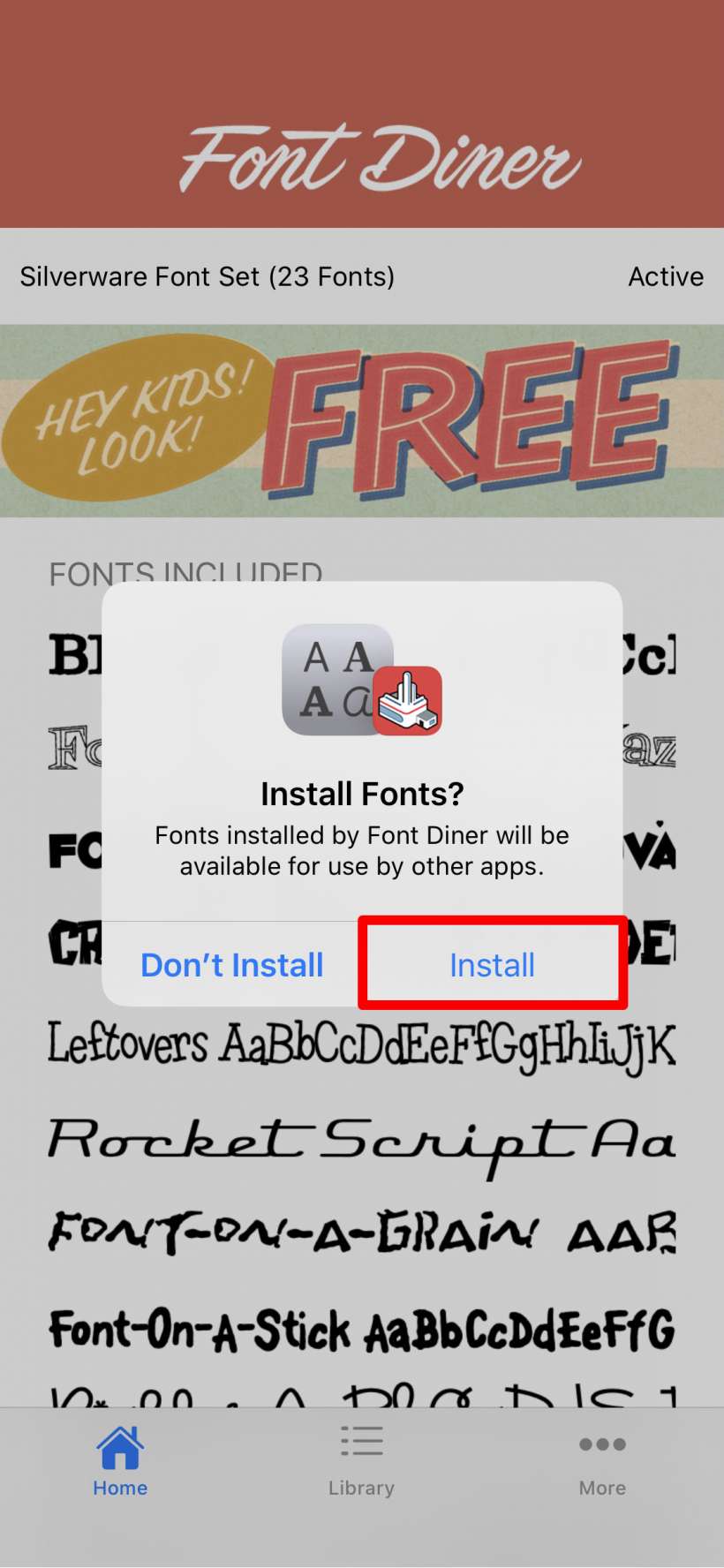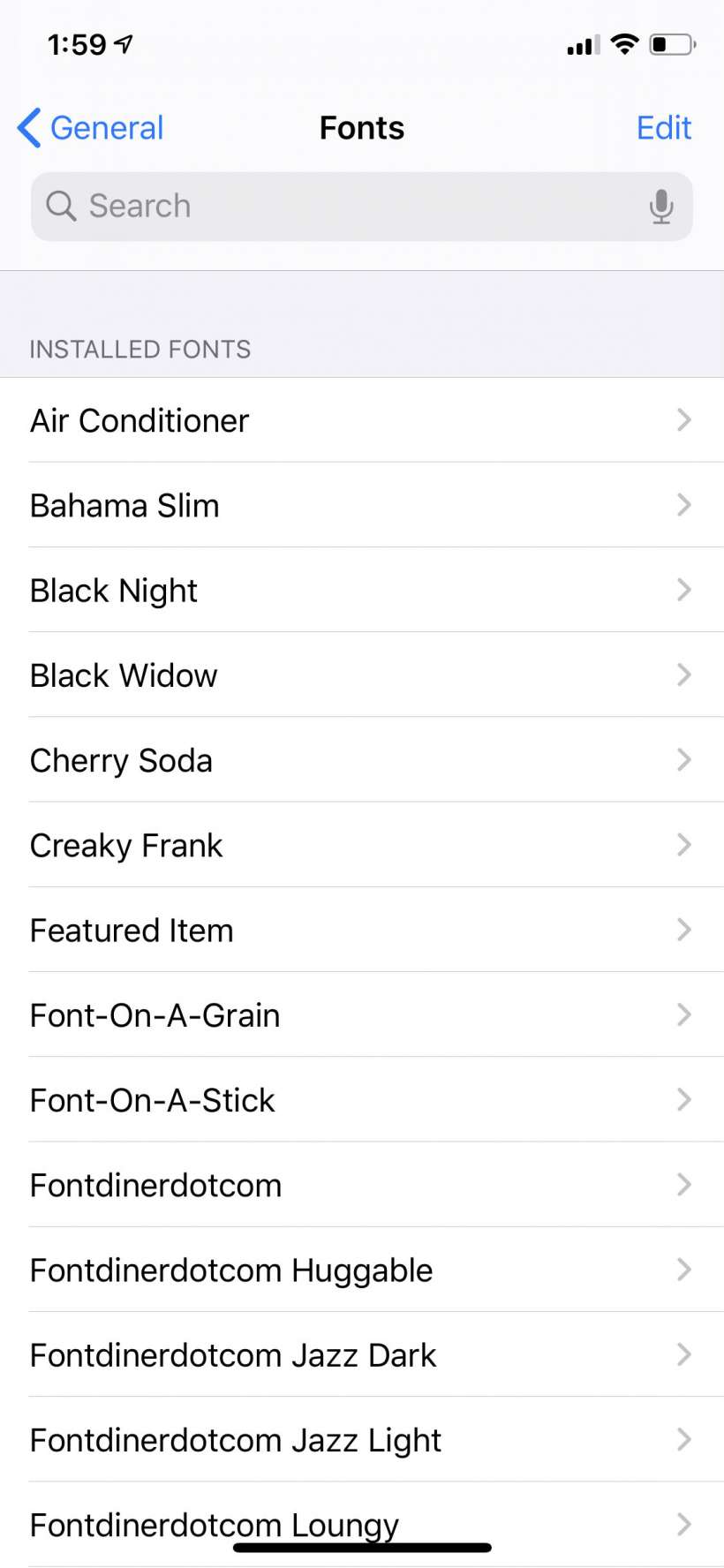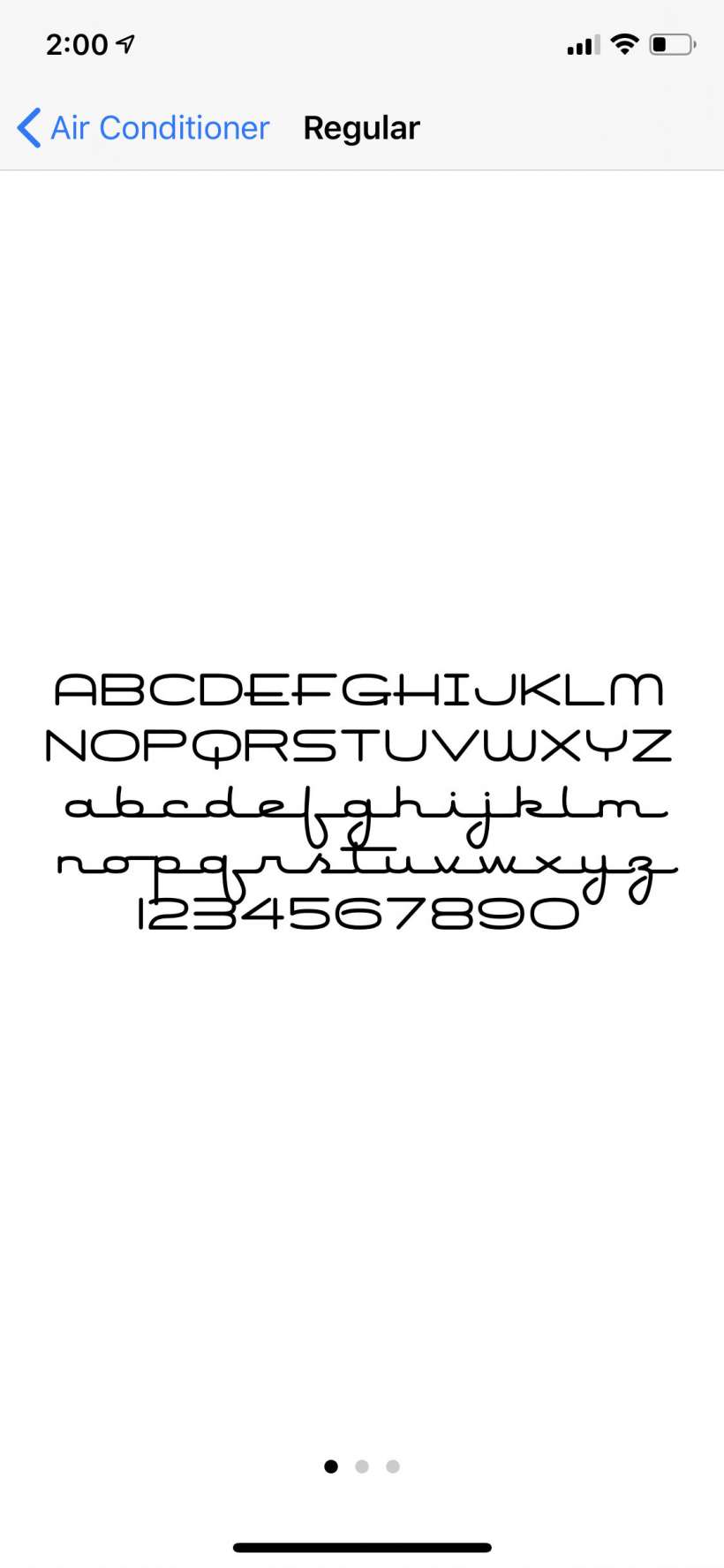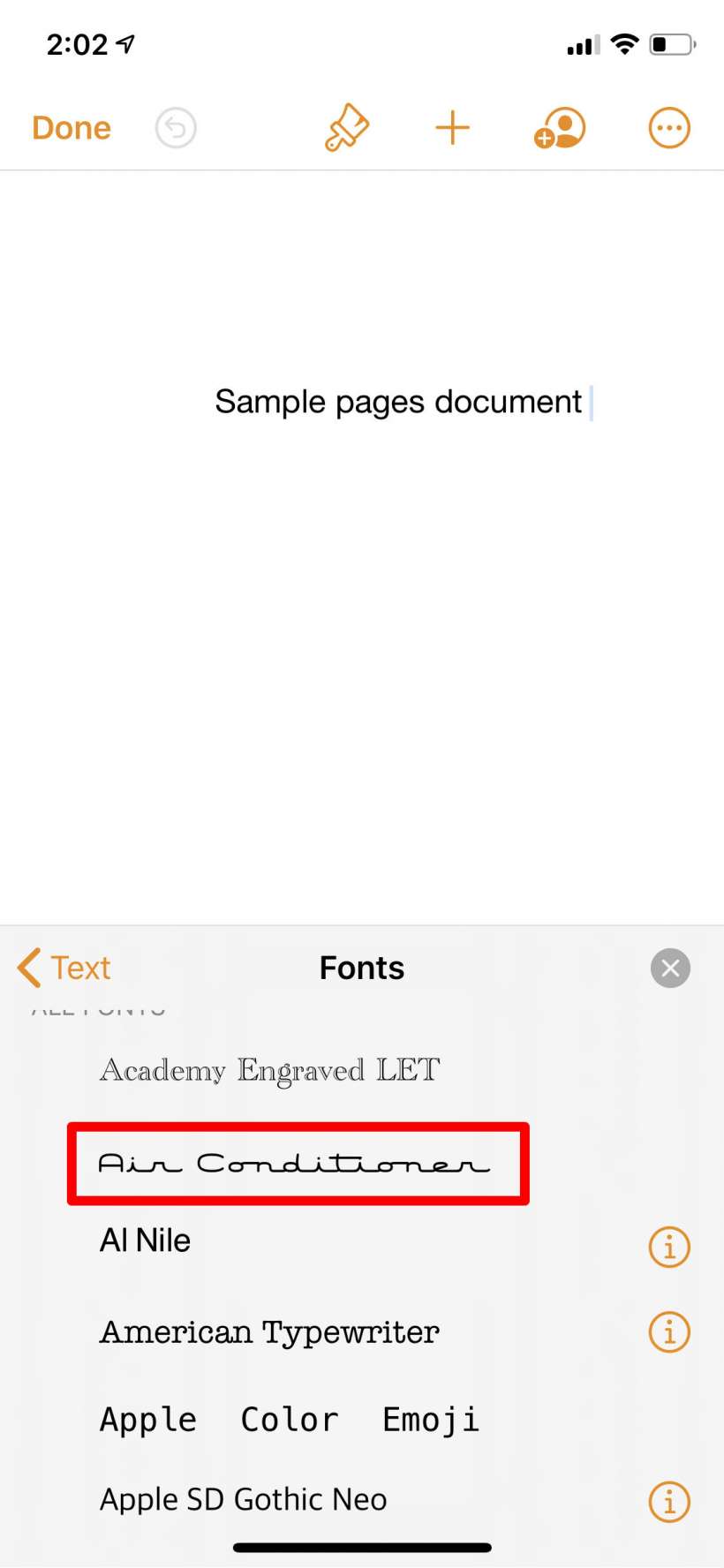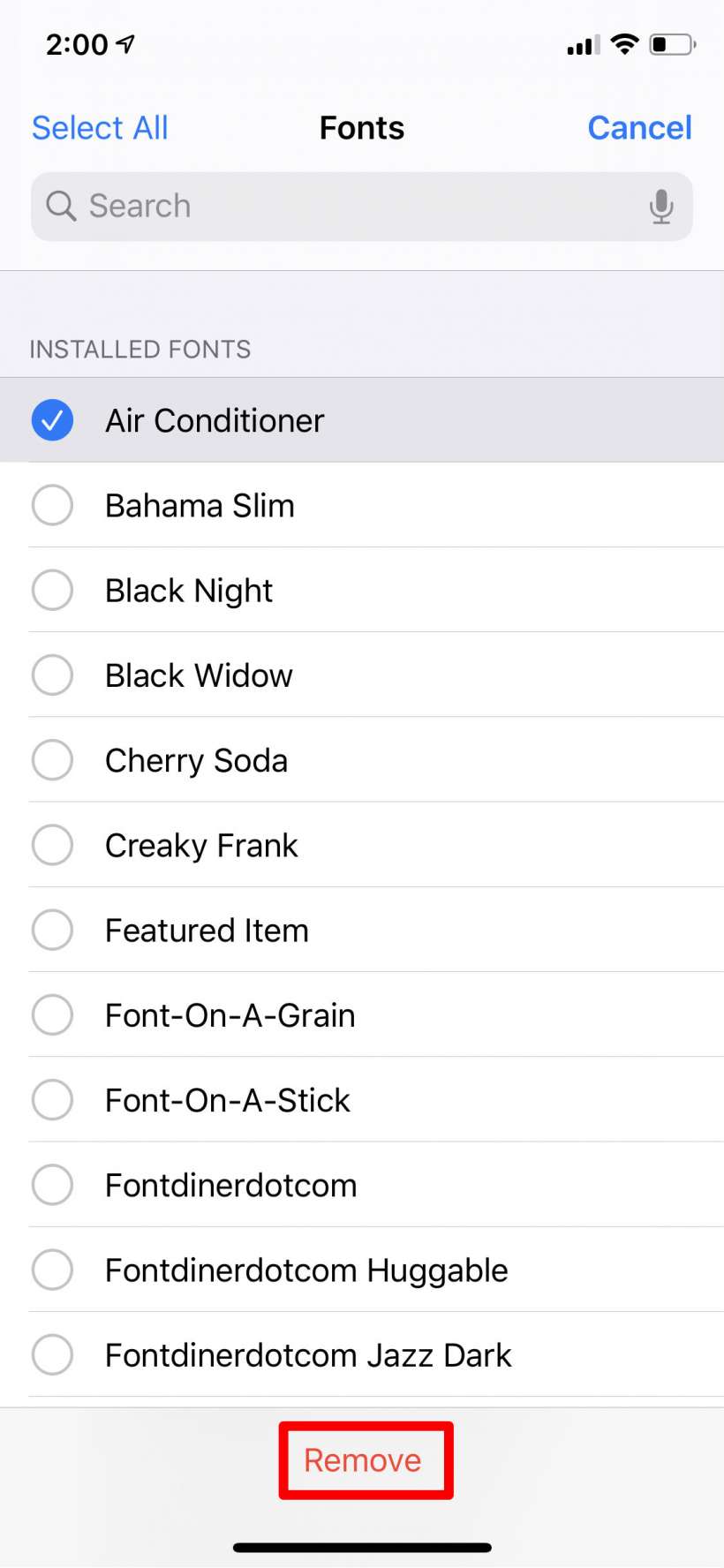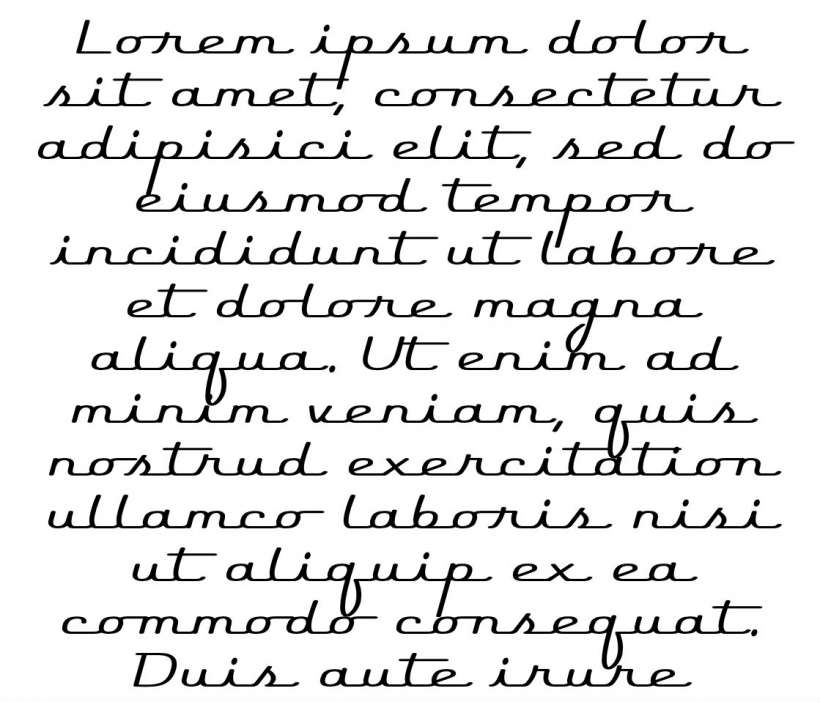Submitted by Jon Reed on
Apple has added a font manager to iOS 13 (and iPadOS) that allows you to download and manage fonts from third-party apps. Installed fonts will typically work on apps like Pages, but not in Messages or Notes and a few others, and they may not work on other third-party apps like Google Docs, etc. You also are limited to using fonts found in apps that can be downloaded from the App Store, so you won't just be able to download fonts from websites and install them.
If you want to install new fonts, here's how to do it on iPhone:
- Download a font app from the App Store. Many font apps work by simply letting you type your content in the font you want, then copy and paste it where you want it, but there are some apps that let you install fonts so you can use them without a "middleman," so to speak. For this example we will use Font Diner, which lets you quickly install about twenty fonts. If you try this one, open it and tap "Activate."
- Agree to some conditions, then tap Install.
- Now head to Settings -> General -> Fonts to see a list of all the fonts you just installed.
- Tap on any font to see more details.
- You can verify that your fonts are installed by opening up a Pages document and changing the font.
- To remove a font, simply tap on Edit in the top left, check off the fonts you want to remove and tap Remove at the bottom.