Submitted by Jon Reed on
The out-of-office reply is a handy feature that lets you respond to emails automatically with a message saying that you are out of the office, or anything else you want it to say. Just about every email provider offers this feature, though Apple's Mail app does not have the option - you have to set it up on your Mac with Mail rules, and they are client-side, which means your Mac has to be on the whole time you are away in order to respond with your message. You will want to set up these responses through the email service provider itself rather than a manager like Mail - so you would set it up in iCloud or Gmail or Yahoo, etc.
iCloud email has a dedicated feature called "Vacation" that lets you create your out-of-office Message. You will want to do this from a desktop browser because if you are on mobile it will ask if you want to set up iCloud on your device, so you have to request the desktop site, which is annoying to use because it isn't optimized for mobile. So here's how to do it from your Mac or PC:
- Open a browser and head to iCloud.com and log in, then click on Mail.
- Click on the gear icon on the left side bottom and choose Preferences.
- Click the Vacation tab. Check the box next to "Automatically reply to messages when they are received." Now you can enter your message and set beginning and end dates. Click "Done" when you are ready.
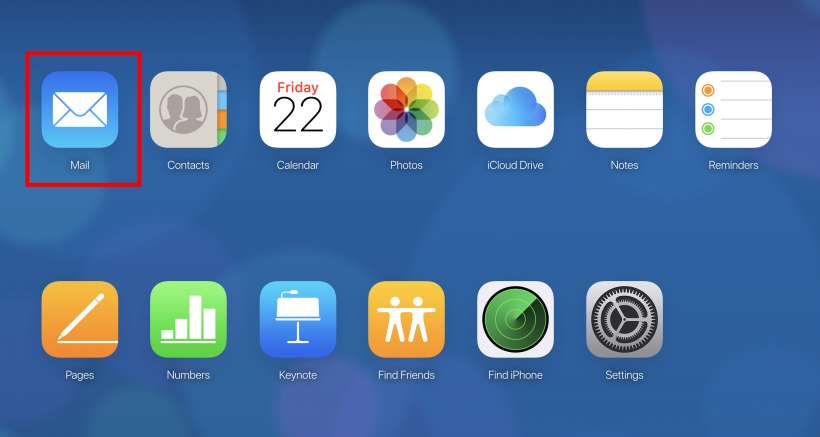
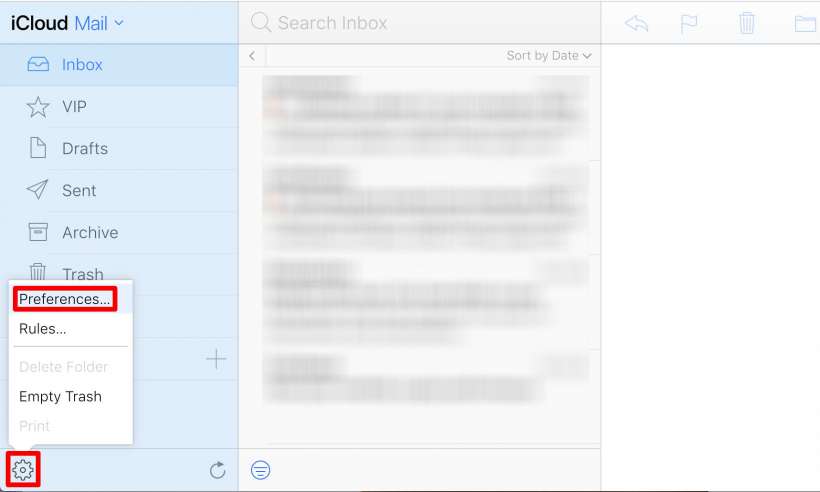
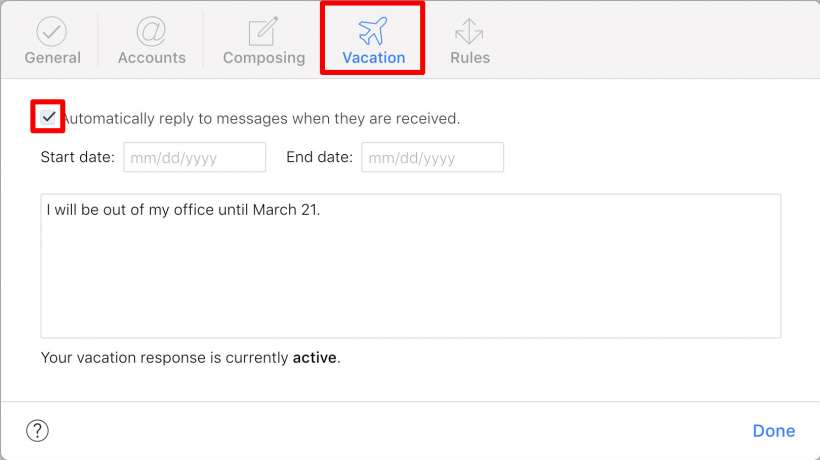
People who send you emails during this period will receive your message once in a 24 hour period (so they won't get the message every time you are cc'd on a work email, for example). If you want to stop your auto reply early, just go back in and deselect the "Automatically reply to messages when they are received" option.