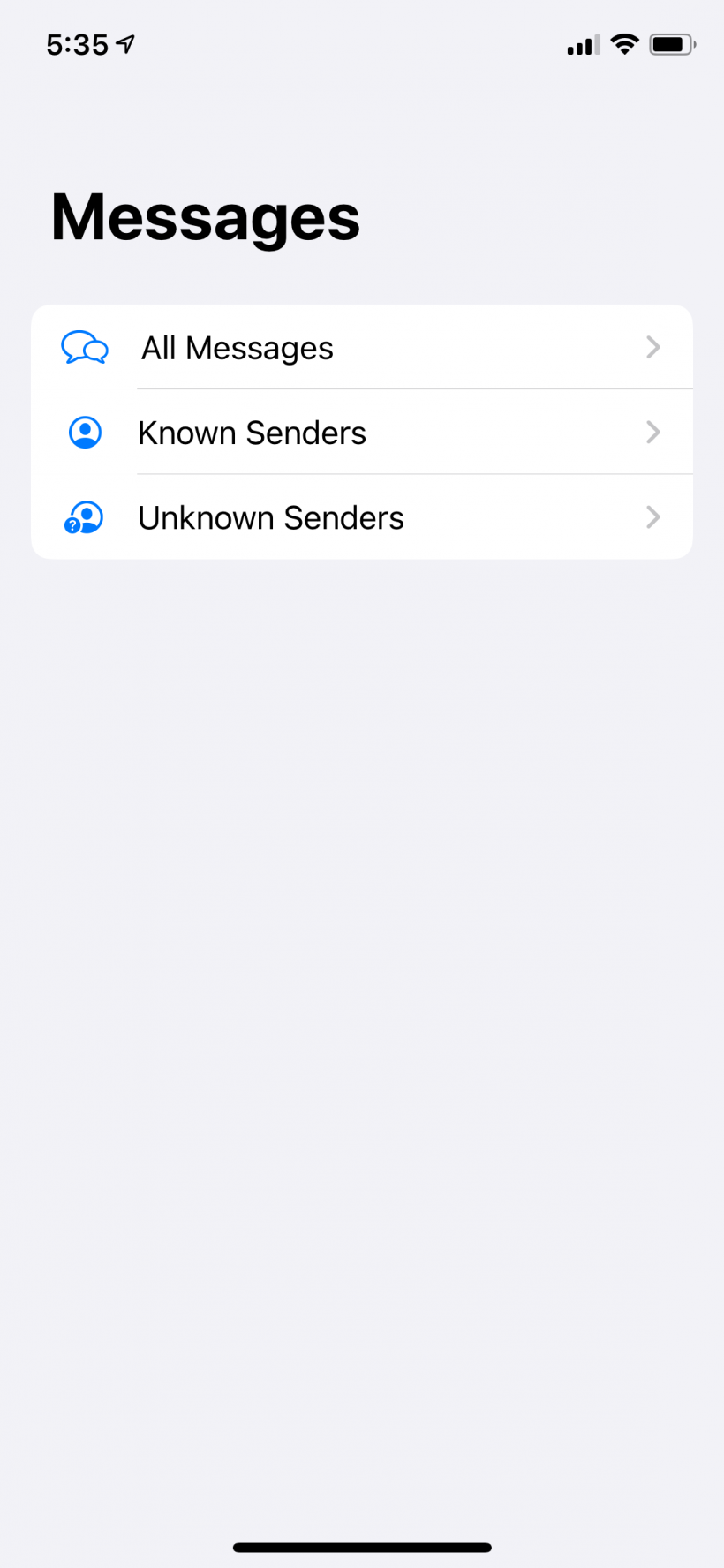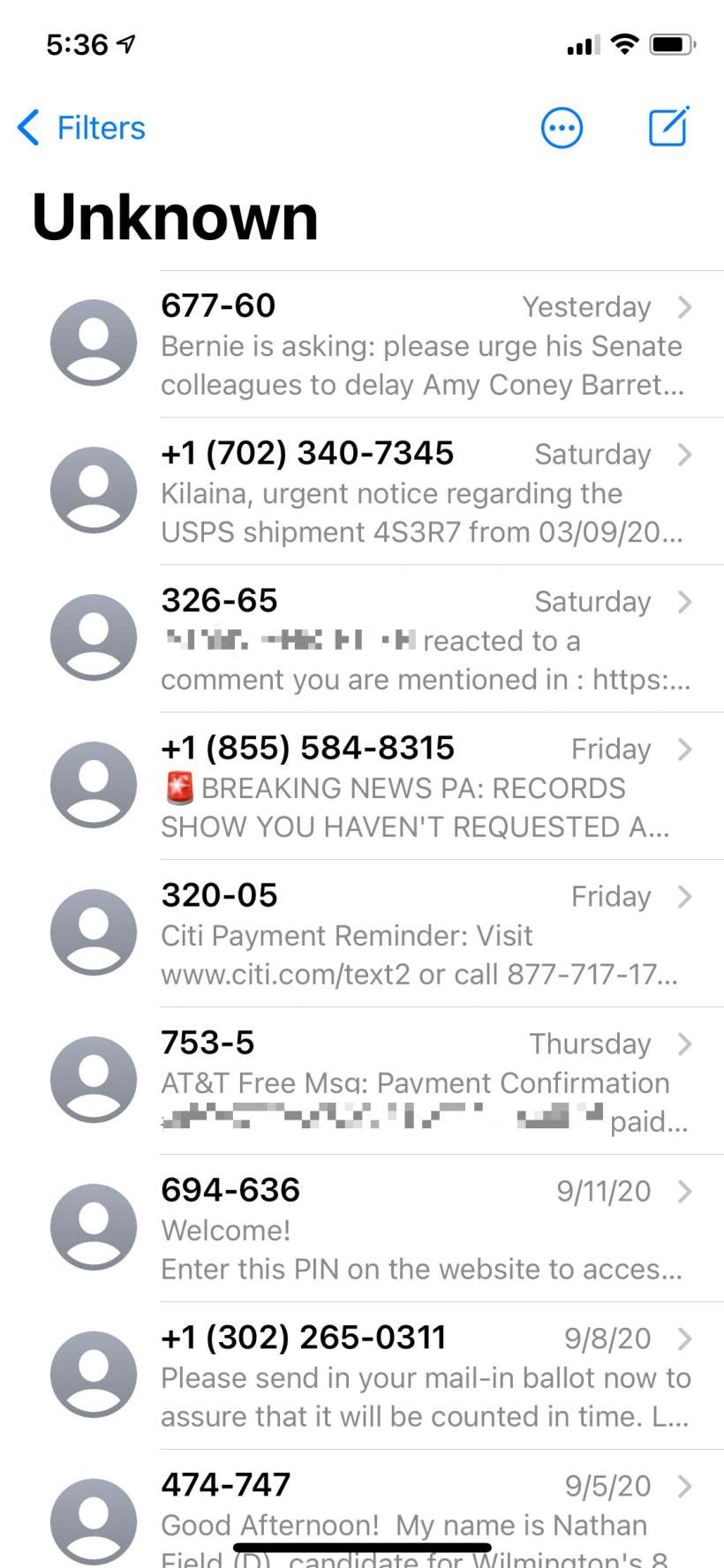Submitted by Jon Reed on
iOS 14 has changed and improved its message filtering in the Messages app. Filtering lets you separate messages from known and unknown senders into separate lists. For example when you get a message from an unknown number, or a PIN sent from a website for two-factor authentication, or a political message or just flat out spam, these messages will be separated from the ones from your contacts, making for a less cluttered message list that is easier to navigate. This feature is off by default so you will have to enable it to use it. Here's how to do it on your iPhone running iOS 14 or later or your iPad running iPadOS 14 or later:
- Head to Settings -> Messages, scroll down until you see Filter Unknown Senders and toggle it on.
- Now open your Messages app and you will see a "Filters" button at the top left. Tap on it.
- Now you can choose the list you want to view - All Messages, Known Senders or Unknown Senders.
- You will find all your spam, one-time pin messages and other messages from unknown numbers in the Unknown Senders list.