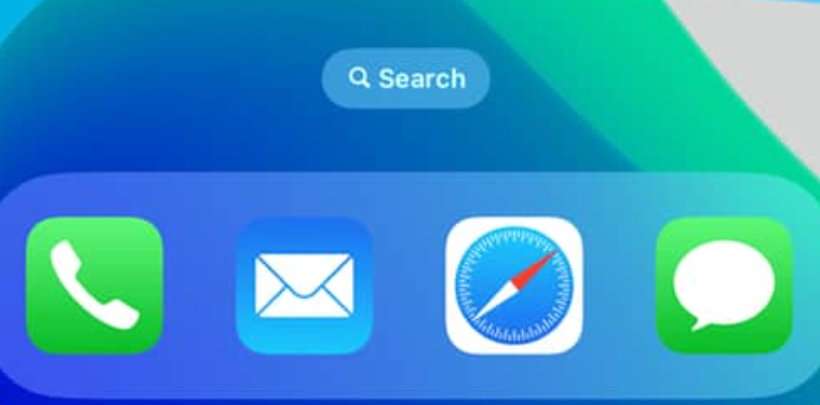Submitted by Frank Macey on
Searching on the iPhone can be quick and easy with a downward swipe on the Home Screen. Spotlight on iOS indexes almost everything on your device. With a single search, results from apps, Notes, Maps, Safari, Photos, Messages, and more are returned. With iOS 16, Apple has added a Search button directly on the Home Screen.
This Search field appears above the Home Screen dock, replacing the dots that indicate how many Home Screens are configured on the iPhone. For some, this change may feel like overkill. After all, the downward swipe over the Home Screen is simple enough.
Dots above the iOS dock on iPhone show how many Home Screens full of apps are available on your device. No matter how many are configured, the current Home Screen being displayed appears in a brighter white. Swiping left or right on the Home Screen shuffles between each Home Screen dot.
Apple has enabled the dock Search button by default in iOS 16. There is a simple way to restore Home Screen dots and hide the Search field. To remove the Home Screen search button follow these steps:- Navigate to Settings -> Home Screen
- Toggle Show on Home Screen -> OFF (grey switch)
- Dots showing the number of Home Screen pages reappear