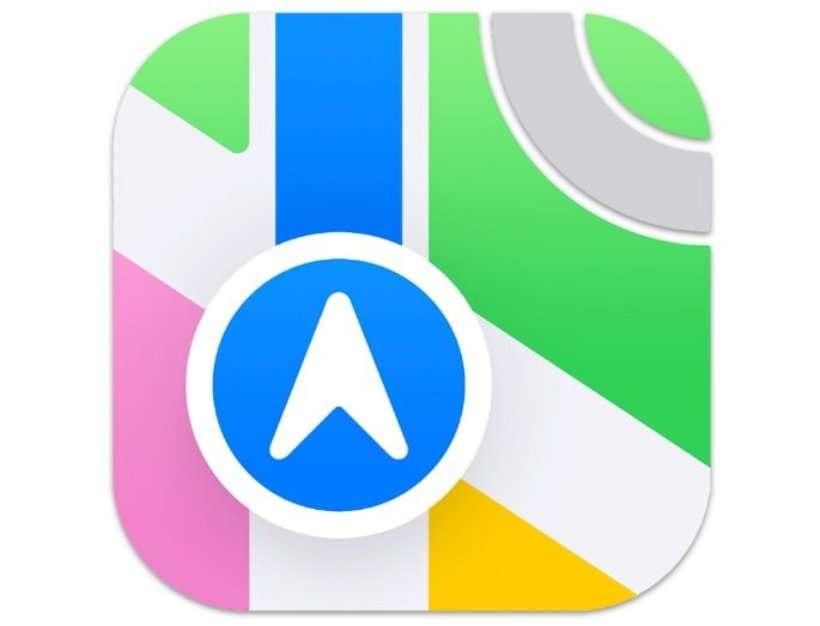Submitted by Fred Straker on
Apple has brought offline maps to Apple Maps with the launch of iOS 17. This feature simplifies navigation in unfamiliar areas, cuts data usage, and helps to prevent getting lost in areas with weak network signals. Maps for areas of interest can be downloaded in advance when a data connection is available. Just keep in mind that real-time information like traffic incidents may not be available on offline maps.
Maps may even suggest downloading an offline map when network signals in that area are known to be weak, helping to keep navigation as seamless as possible. The Apple Watch will also rely on offline maps downloaded to the paired iPhone when needed. To use offline maps with Apple Maps, iOS 17.0 or later is required (and watchOS 10.0 or later).
Follow these steps to use Maps for offline navigation on iPhone:
- Launch the Maps app
- Find the destination of area to save using the search bar
- Tap your profile photo and choose Offline Maps -> Download New Map
- Select the map area to download using the selection box
- Tap Download and the selected map downloads to local storage
- Access offline maps when needed by tapping your profile photo and choosing Offline Maps
- Maps can be deleted, renamed, and auto-updated using Settings in the Offline Maps section
Additional options include restricting map downloads to Wi-Fi, automatically deleting unused maps with Optimize Storage, and more. Maps users can even restrict the Maps app to only use offline maps if needed. Offline maps makes it possible to save on data usage or navigate when a cellular or Wi-Fi connection is not available.