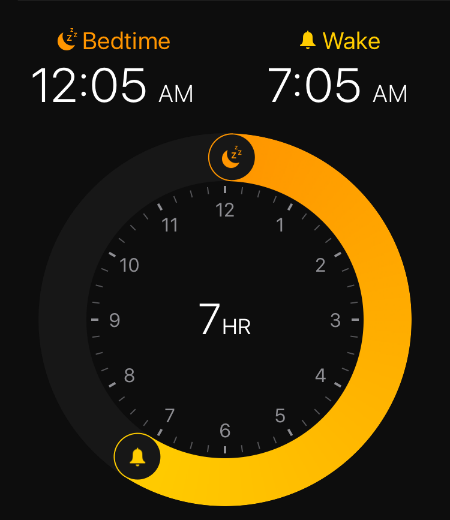Submitted by Jon Reed on
Bedtime is a beautifully designed new feature of the Clock app meant to help you keep and monitor your sleep schedule. The best aspect of it, besides its simplicity, is that it has an independent volume setting and an array of wakeup sounds with soothing melodies that gradually get louder, easing you out of sleep rather than shocking your system with a harsh alarm. When you use it for the first time you simply tell it when you get up and how many hours you like to sleep, then you can select which days of the week you want it applied to. Once you start using it, it records your sleep data and sends it to your Health app. To get started (if you are running iOS 10), open your Clock app by swiping up from the bottom of your screen and tapping the clock icon, then tap the Bedtime icon in the center bottom.
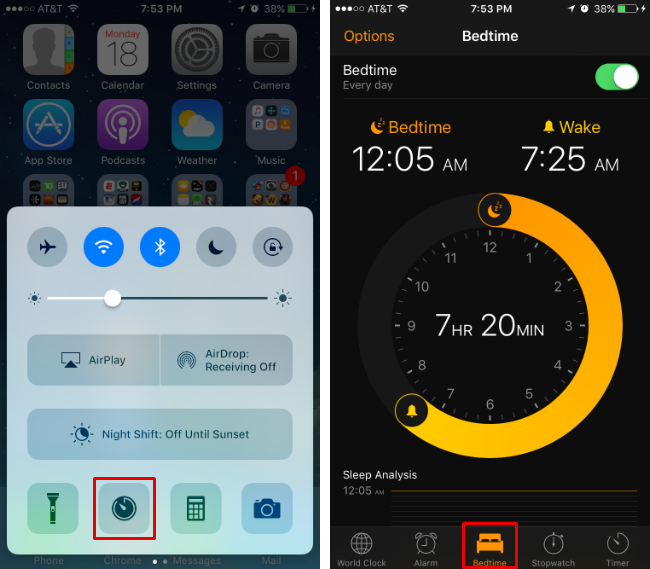
Set your schedule
The first step is setting your sleep schedule. You will already have done this in the introductory walk through, but you can adjust your sleep and wake times simply by sliding the appropriate icons around the clock face. The number in the center indicates the number of hours of sleep your times allow for. Tap the Options button in the top left to set which days of the week you want Bedtime to be active. In the "Days of the week" section, simply tap on the days you want it to work - an orange highlighted day indicates that it will work on that day.
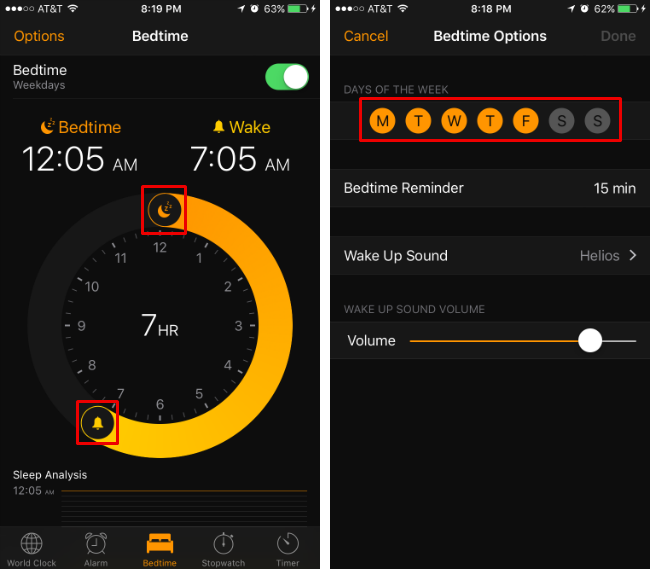
This simply sends you a silent reminder a set amount of time before your bed time to help you stay on schedule. In options you can set it to remind you at bed time or 15, 30, 45 or 60 minutes before.
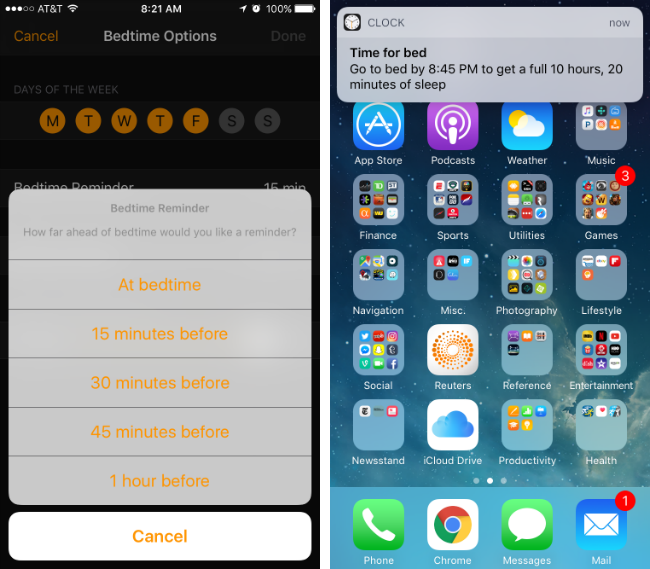
Newest iPhone FAQs
Set a wake up sound
This is done in options as well. There are only 9 sounds to choose from at the moment but they are all peaceful tunes that increase in volume gradually so as not to jar you from sleep.
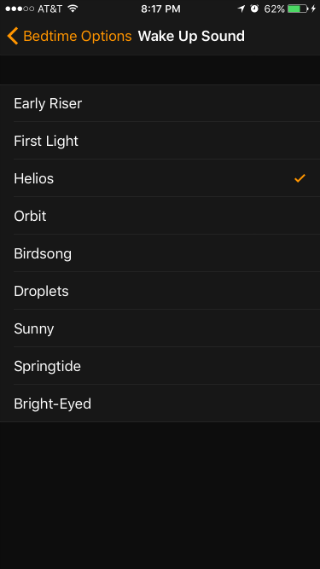
Set the volume
Your wake up sound will reach a volume that you set. Bedtime's volume is independent of other volume settings on your iPhone and only applies to your Bedtime wake up. Set the volume in options just beneath the wake up sounds.
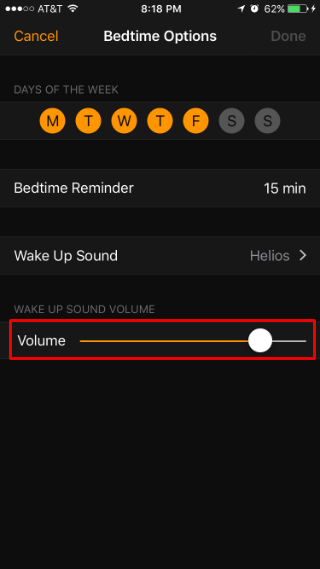
Monitor your sleep
This feature isn't very sophisticated, but it will at least give you an overview of your sleeping patterns. At the bottom of the Bedtime screen there is a bar chart that shows how many hours of sleep you got each night of the week (which will change any time you adjust your sleep and wake times). Tap the "More History" button to go to the Health app and see, well, more of your sleep history.
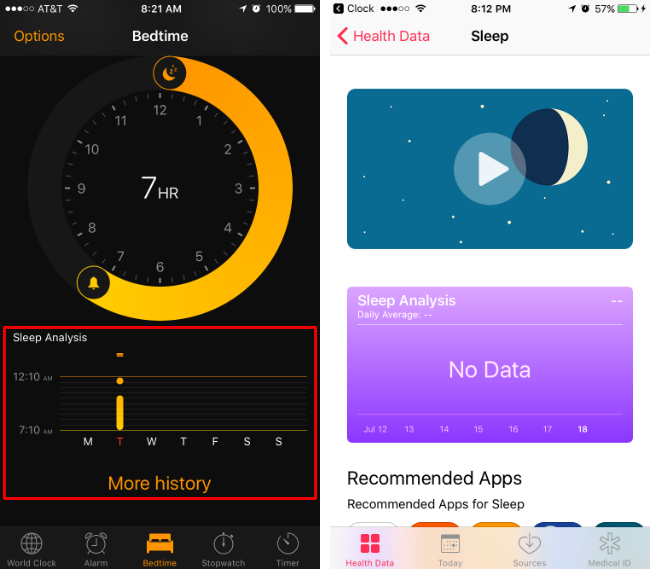
That's all there is to it. When the wake up sound starts you will have an option to snooze for ten minutes or stop it altogether. This is a bit buggy at the moment, as it is still in beta; sometimes it shows you a snooze countdown, sometimes not, and sometimes it seems unresponsive. If you want to turn off the Bedtime feature altogether, there is a toggle at the top right to do so. If you want to check out this feature before the official iOS 10 launch, you will need to install the iOS 10 Public Beta.