Submitted by Jon Reed on
Since 2015, apps have been required to run on 64-bit systems to be approved for the App Store, hinting that Apple plans to eventually drop support for 32-bit applications altogether in favor of the 64-bit architecture that was introduced with the iPhone 5s. iOS 10.3 leaves no doubt that this is Apple's intention, as it comes with a tool that identifies 32-bit apps and explicitly says, "these apps may slow down your iPhone and will not work with future versions of iOS if they are not updated. If no update is available, contact the app developer for more information." A warning will also pop up any time a 32-bit app is launched. For now you can continue using these apps, but chances are they will not work on iOS 11 which will likely debut this fall with the new iPhone and only run on 64-bit devices which include:
- iPhone 5s/SE/6/6 Plus/6s/6s Plus/7/7 Plus
- iPad Air/Air 2/mini 2/mini 3/mini 4/Pro/9.7-inch Pro/12.9-inch Pro
- iPod Touch (6G)
Aside from the imminent obsolescence of 32-bit apps, running them can also slow down your iPhone running the current iOS. iOS comes with system framework (kernel, libraries, etc.) for both 64-bit and 32-bit processors. A 64-bit device will automatically run on the 64-bit framework, but if a 32-bit application is launched, the 32-bit framework will load as well, putting more strain on system resources. So unless you are really attached to your 32-bit apps, you probably want to get rid of them, especially if you plan to update to iOS 11 when the time comes. Here's how to identify your 32-bit apps in iOS 10.3:
- Head to Settings -> General -> About.
- Tap on Applications to see a list of all 32-bit apps you have installed.
- If you want to keep an app, tap on an app to go to its iTunes page to see if there are any updates available or in the works. You can scroll down and go to the developer's website for additional information and to contact them.
- Unfortunately they didn't include uninstall options on the App Compatibility page, so you'll have to go the normal route and long press on each app's icon until it "wobbles," then tap the "x" to uninstall it. For good measure, restart your iPhone when you are finished deleting the apps.
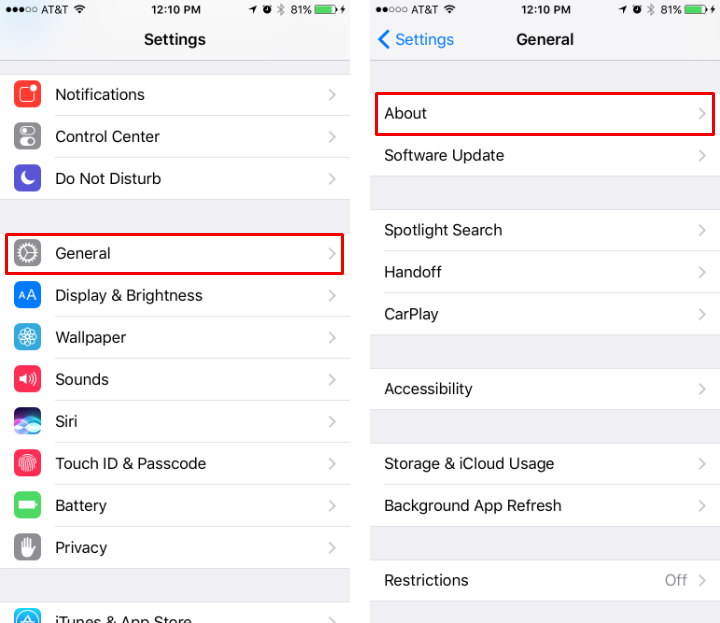
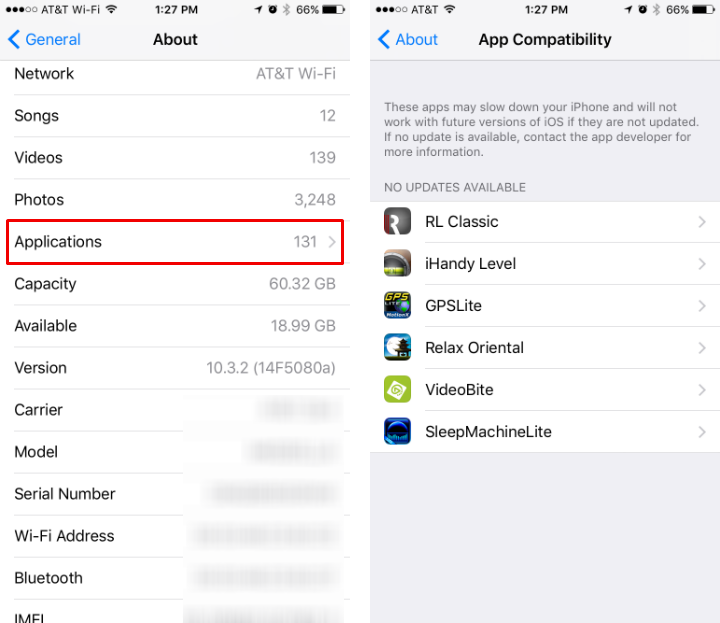
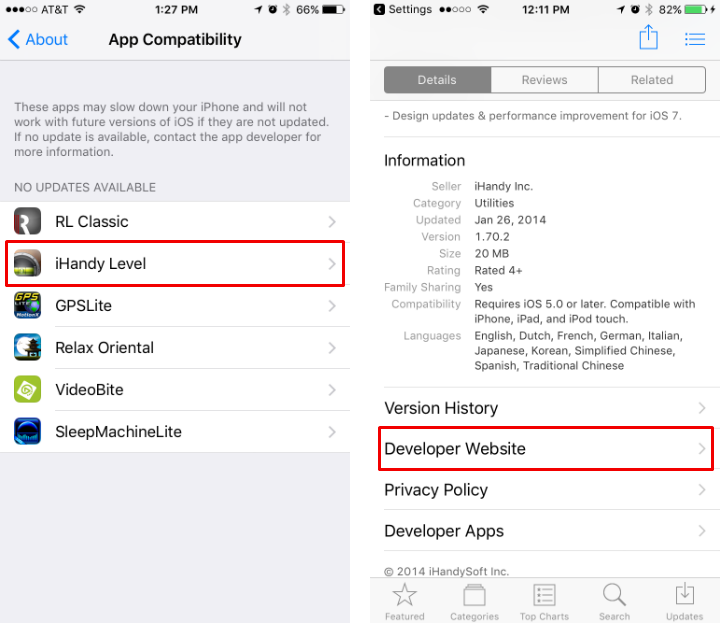
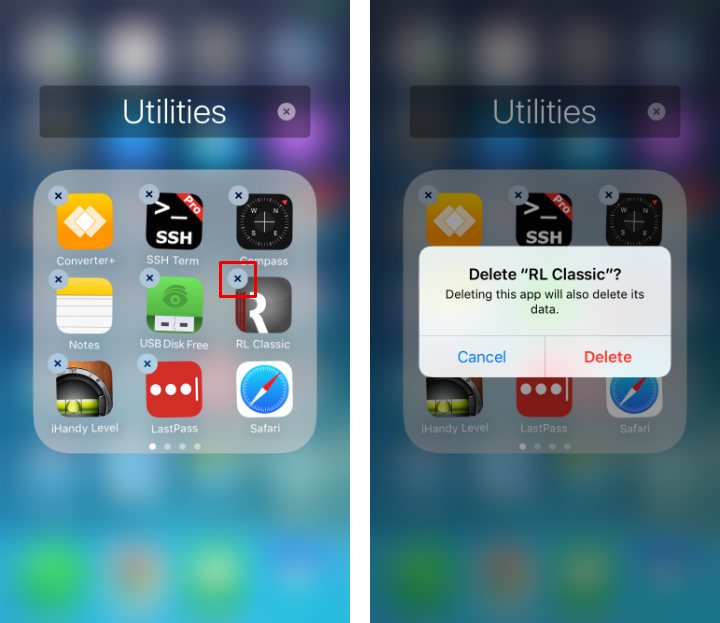
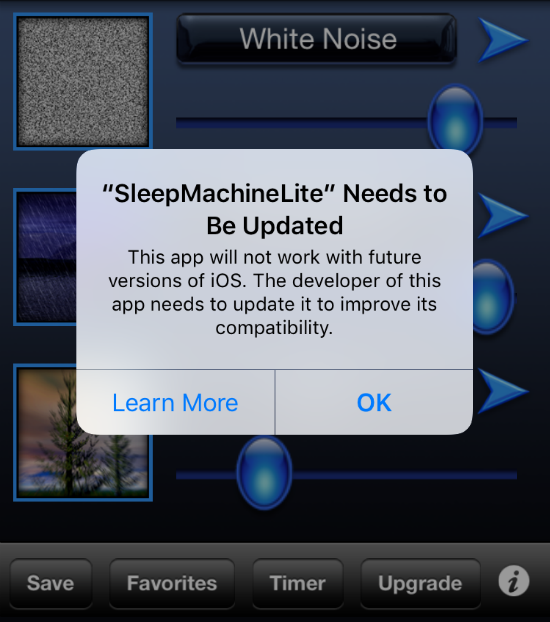
Comments
David replied on Permalink
This doesn't work on the latest stable realse of 10.3.1. You have to be on the latest beta for this to work.