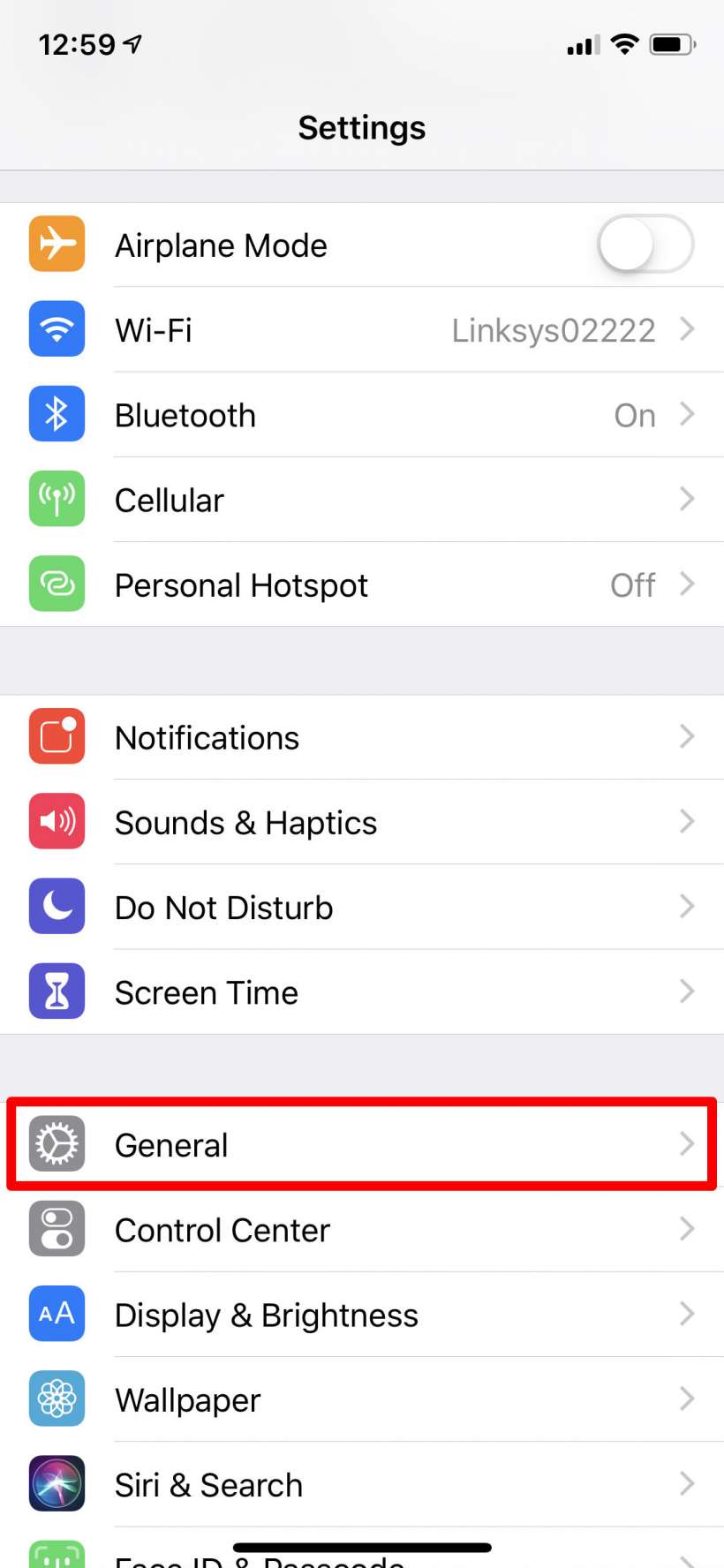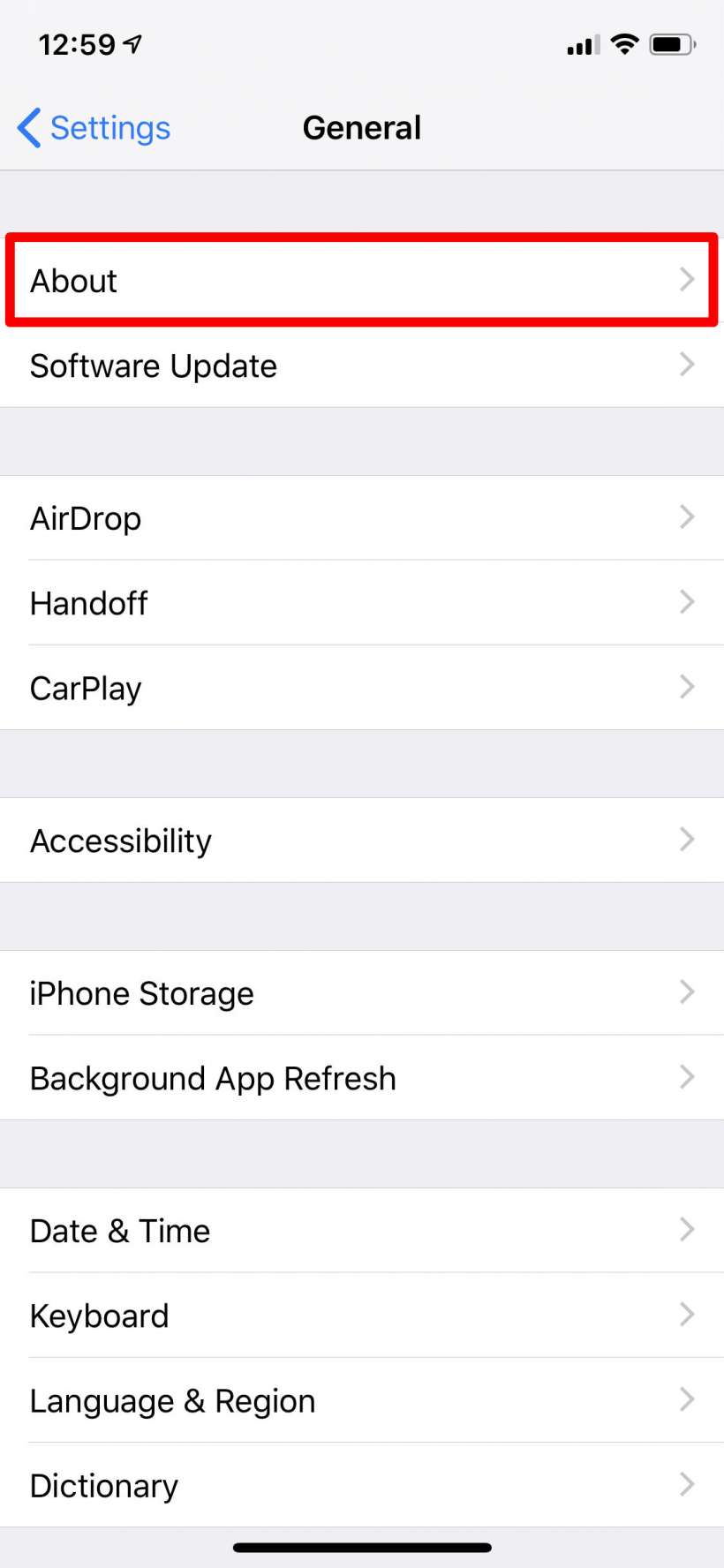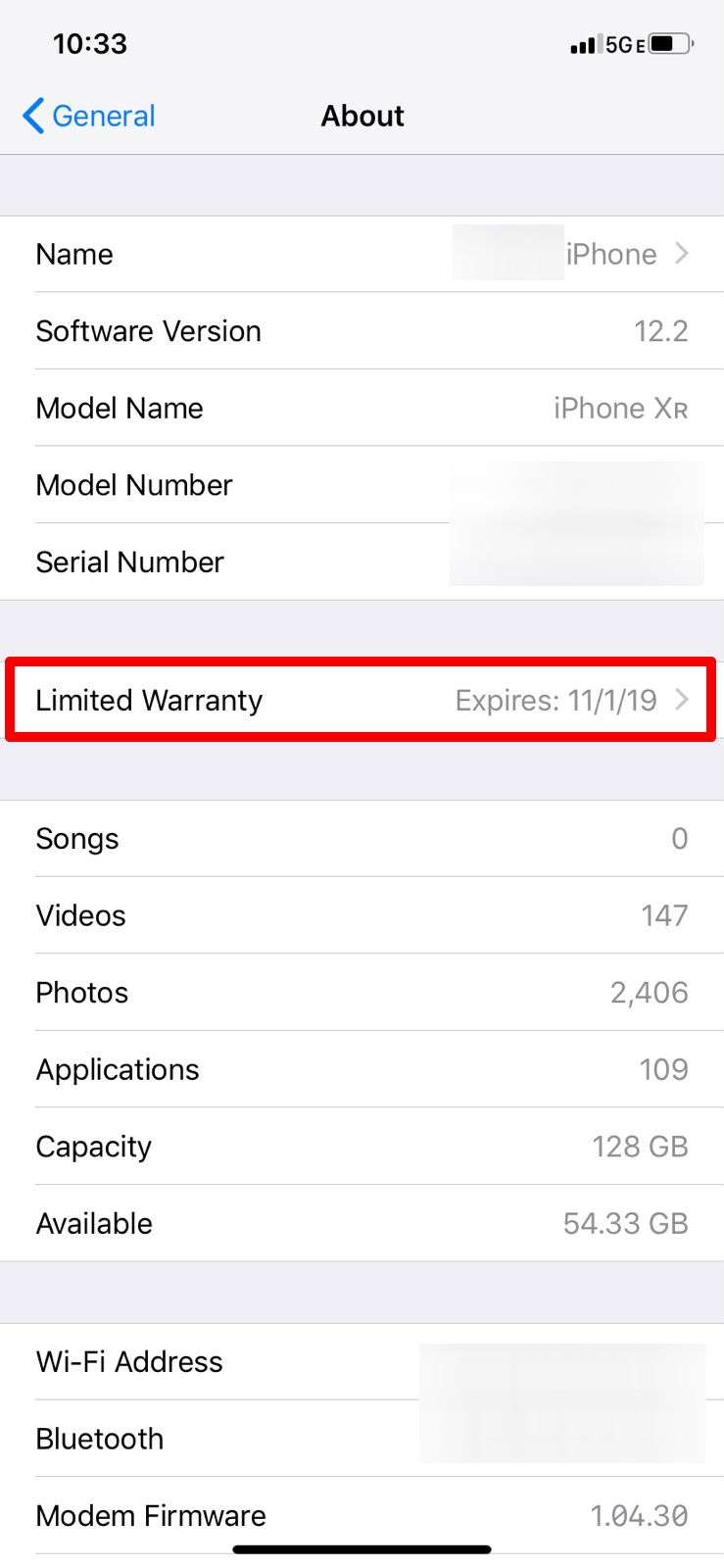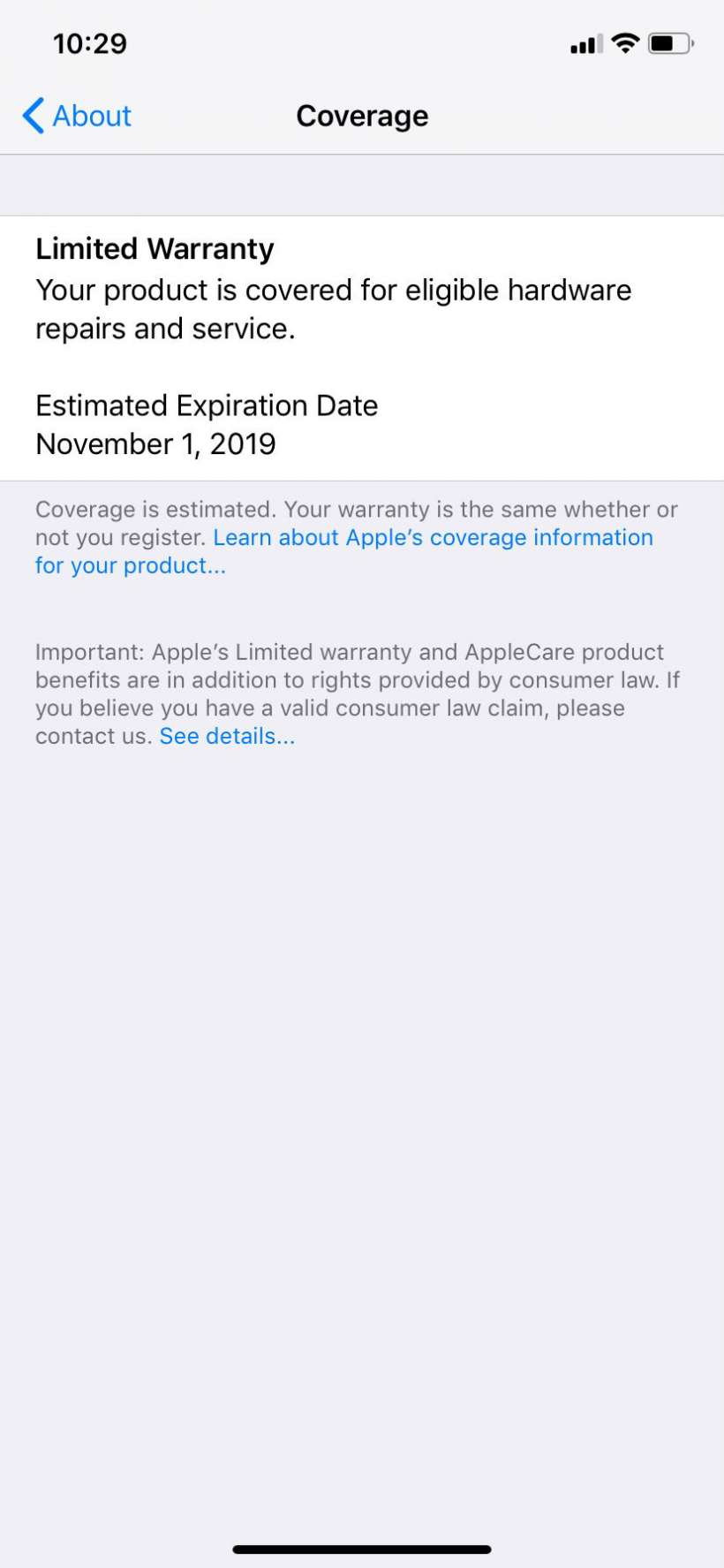Submitted by Jon Reed on
Apple's iPhones and iPads are covered by a one year limited warranty, starting on the purchase date. You have always been able to check how much time you have left by heading to checkcoverage.apple.com and entering your iPhone's serial number. iOS 12.2 has made this process a whole lot easier by simply putting the warranty info (and AppleCare if you have it) right in your Settings. Here's how to find it on your iPhone or iPad:
- Open Settings -> General.
- Tap on About.
- Scroll down until you see "Limited Warranty" or "AppleCare" followed by an expiration date. It should be beneath Serial Number and above Songs, but if you don't have AppleCare and you don't see anything, it means your one year limited warranty has run out.
- Tap on it to see more detail.