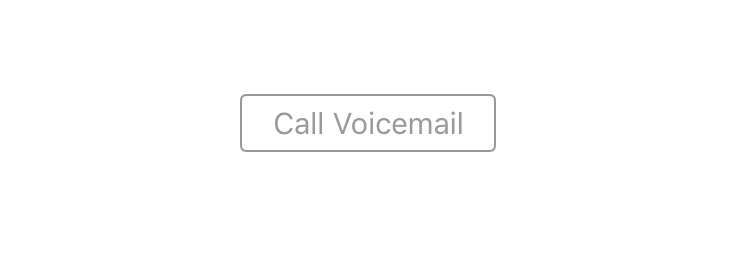Submitted by Marshall Walker on
Some iPhone owners are reporting issues with their voicemail after updating to iOS 11 or later. Instead of being able to listen to a voicemail directly on their iPhone, the Voicemail section of the Phone app instead prompts users to "Call Voicemail." An Apple support document suggests resetting your Networks Setting to return to Visual Voicemail. You can do this by navigating to Settings > General > Reset. Now tap "Reset Network Settings" and enter your passcode. Your phone will then reboot.
If resetting your Networks Settings doesn't work, the Apple forums suggest enabling Airplane mode for 30 seconds to return to Visual Voicemail. I have personally experienced the "Call Voicemail" issue every time I have updated to the newest iOS 11 beta and reboot my phone. After two attempts, the Airplane suggestion worked and returned my Voicemail back to normal, where I can read a transcript or listen to an individual voicemail directly from my iPhone. Here's how to quickly enable and disable Airplane mode:
- Swipe up from the bottom of your display anywhere on the Home screen.
- Tap the airplane icon.
- Wait 30 seconds then tap the airplane icon again.
Enabling Airplane mode will disable cellular, WiFi connections and Bluetooth on your device. Make sure that the Airplane icon is no longer encased in a little orange circle. This means it is enabled and all your connections are disabled.
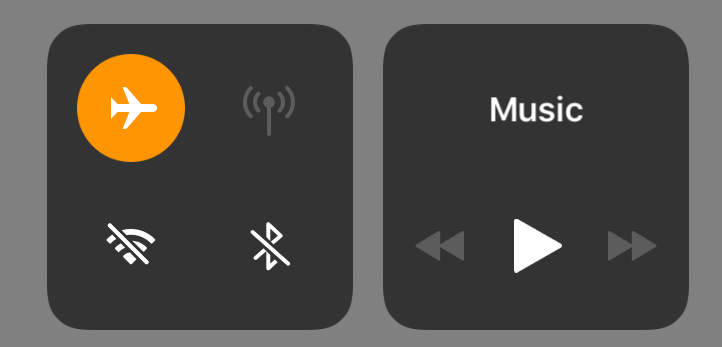
Please let us know in the comments below if you have experienced this problem and how you fixed it.
If you're experiencing issues setting up your Visual Voicemail Apple offers these troubleshooting tips:
- Check your cellular connection. You can try making a call on your device, or swipe up on your Home screen and check that the cellular icon is lit up green.
- Call yourself to make sure you setup your voicemail.
- Call your iPhone from another phone to leave yourself a voicemail.