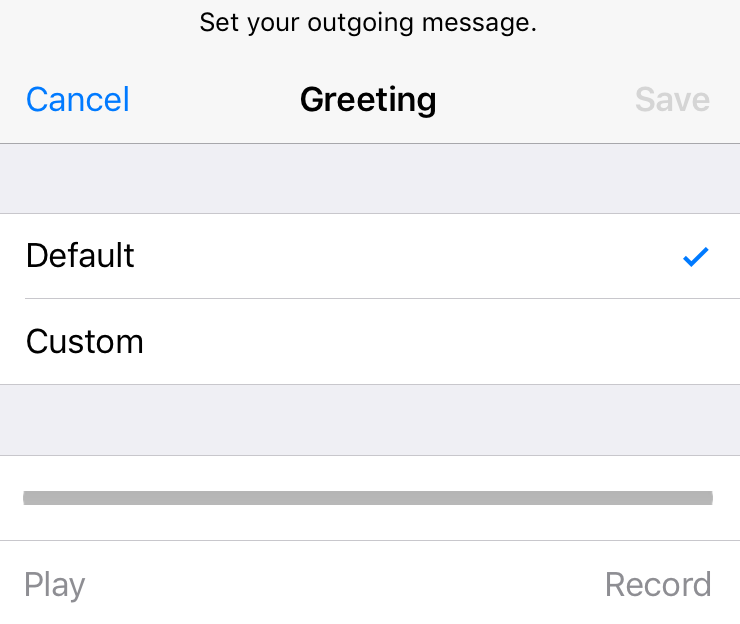Submitted by Anders Batten on
Visual Voicemail allows you to listen to your messages without having to call your voicemail inbox or deal with passswords. When setup on your iPhone, the Phone app includes a list of all your received messages. From here you can choose to see a transcript, listen to a message or delete a message. You can also see the duration of each message, and information about each caller.
To set up Visual Voicemail on your device you must first check if your carrier supports the feature.
If Visual Voicemail is supported by your carrier you can follow these steps to set it up on your iPhone:
- Open the Phone app on your device and tap Voicemail.
- Tap the Set Up Now box.
- Select a voicemail password.
- Tap Done.
- Select a Custom or Default greeting. Choosing "Custom" allows you to record your own greeting for callers to hear.
- Tap Done.
You can tap each message on your Visual Voicemail list to expand the information and see the date/time received, read a transcript of the message, or listen to the message. From here you can also select Speaker, Call Back or delete an individual message. You can also delete messages by swiping left and tapping Delete from the Visual Voicemail list. Tap the info icon next to a message to see information about the contact who called you. You can only see information stored on your phone.
If you're having trouble setting up Visual Voicemail on your phone make sure you're connected to a cellular network. You can also reset your Network Settings by navigating to Settings > General > Reset.