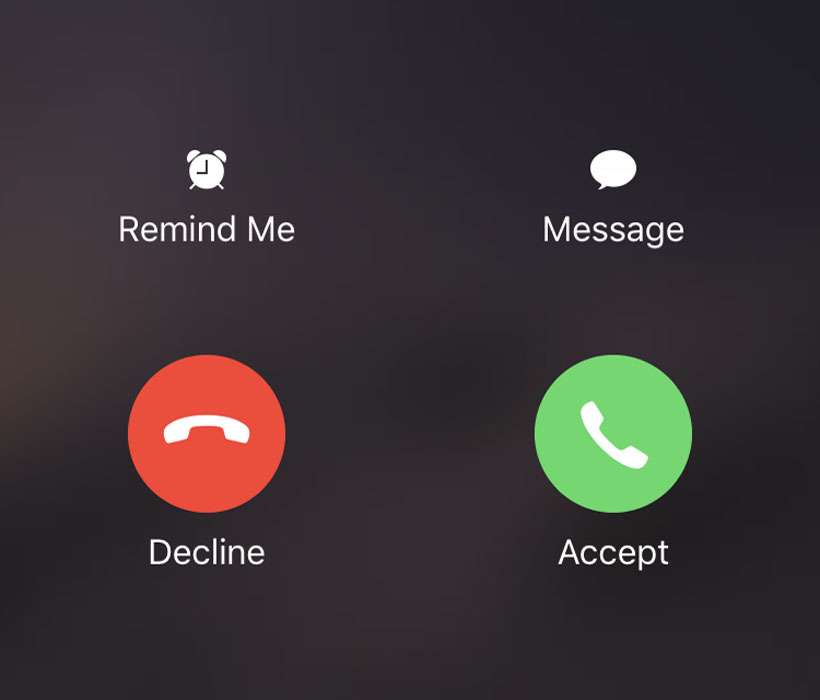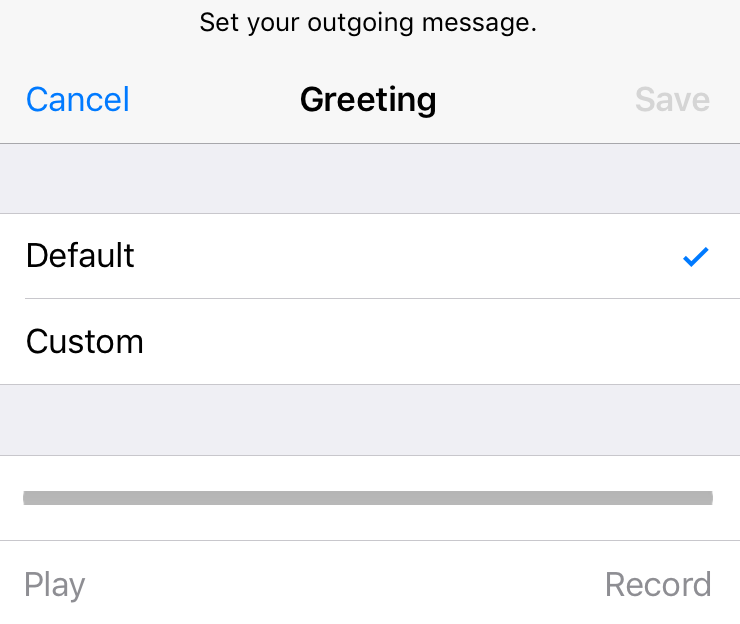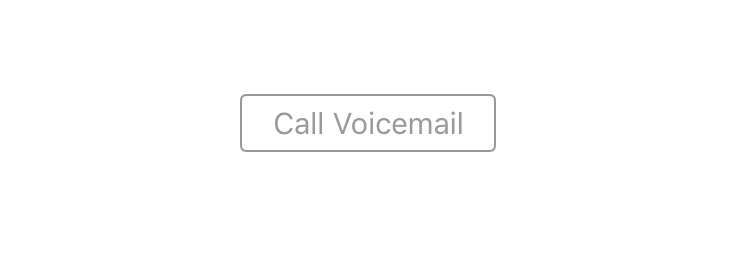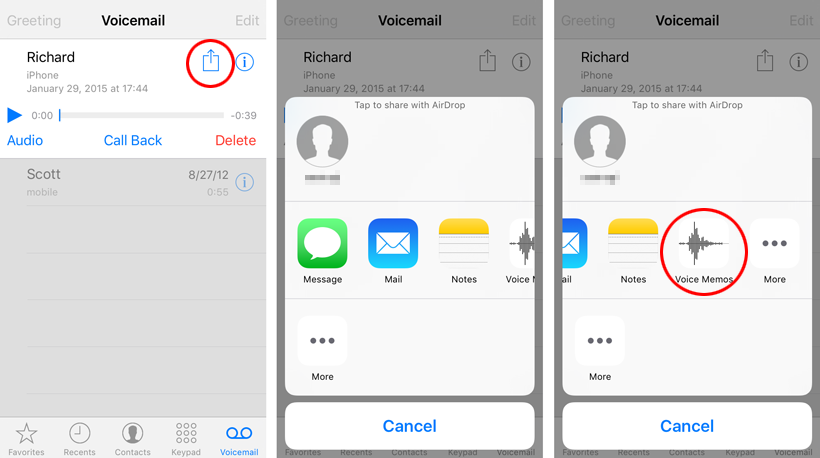What is iPhone Live Voicemail?
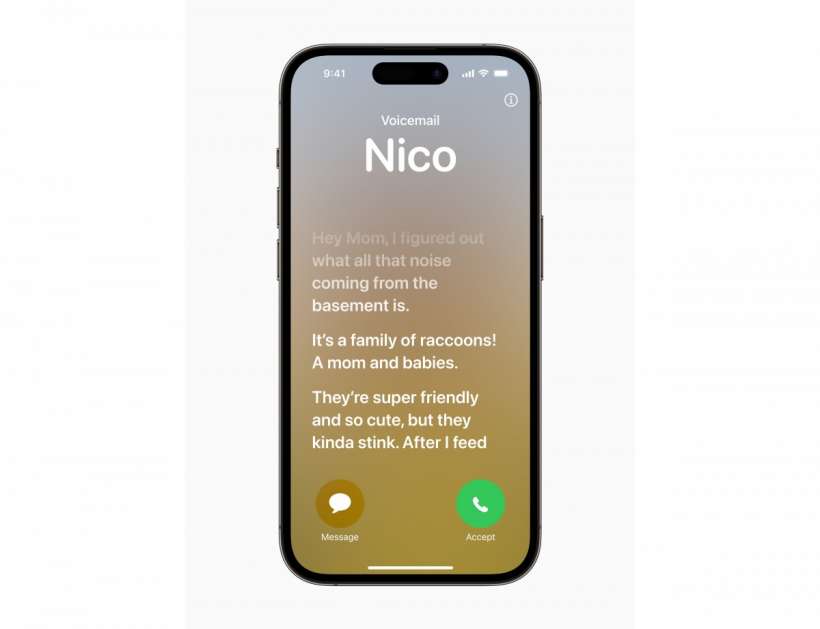
iPhone Live Voicemail is turned on by default after updating to iOS 17 or later. But what does it do? Live Voicemail changes the way iPhone users interact with voicemails. Essentially an upgrade to Visual Voicemail, this feature displays real-time transcriptions as callers are leaving their messages.