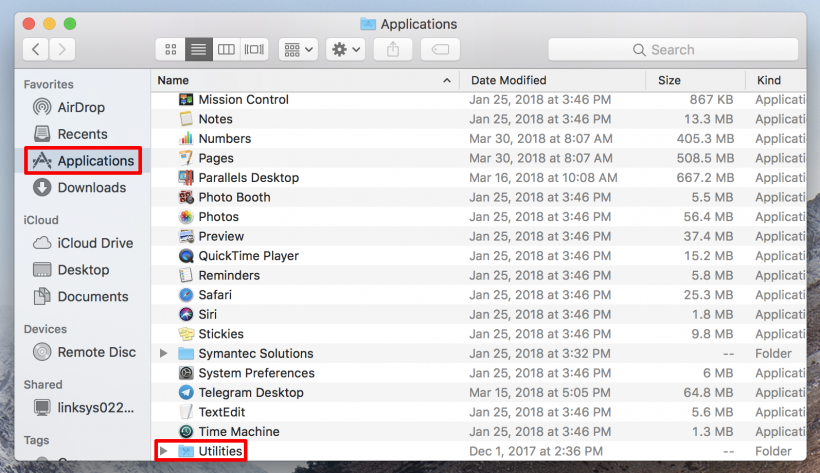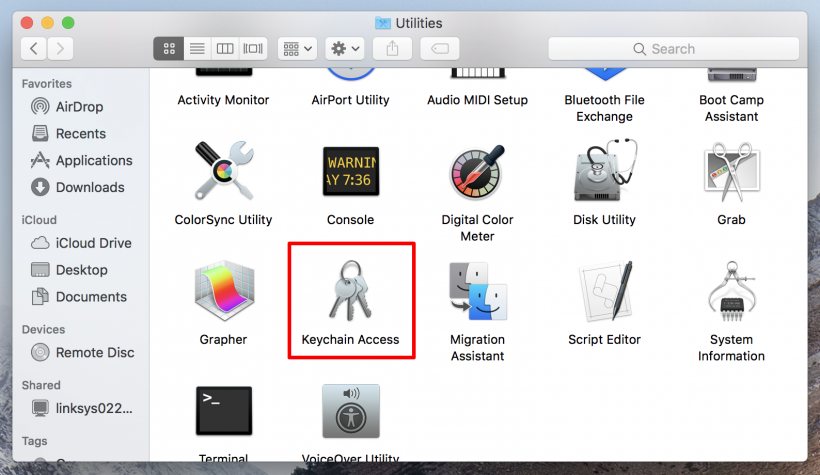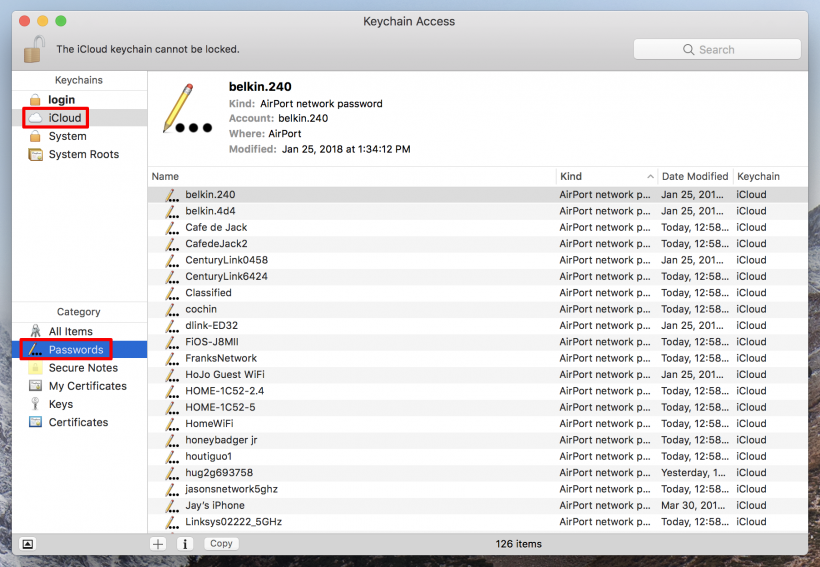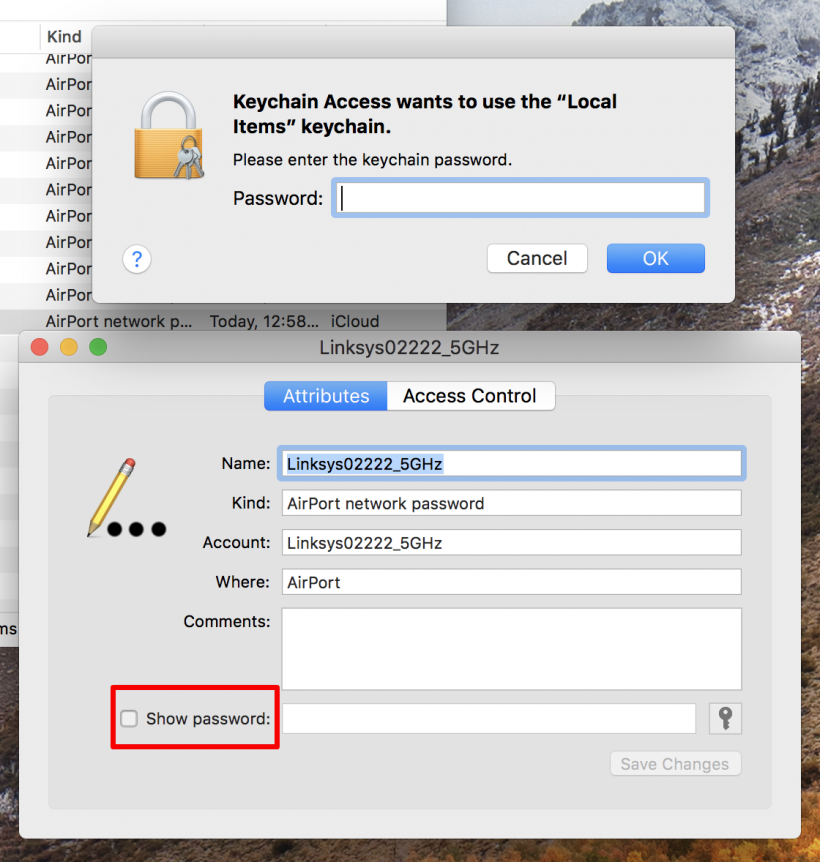Submitted by Jon Reed on
Your iPhone automatically remembers Wi-Fi passwords and will automatically join known networks, unless you have that feature turned off. There are instances when you want to be able to see these stored Wi-Fi passwords so you can get on the network with other devices. Unfortunately there is no way to view your iPhone's remembered passwords on the phone itself. You can, however, use the Keychain Access application on your Mac to view your iPhone's stored Wi-Fi passwords. Here's how to do it:
- With both your Mac and iPhone connected to the same Wi-Fi network, open up Finder on your Mac and click on Applications -> Utilities.
- Open Keychain Access.
- Select iCloud from the upper menu on the left side of the window and Passwords from the lower menu. Now you will see a list of items, anything that says "Airport Network" in the Kind column is a Wi-Fi network.
- Double click on the Wi-Fi network you want, then click on the box next to Show Password. You will be prompted to enter your password (your admin password, not your iCloud password) and once you do the Wi-Fi password will appear.