Submitted by Bob Bhatnagar on
Live Listen makes it possible to enhance sound using the iPhone or iPad microphone. The feature has been available for iPhone owners with Made for iPhone certified hearing aids for some time. With the launch of iOS 12, Apple has expanded Live Listen to work with AirPods as well.
This means anyone with AirPods can use them in conjunction with an iPhone to amplify music, TV programming, lectures or other audio in the room. When Live Listen is enabled, live audio is piped directly from the iPhone to paired AirPods. Follow these instructions to enable Live Listen with AirPods on the iPhone or iPad:
- iOS 12 must be installed (check Version under Settings -> General -> About)
- Place both charged AirPods in your ears
- Make sure your AirPods are connected to iPhone under Settings -> Bluetooth
- Navigate to Settings -> Control Center
- Tap Customize Controls
- Scroll down and select Hearing to add this control
- Open the Control Center and tap the Hearing button (ear icon)
- Toggle Live Listen in the AirPods dialog box
- The AirPods will play live audio directly from the iPhone mic
- To turn off Live Listen, open Control Center and repeat steps 7 and 8
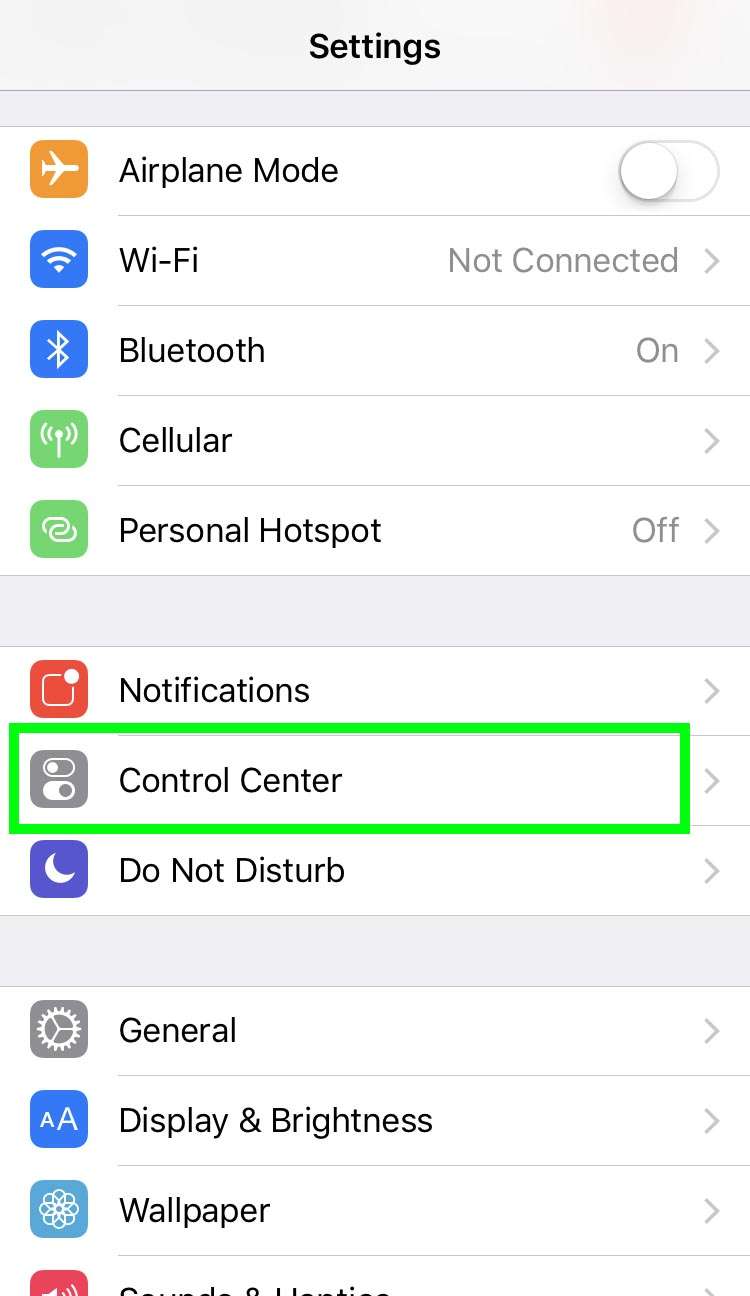
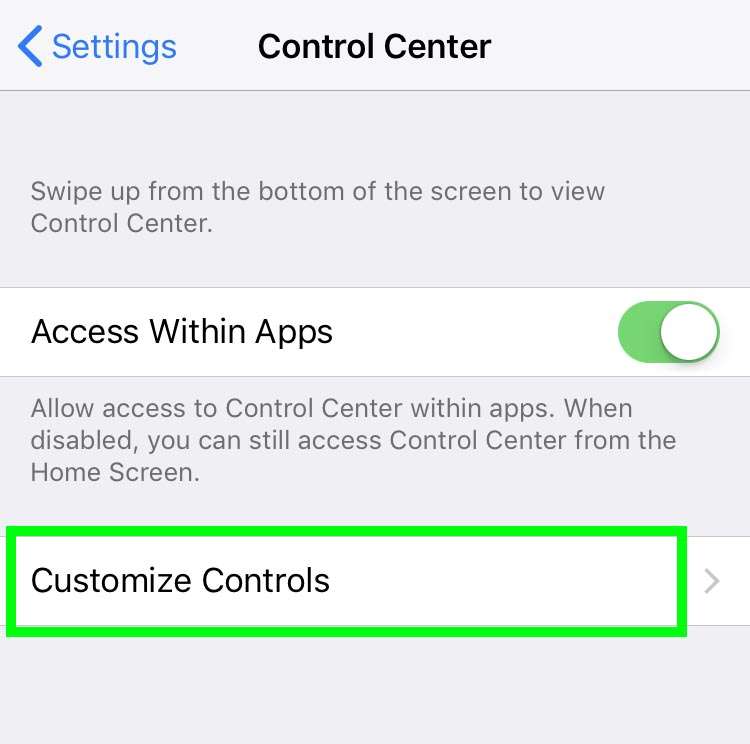
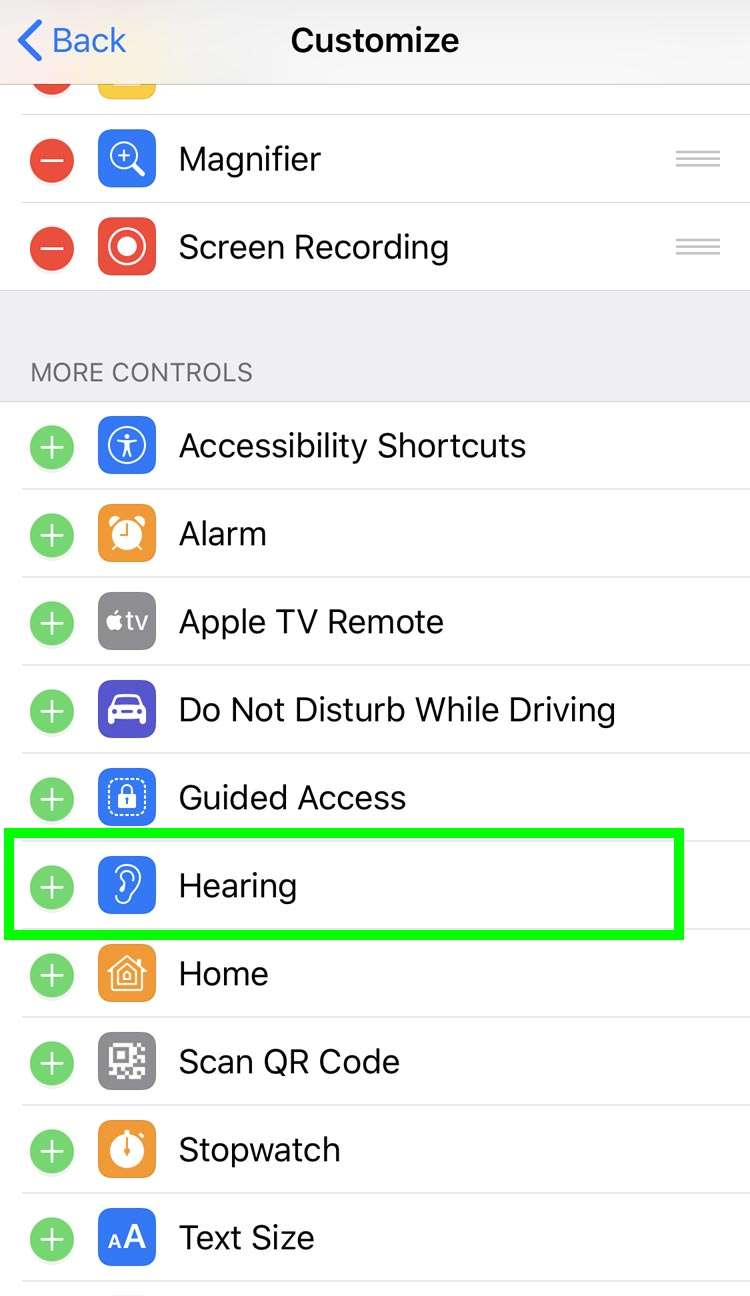
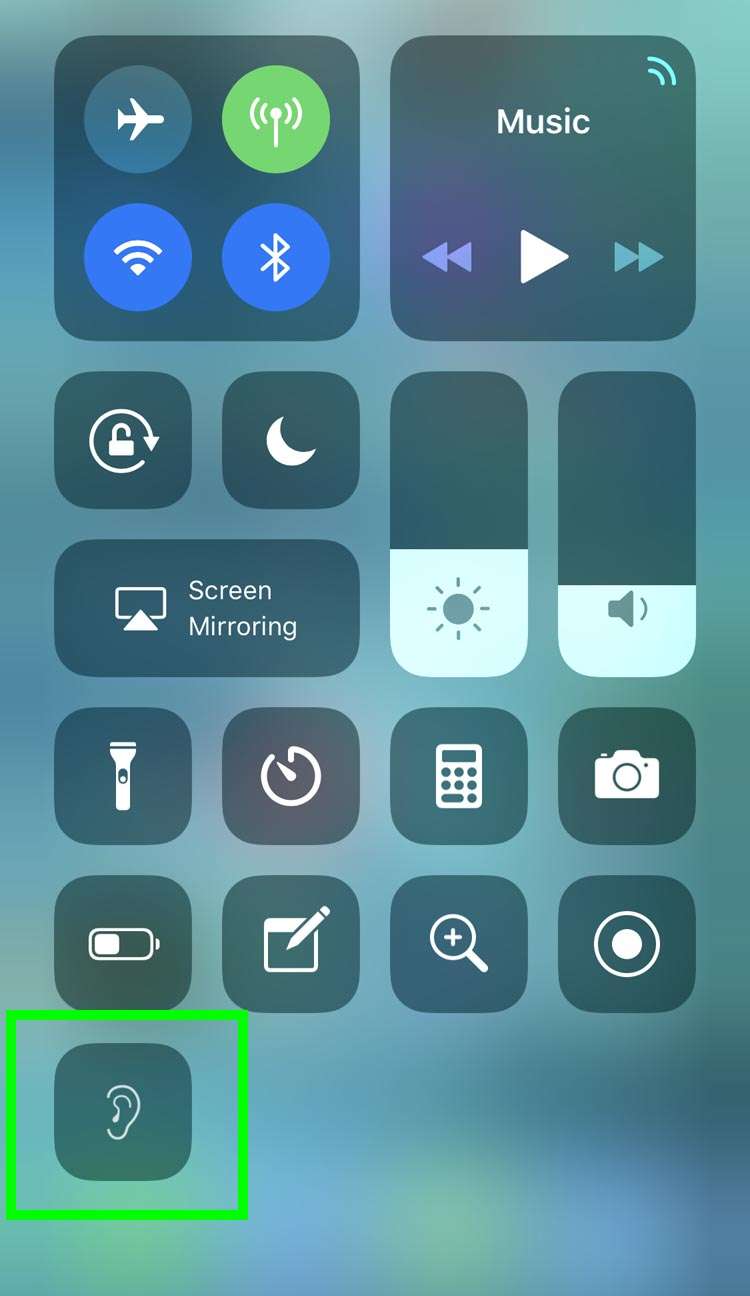
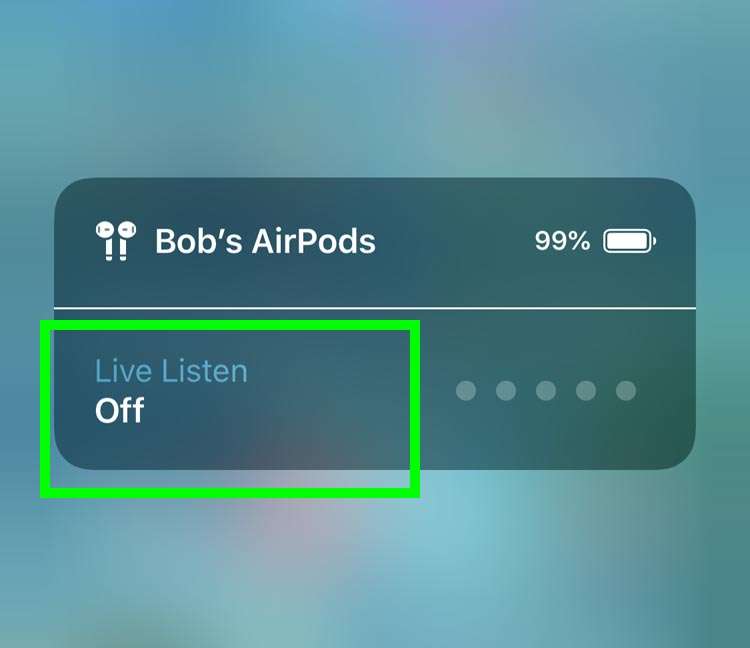
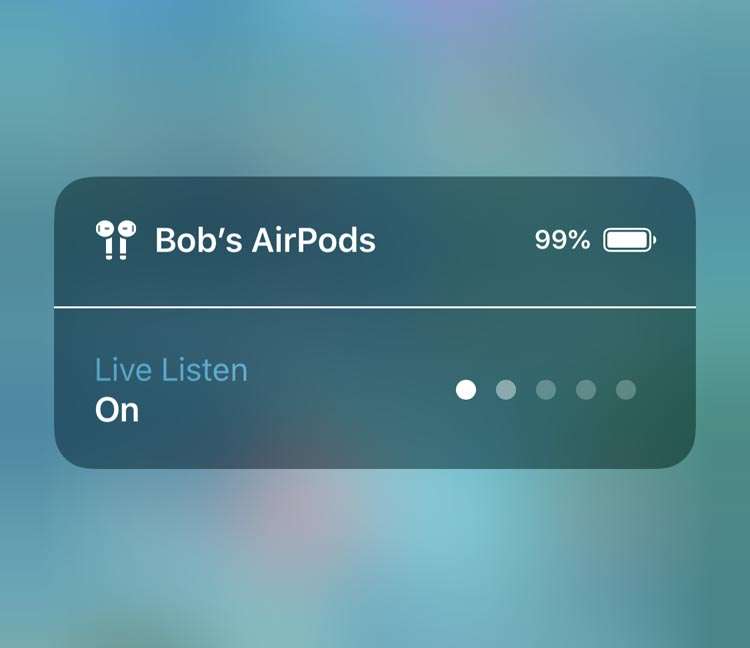
While Live Listen is enabled, the AirPods volume can be adjusted normally, which will increase or decrease the audio level from the built-in iPhone microphone.
