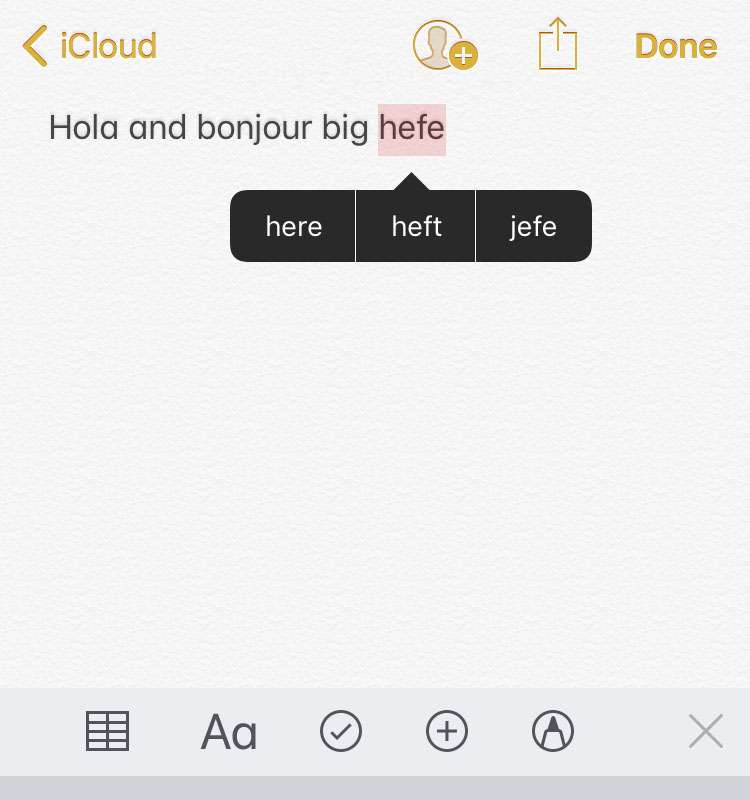Submitted by Fred Straker on
iPhone, iPad and iPod touch owners who routinely type in different languages may notice that the default spell check flags foreign language words that are unrecognized in English. iOS makes it possible to add one or more additional languages to the keyboard. Once these keyboards are added, the built-in spell check will use dictionaries for all of the languages installed.
To add more languages to the spell check on iPhone, follow these steps:
- Navigate to Settings -> General
- Tap Keyboard
- Choose Keyboards
- Select Add New Keyboard...
- Choose the language to add under "Other iPhone Keyboards"
- Repeat steps 4-5 until the languages you want are added, then tap Keyboards
- Make sure that Check Spelling is ON (green switch)
- Now, when typing the keyboard will spell check multiple languages
- To remove a language, navigate to Settings -> General -> Keyboard -> Keyboards and tap the Edit button
- Delete languages with the red circle (-)
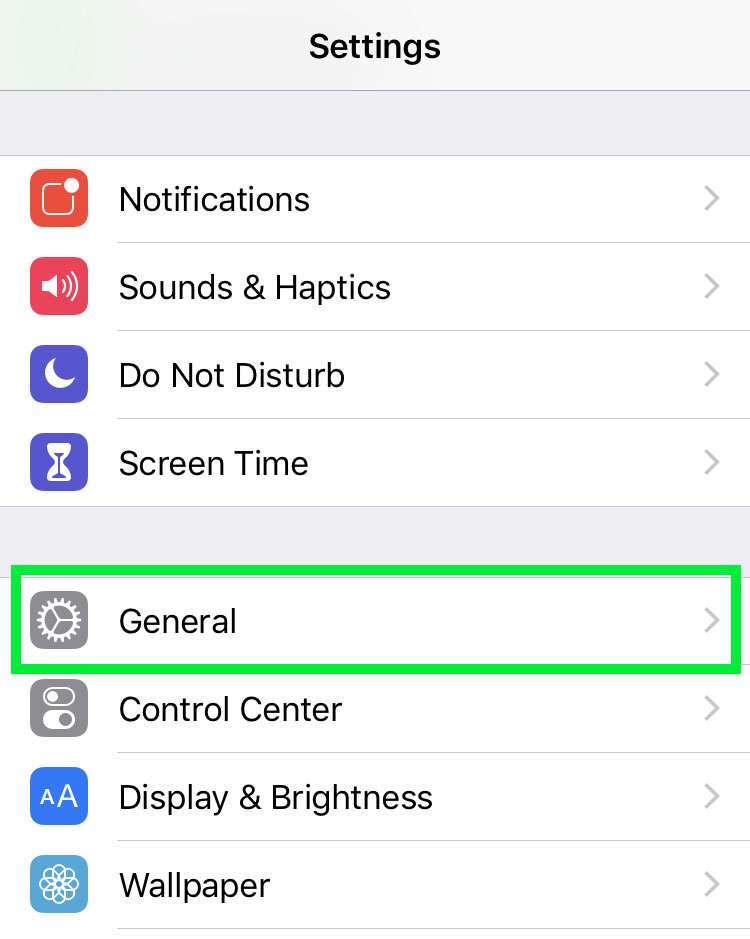
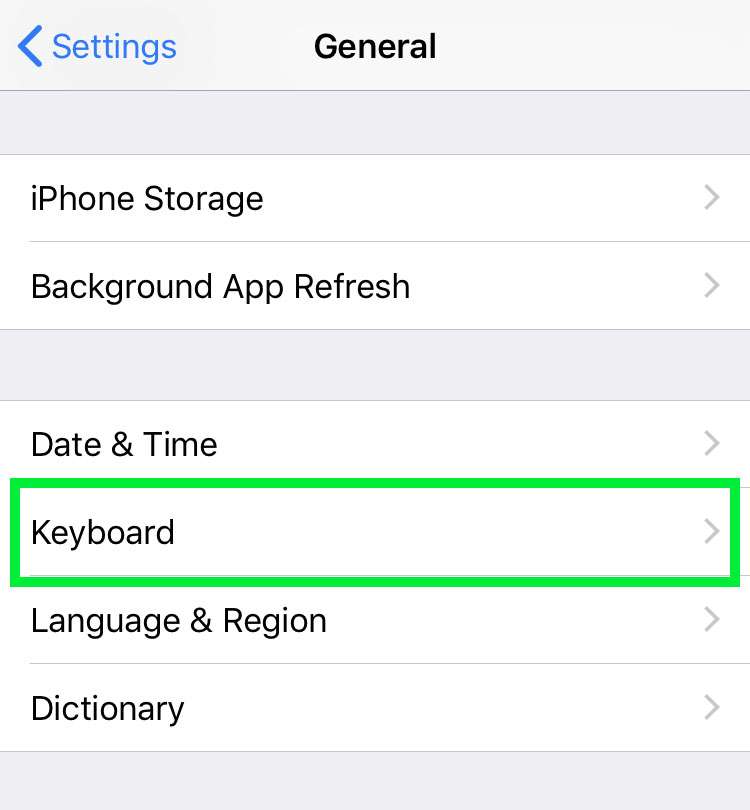
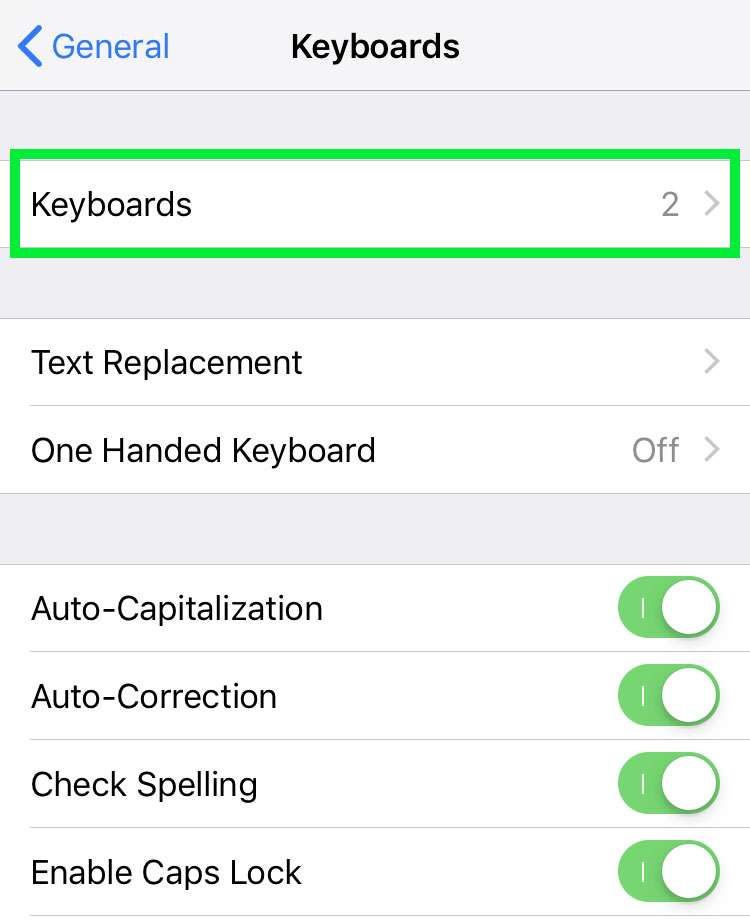
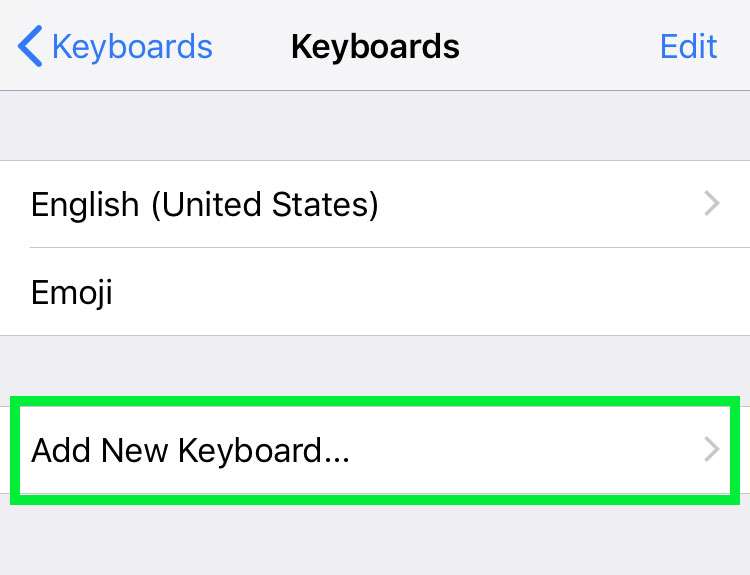
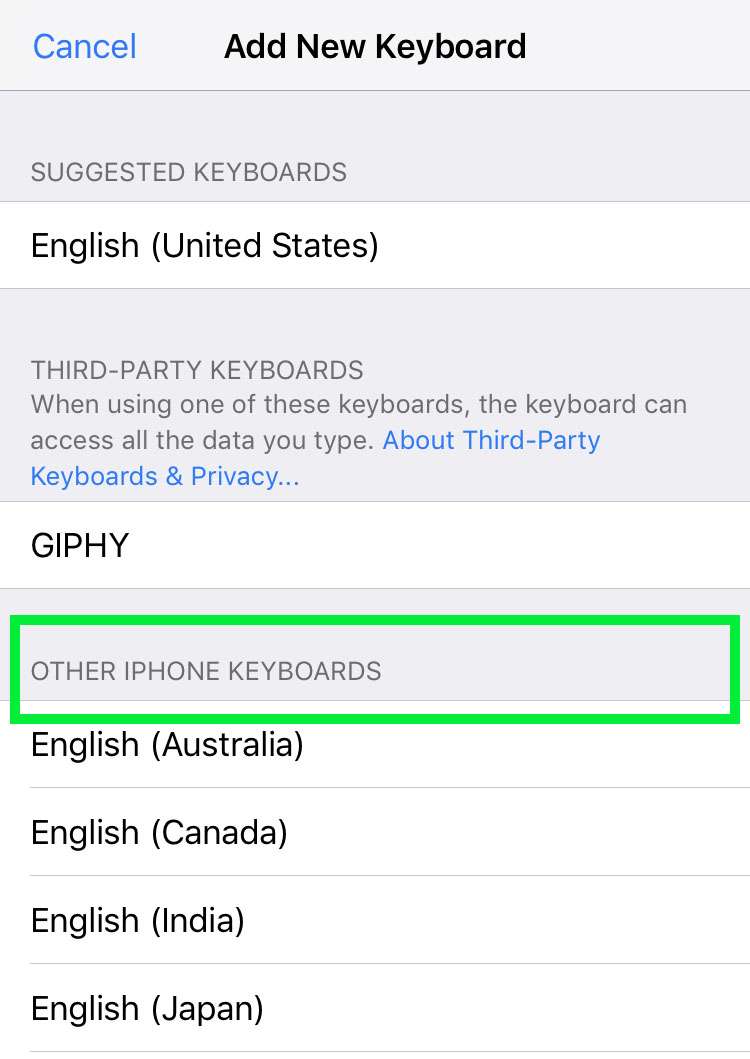
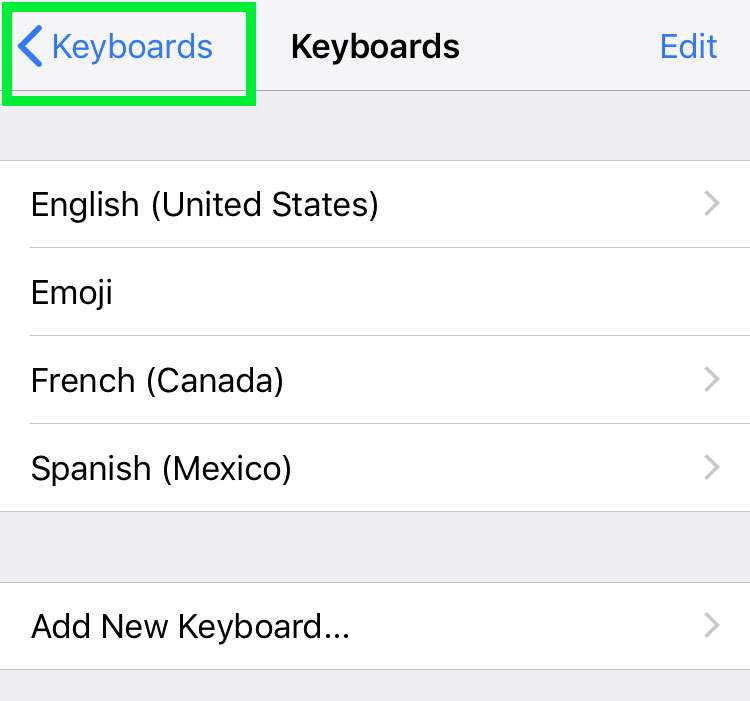
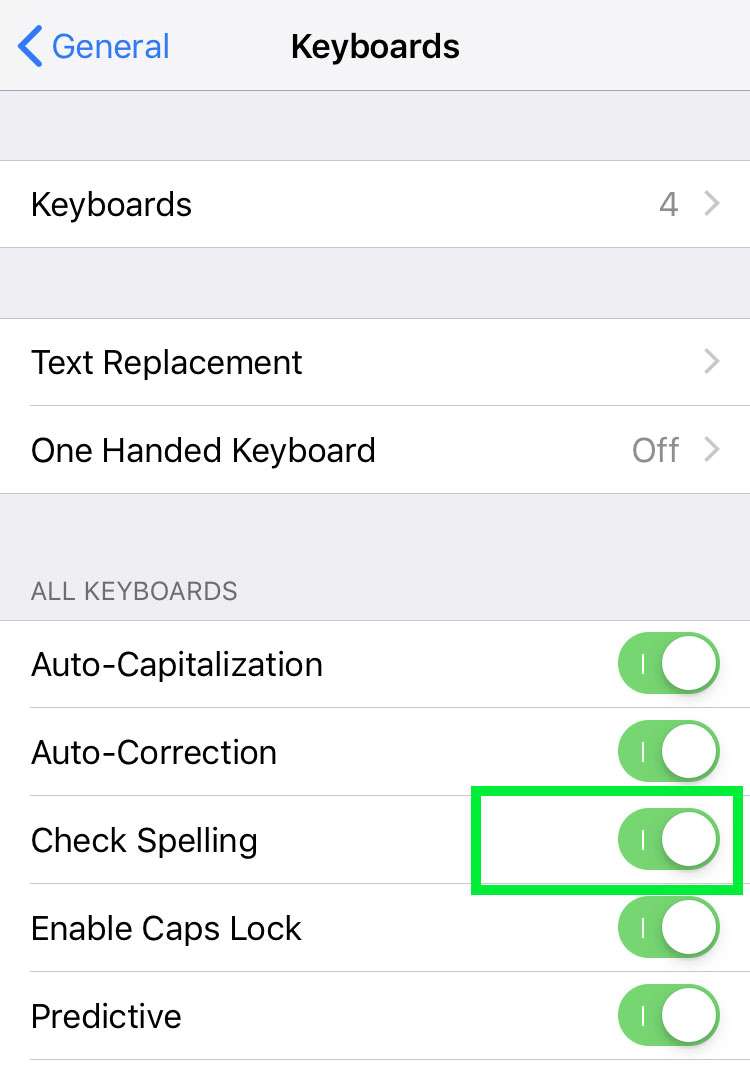
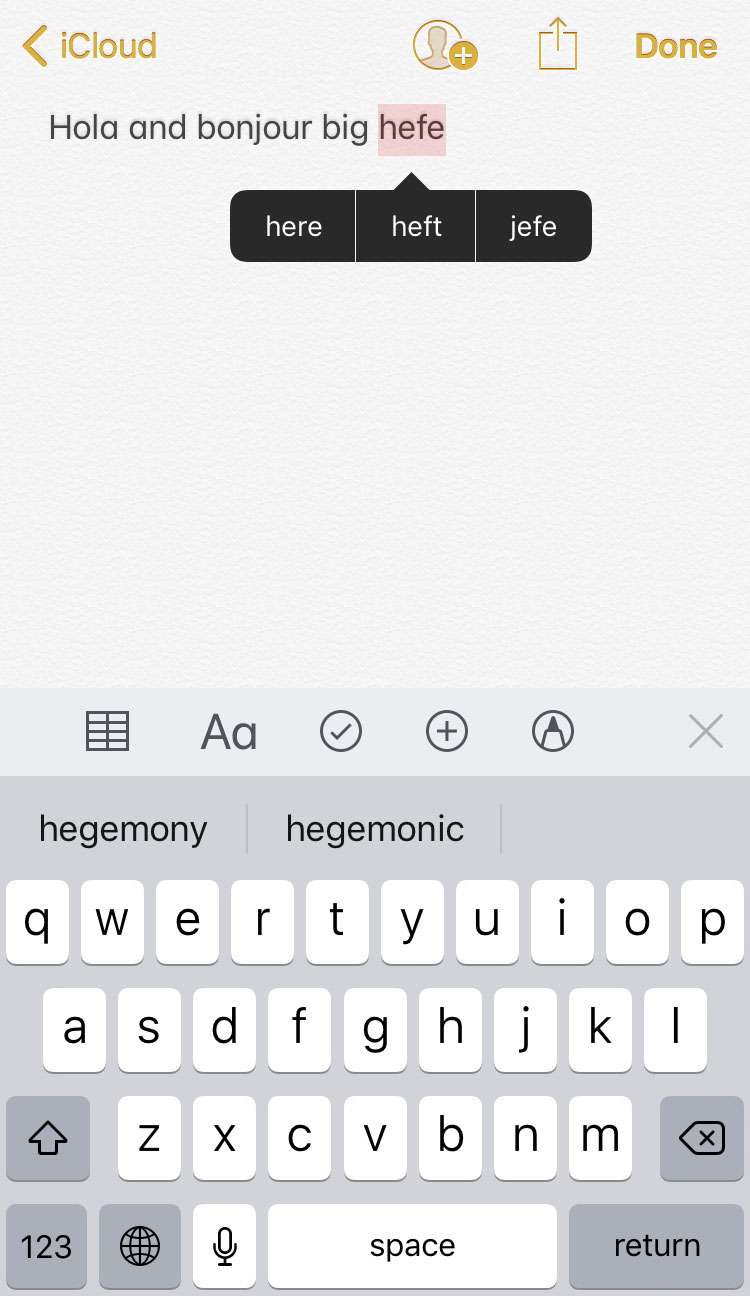
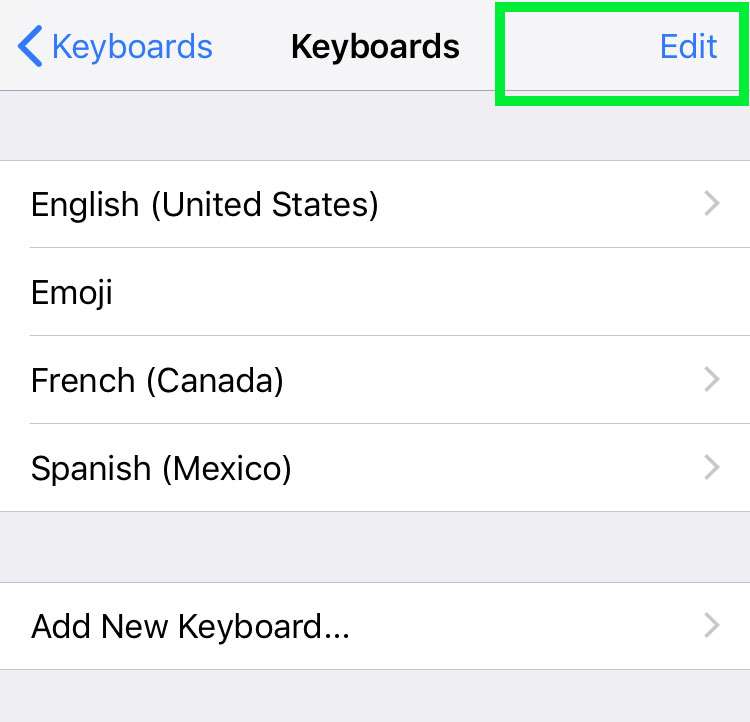
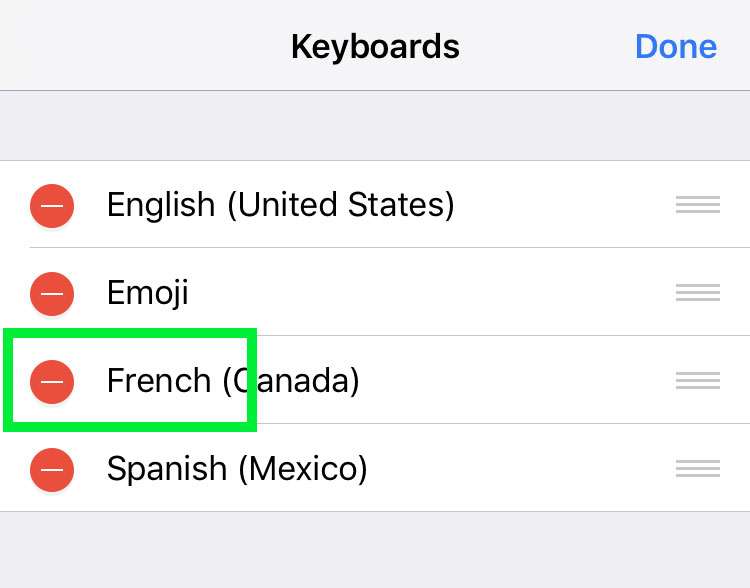
tags: