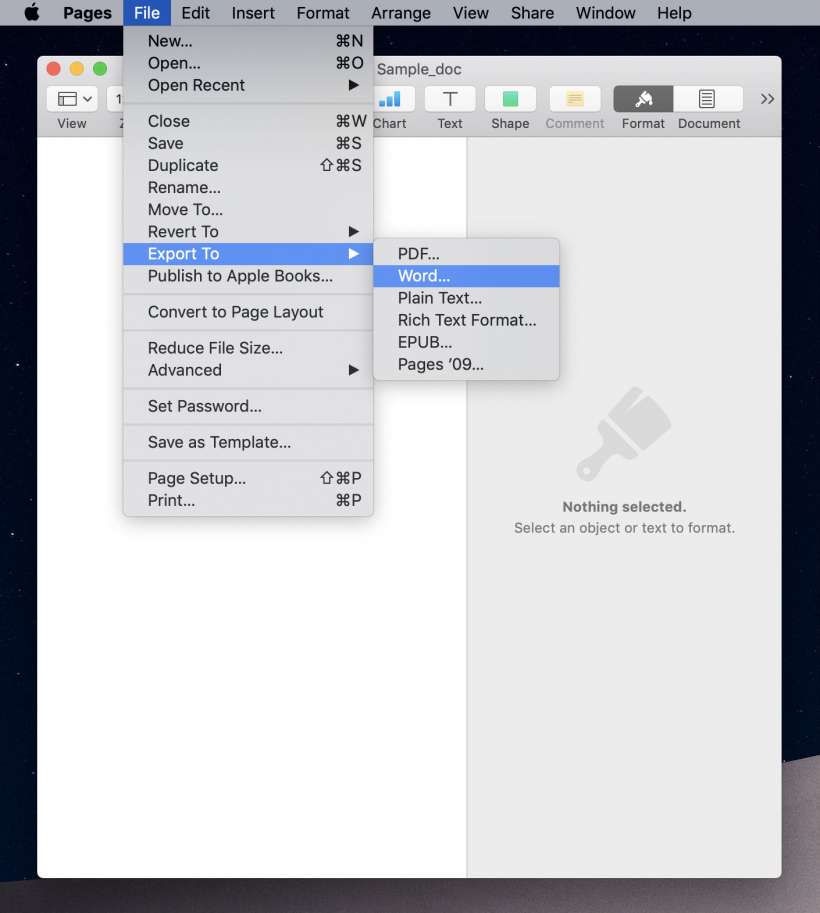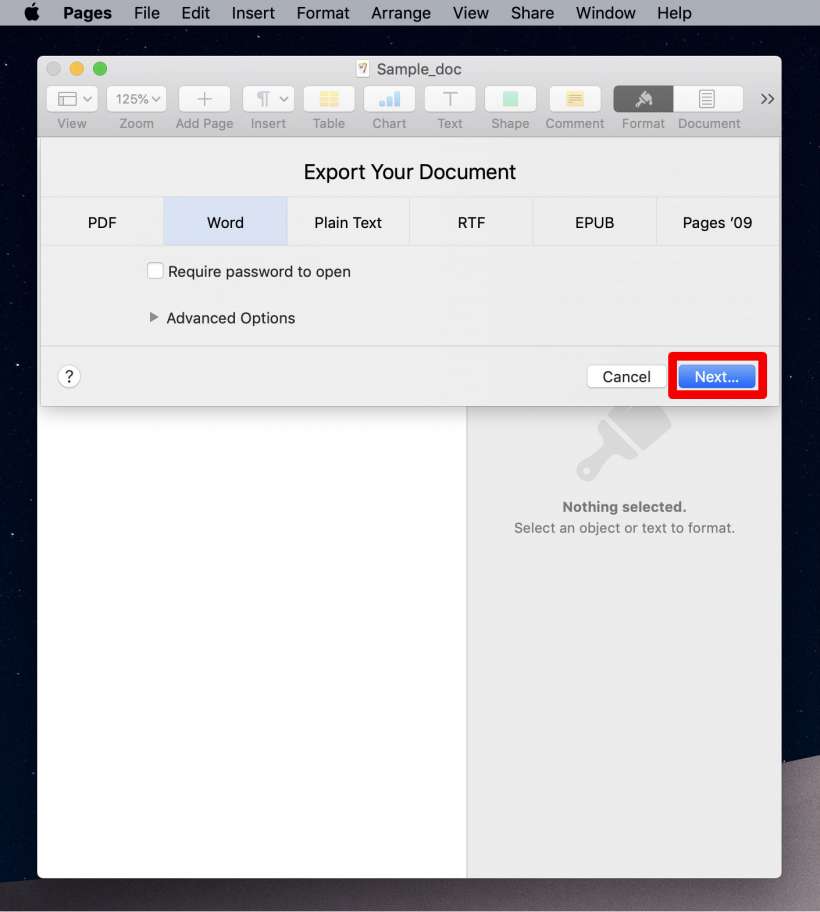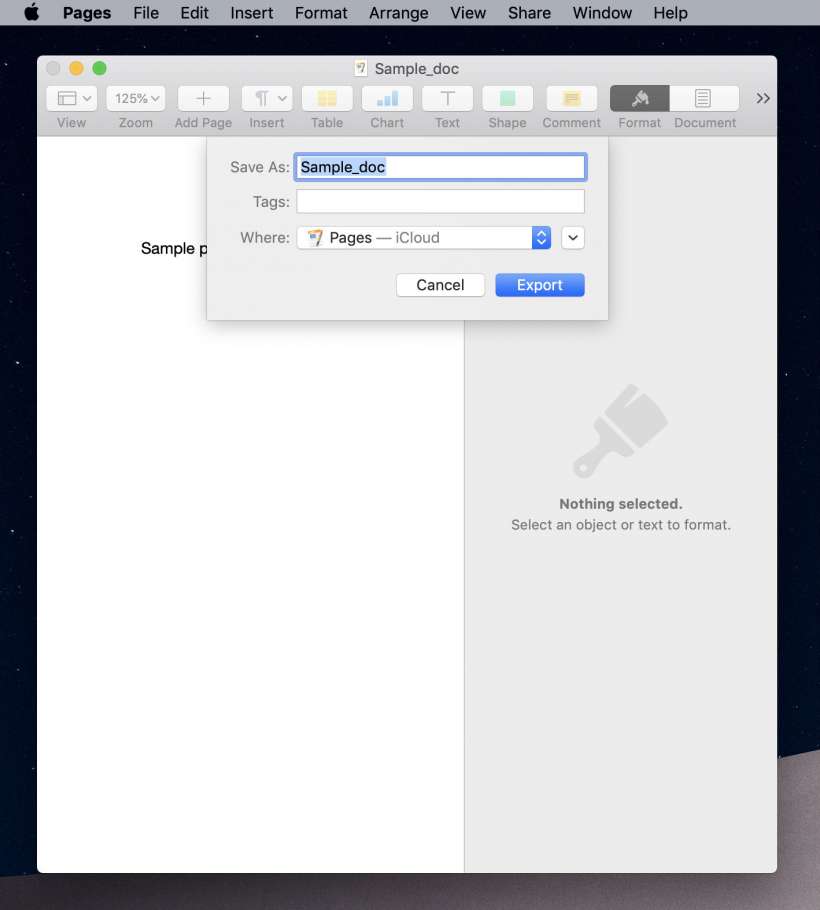Submitted by Jon Reed on
Apple's productivity suite includes Pages for a word processor/desktop publishing app, along with Numbers (spreadsheet) and Keynote (presentation software). All are perfectly good programs, but the fact remains that Microsoft's productivity tools - Word, Excel and Powerpoint - dwarf them when it comes to market share. That being the case, chances are that you will want to send a Word file to somebody at some point, or edit and return one that is sent to you, so you will want to know how to convert your Pages files. Here's how to change them to Word files on your iPhone, iPad or Mac:
iPhone or iPad
- Open up the Pages app and open the file you want to convert by tapping on it.
- Tap on the More menu (looks like three dots) in the upper right corner.
- Select Export.
- Now you can choose the file type you want to export as - PDF, Word, RTF or EPUB.
- After selecting Word (or one of the others), it will ask how you want to export it - via email, messages, etc. You won't be saving a version of your file as a Word file and end up with a Pages and Word version of the same file in your documents, you are simply sending it as a Word file.
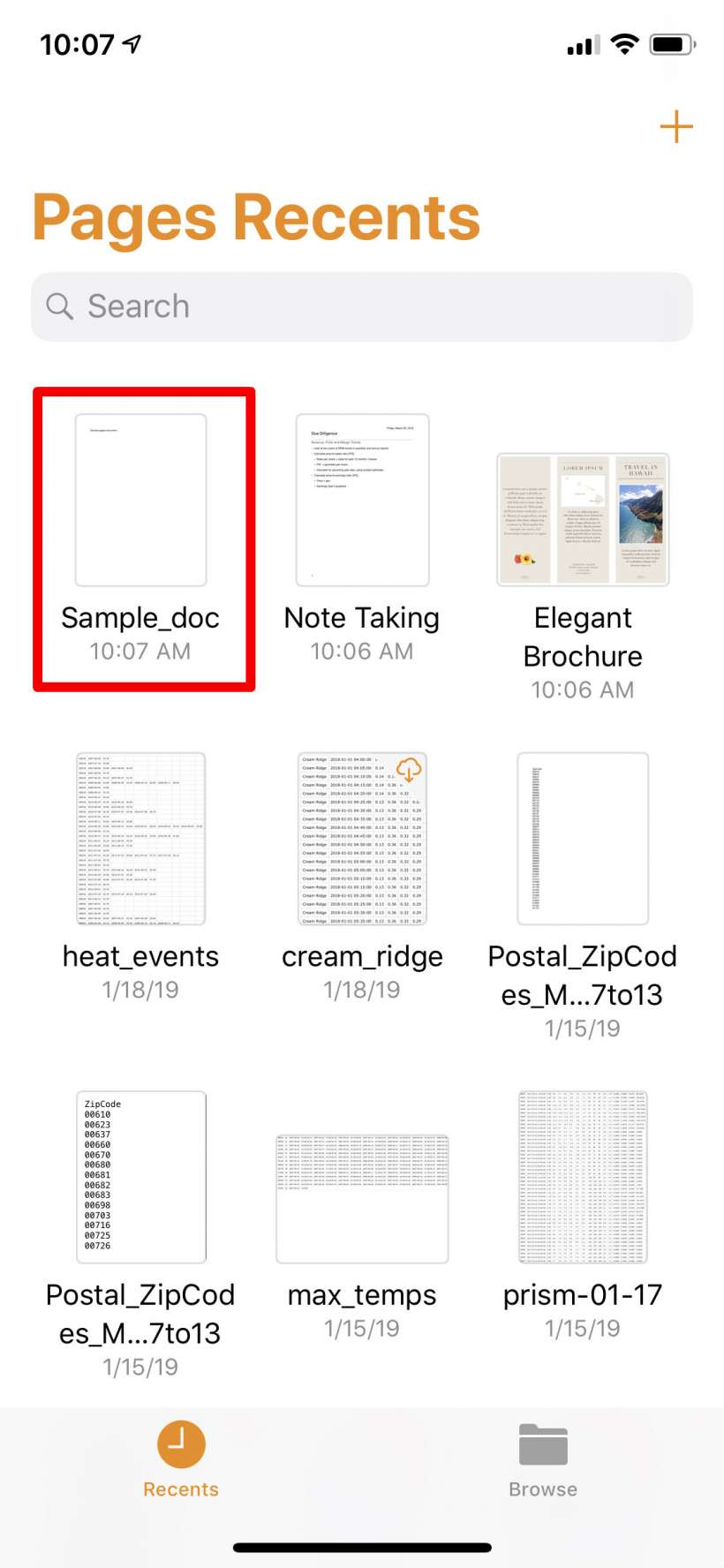
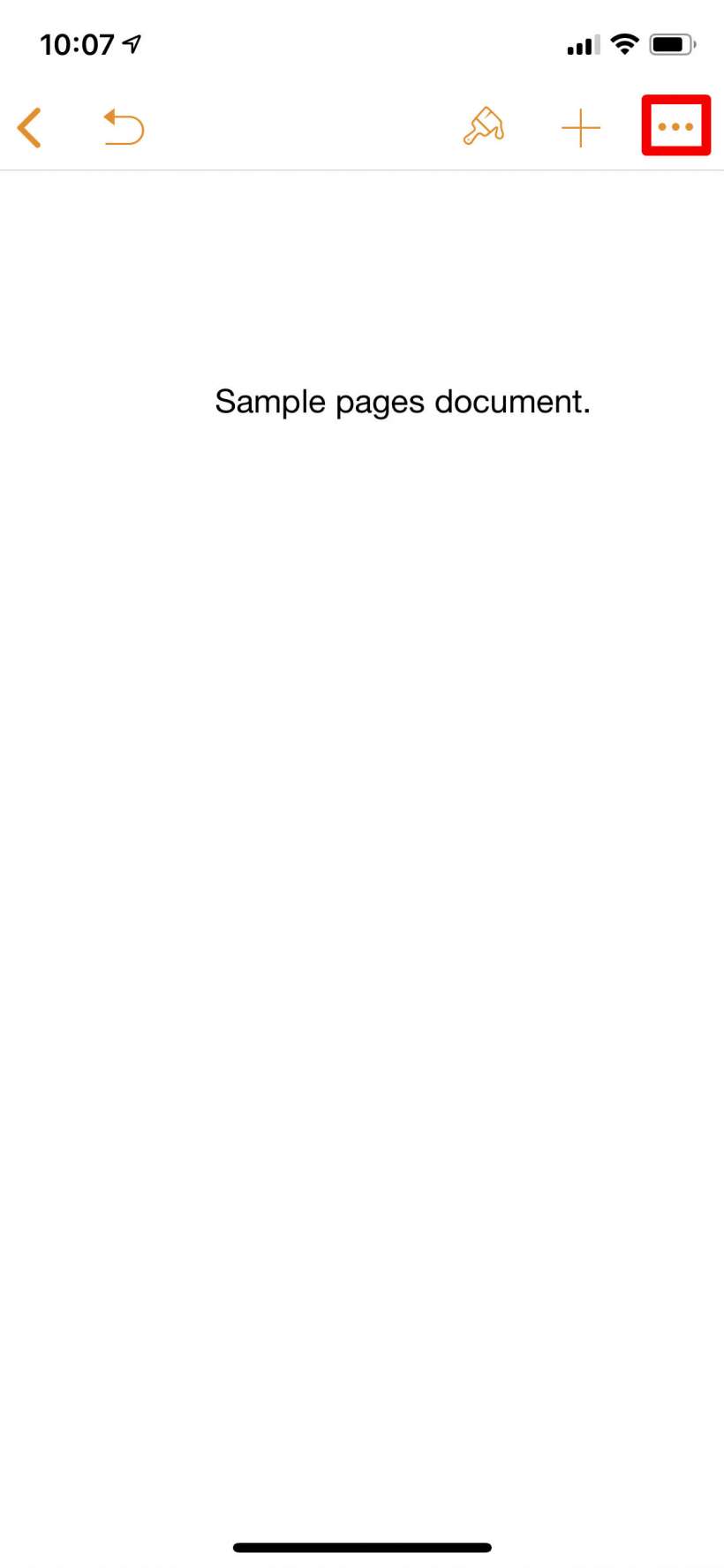
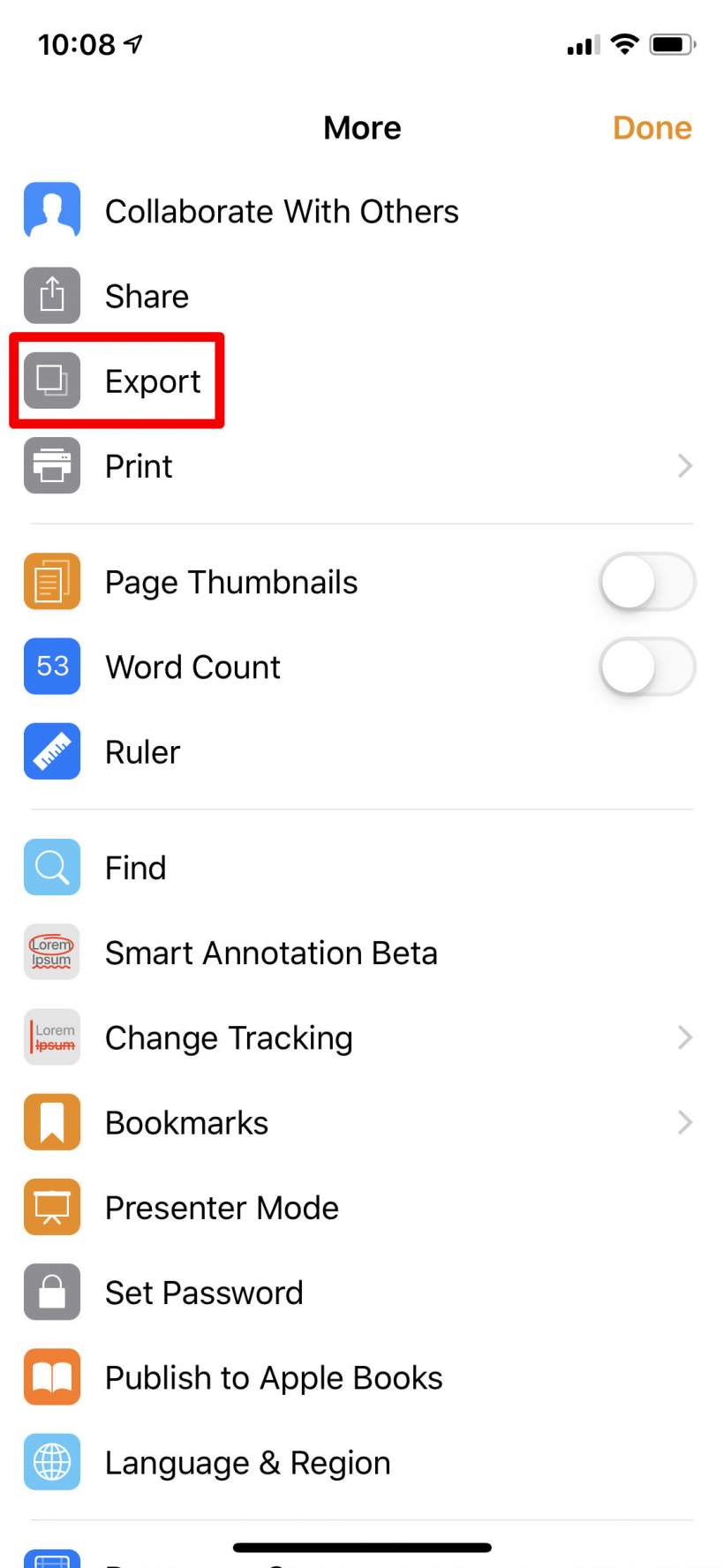
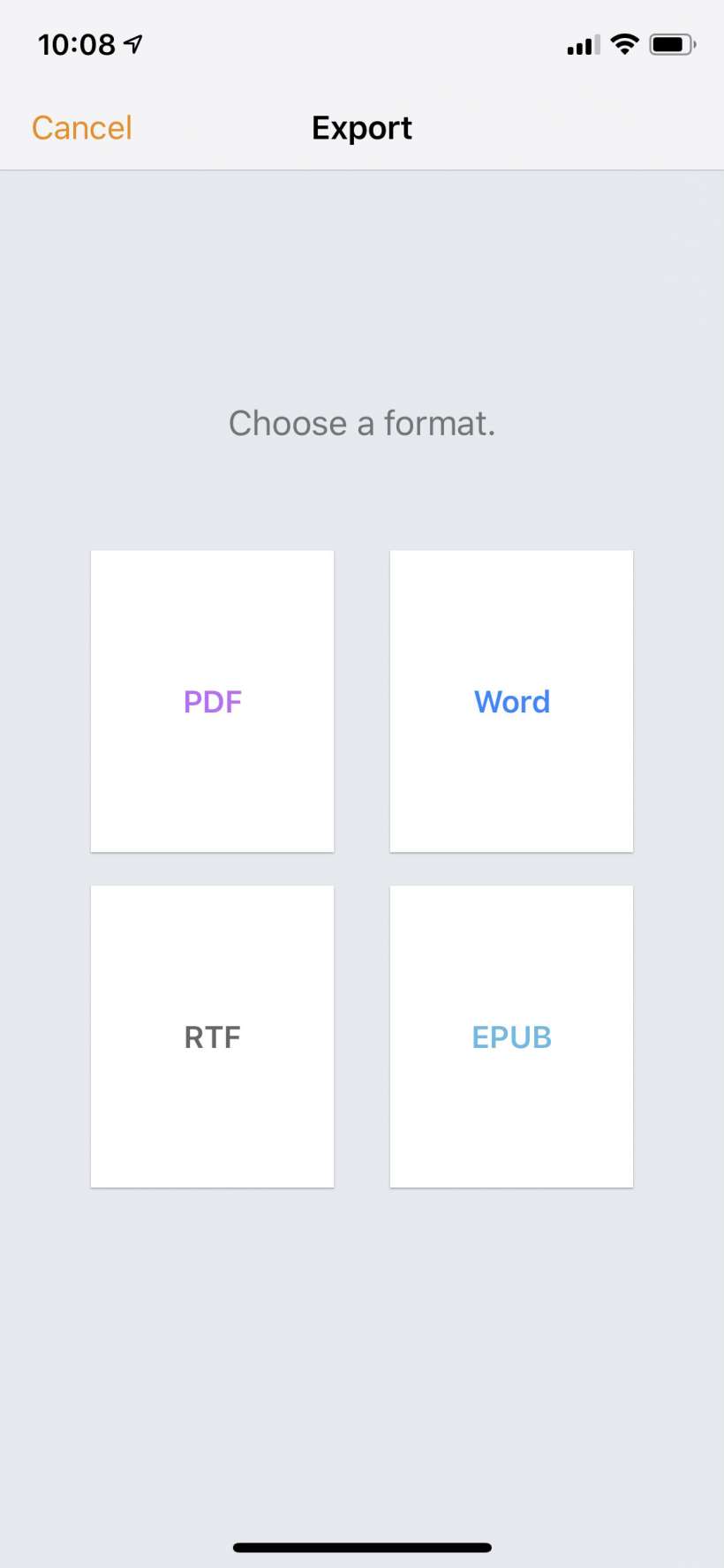

Mac
- The process is similar on your Mac. Just open the file you want to convert, click on the File dropdown menu at the top left of your screen and select "Export To" then select the file type.
- Click Next.
- Now you can rename the file and choose where to send it.