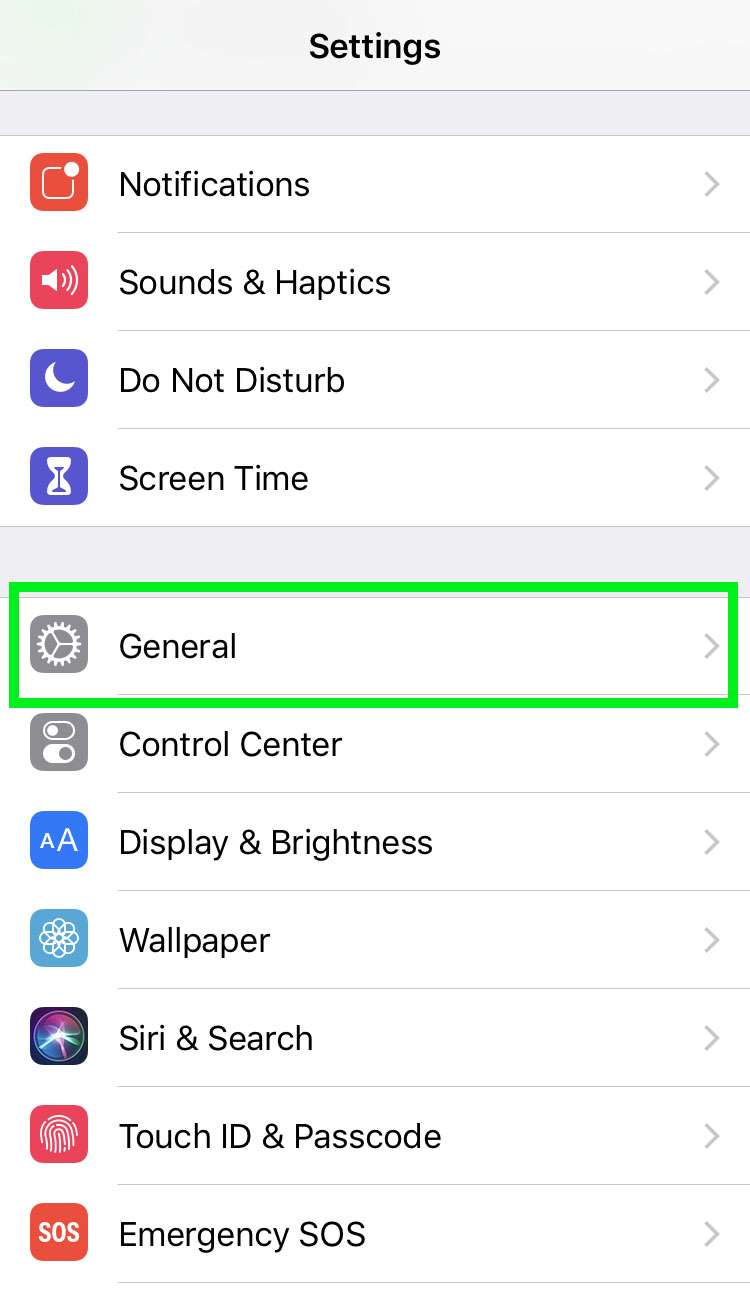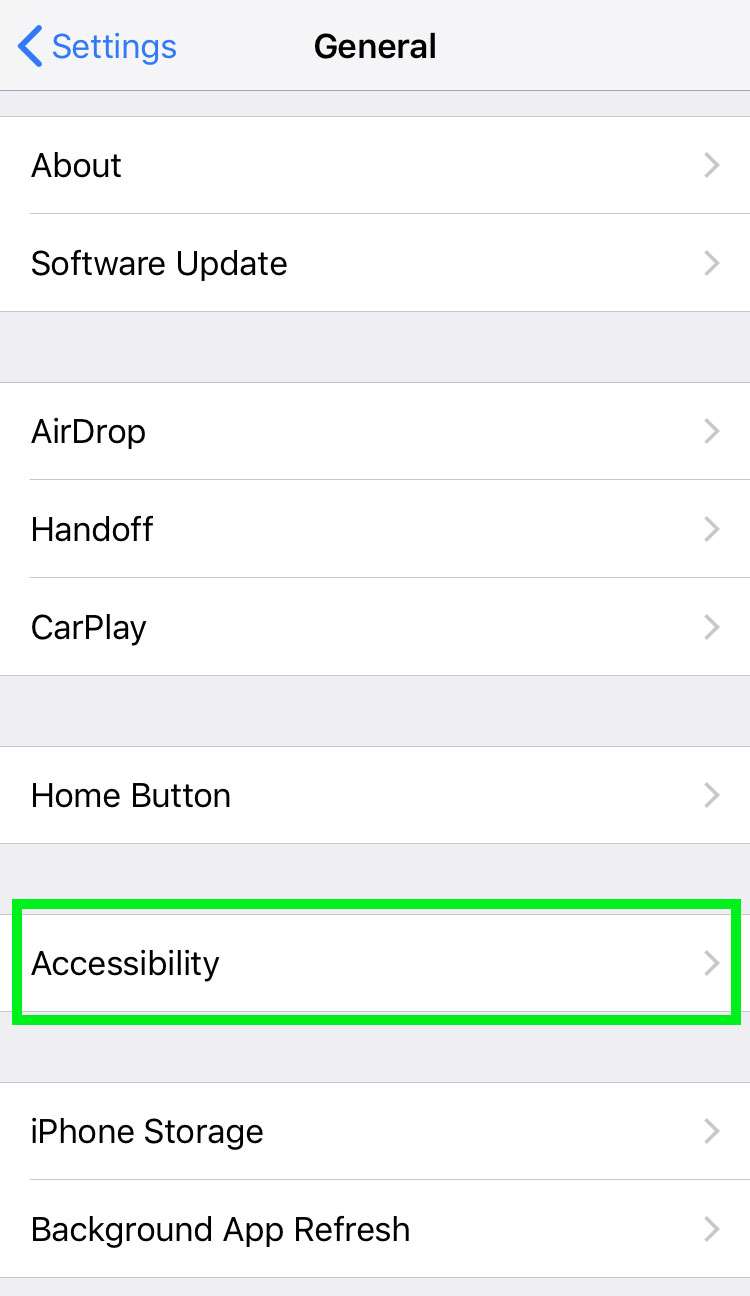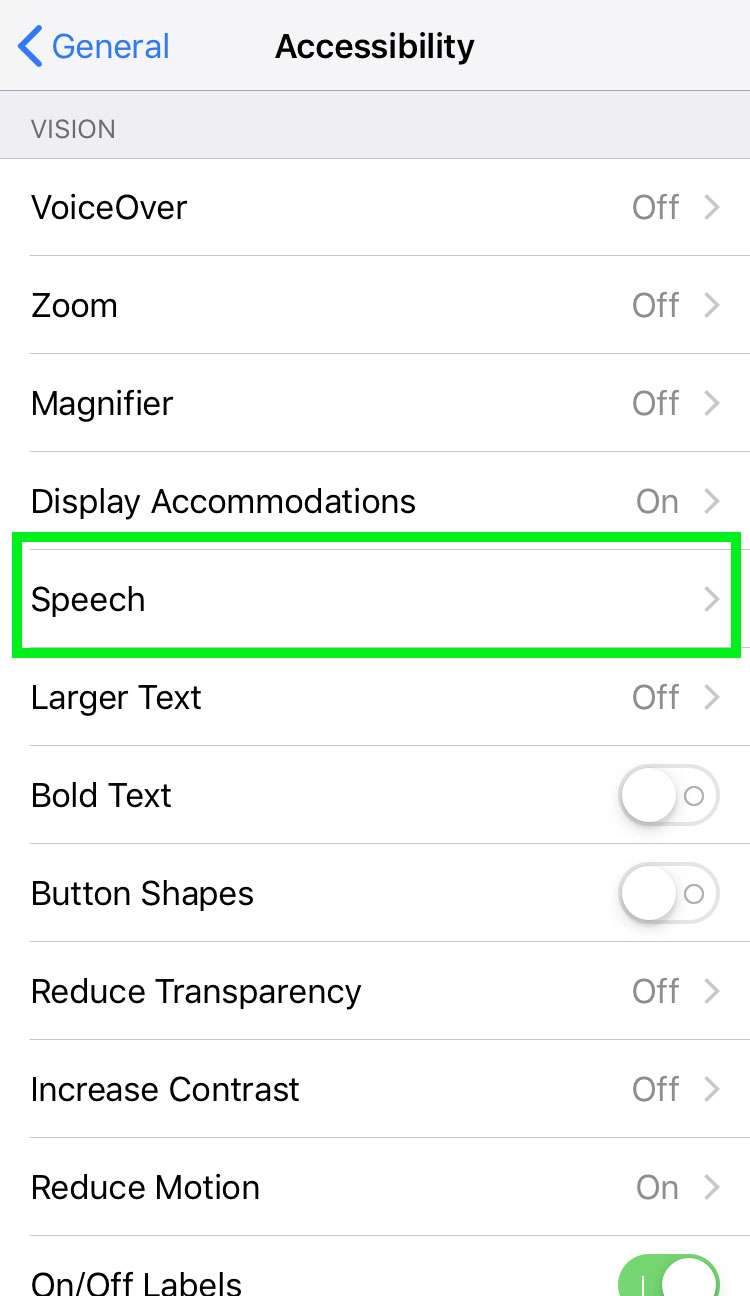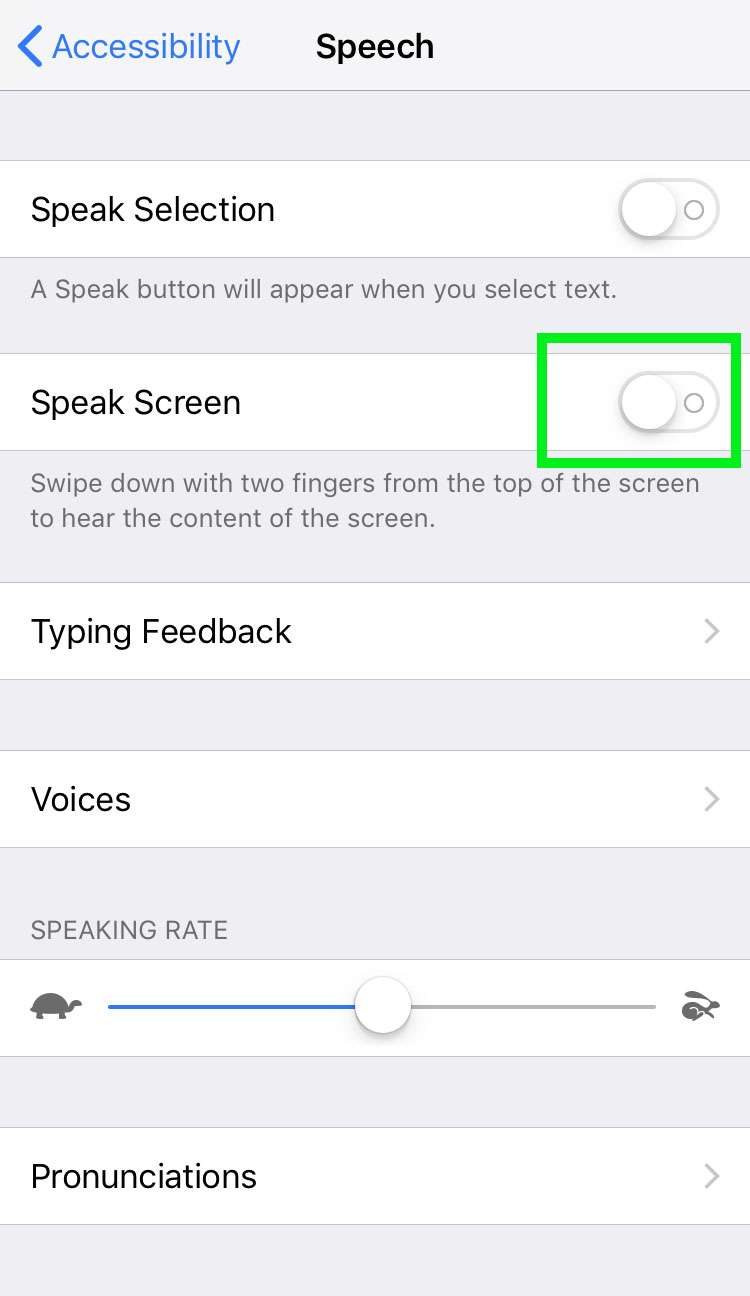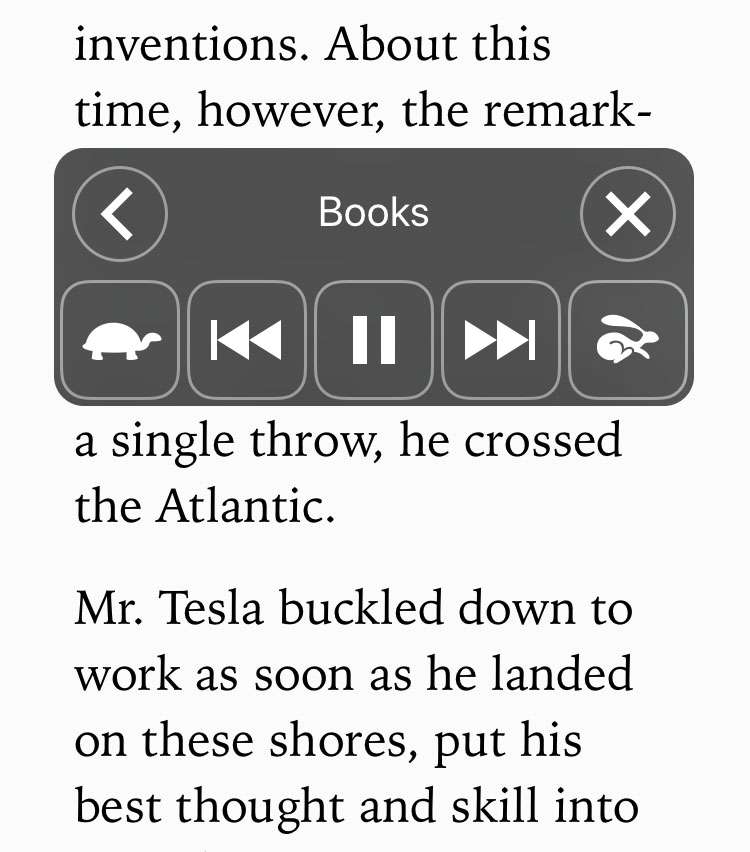Submitted by Frank Macey on
The iPhone can read almost anything on the screen aloud. With Speak Screen, iOS will read a web page or book in the background, even while another app is being used. Reading controls are conveniently located in a pop-up Accessibility menu, which minimizes automatically.
To use Speak Screen to read text from the iPhone, iPad or iPod touch, follow these steps on your Apple device:
- Navigate to Settings -> General
- Tap Accessibility
- Choose Speech
- Toggle Speak Screen ON (green switch)
- Open content to read in Safari, Books or another app
- Swipe down with two fingers from the top of the screen (or tell Hey Siri to Speak Screen)
- iOS will begin reading all text on the screen
- Use the controls to change reading speed, pause, skip forward or back
- Tap the X to dismiss