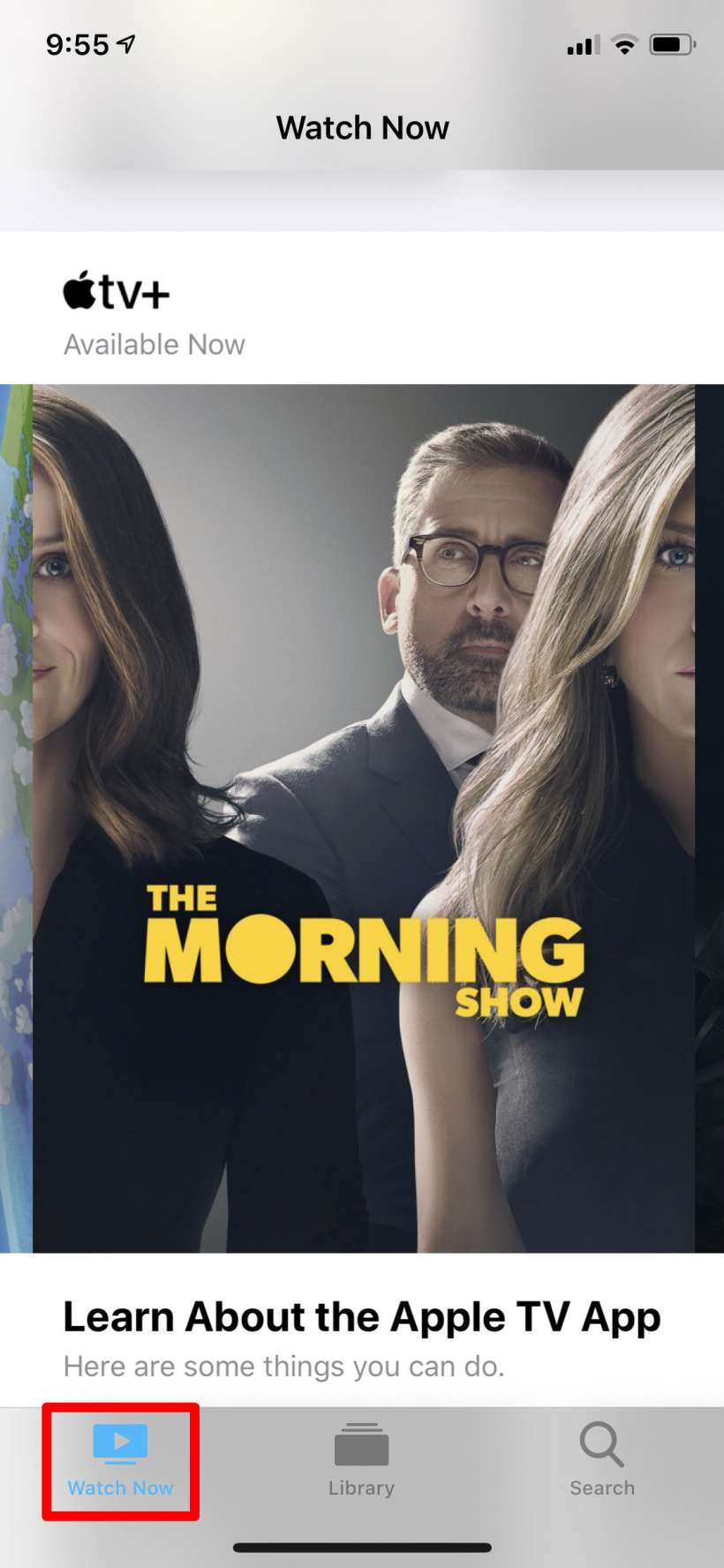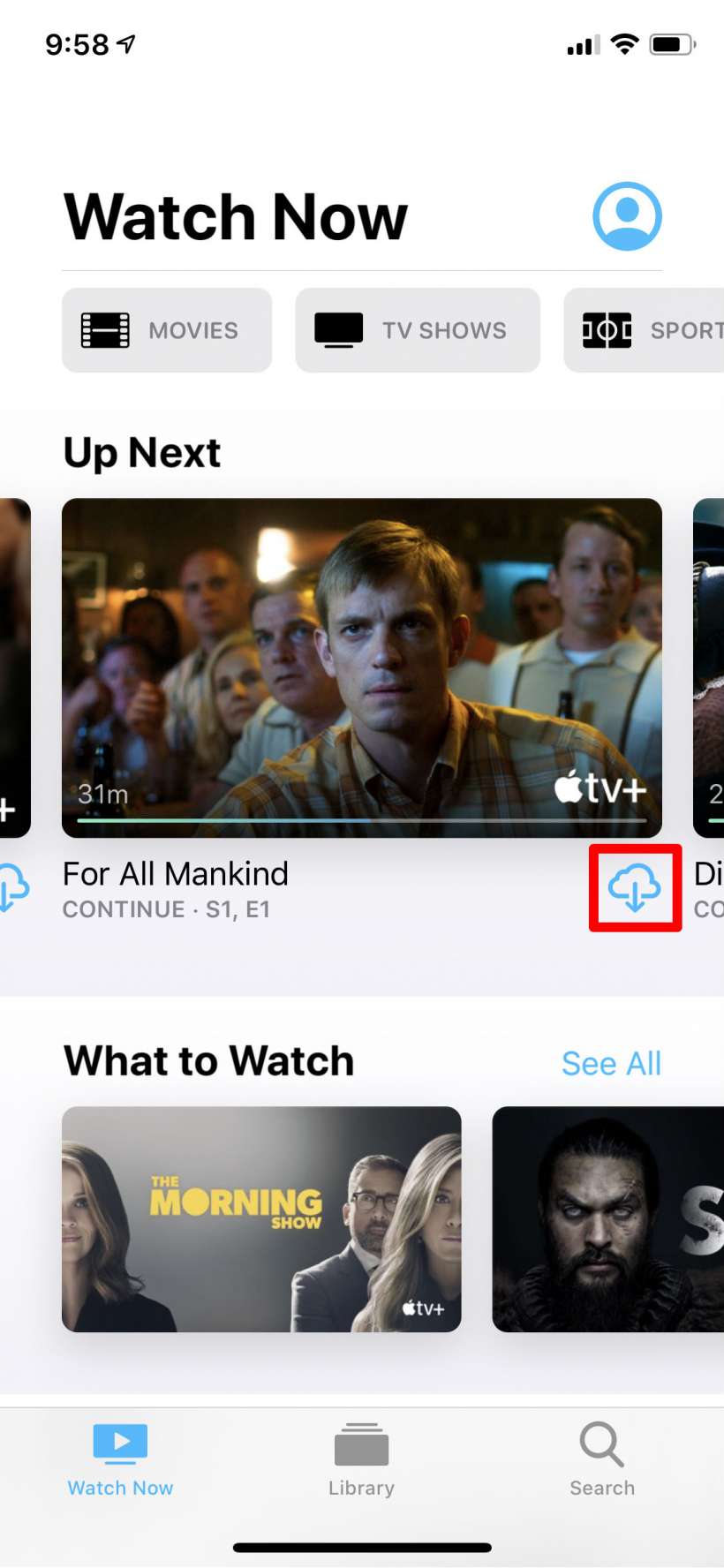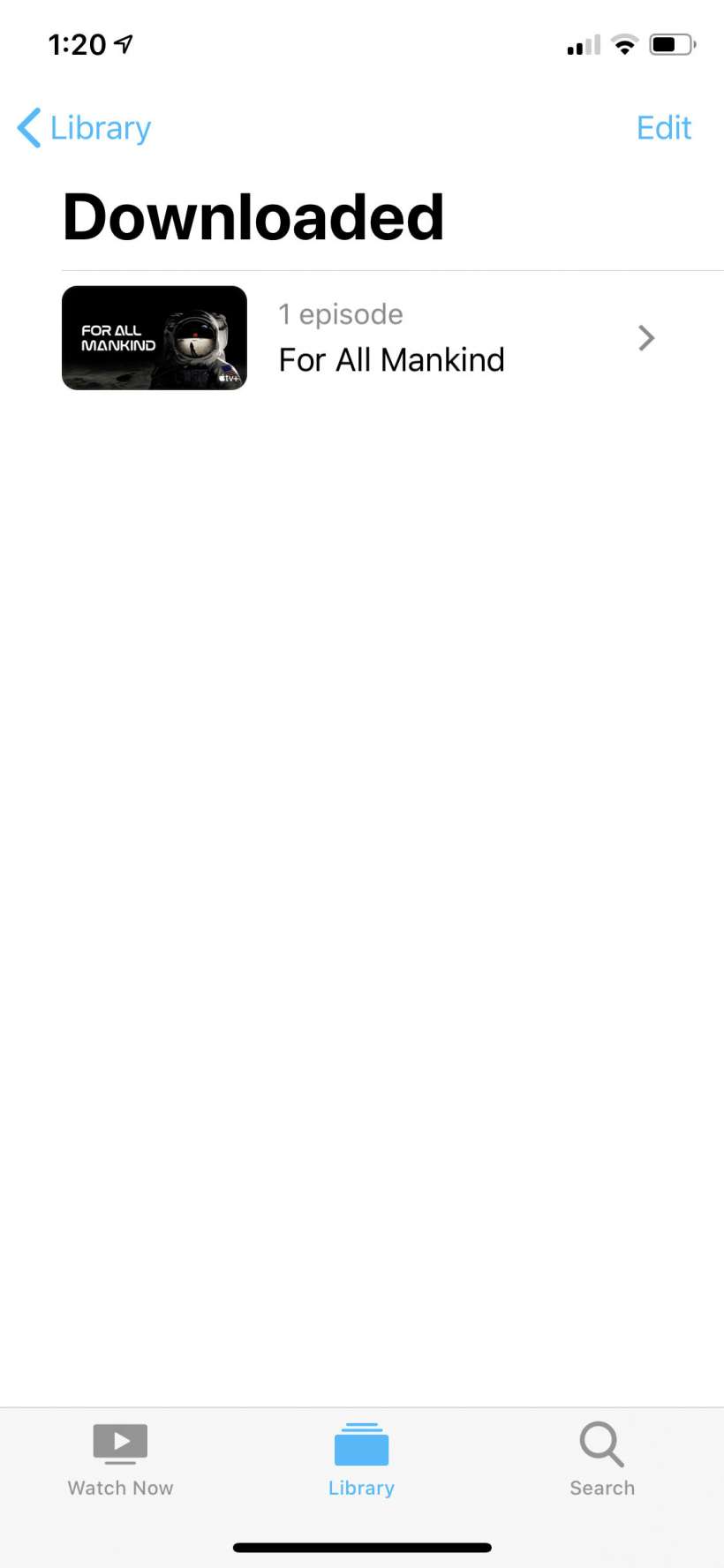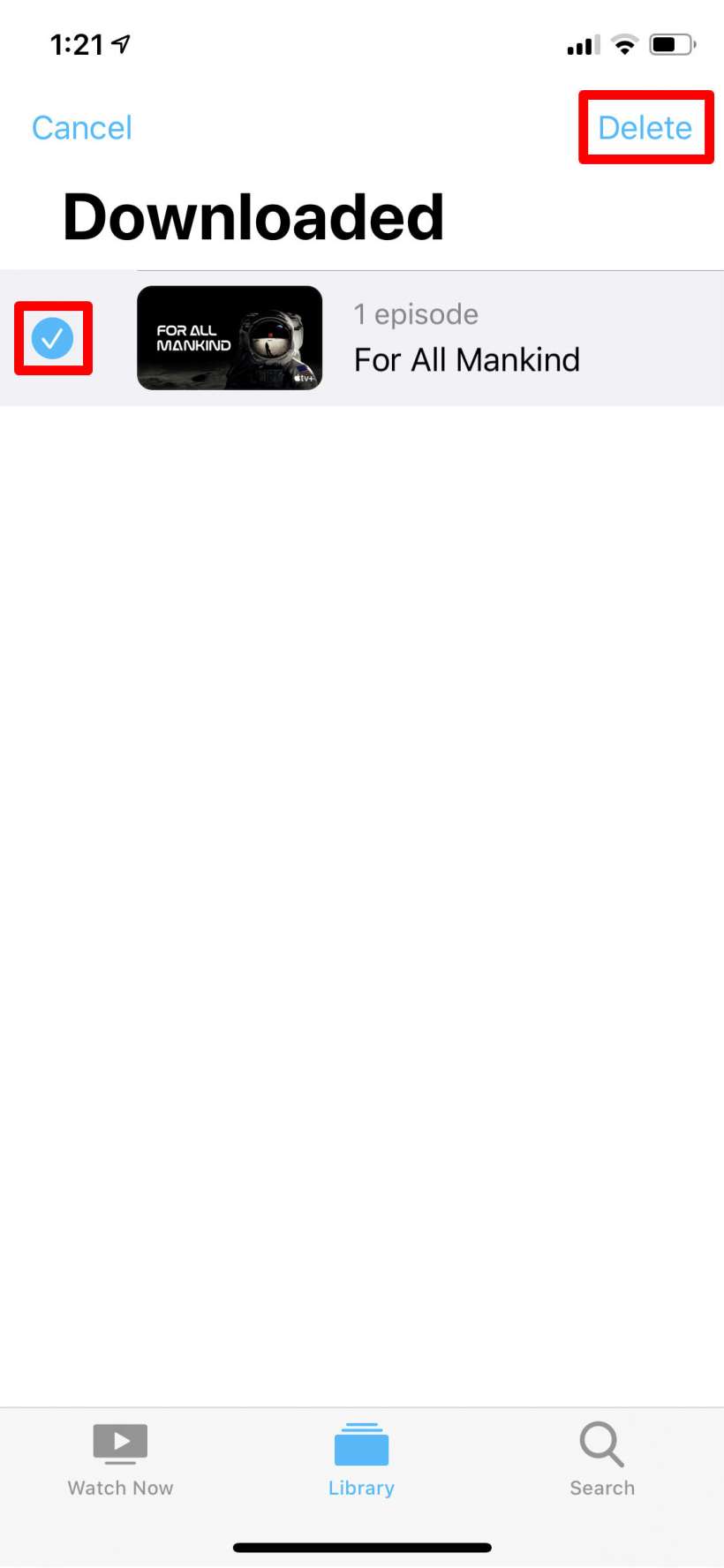Submitted by Jon Reed on
Most of the major media purveyors, including Netflix, Amazon and Hulu among others, let you download content for offline viewing so you can watch your movies and TV shows while you are on a flight or in a place with little or no internet connectivity. Likewise for Apple's new content service, Apple TV+; you can download movies and TV shows to your iPhone, iPad, iPod Touch or Mac to watch offline. Here's how to do it:
- Open the Apple TV app and find the Apple TV+ content you want to download. You can find shows in various subcategories of the Watch Now section, including one dedicated to Apple TV+ content. You can also search for specific content.
- Once you find what you are looking for, simply tap the cloud icon to download it. Sometimes you will see the cloud icon right below the movie/show, other times you might have to tap on the movie or show to bring up its description and you will see it there. It will take a few moments to download.
- You can find your downloaded content in the Downloaded section of your Library. Simply tap on it to play it.
- To delete any of your downloads tap on Edit in the top right, then tap on the circle to the left of the download you want to delete to select it. Tap Delete in the top right.