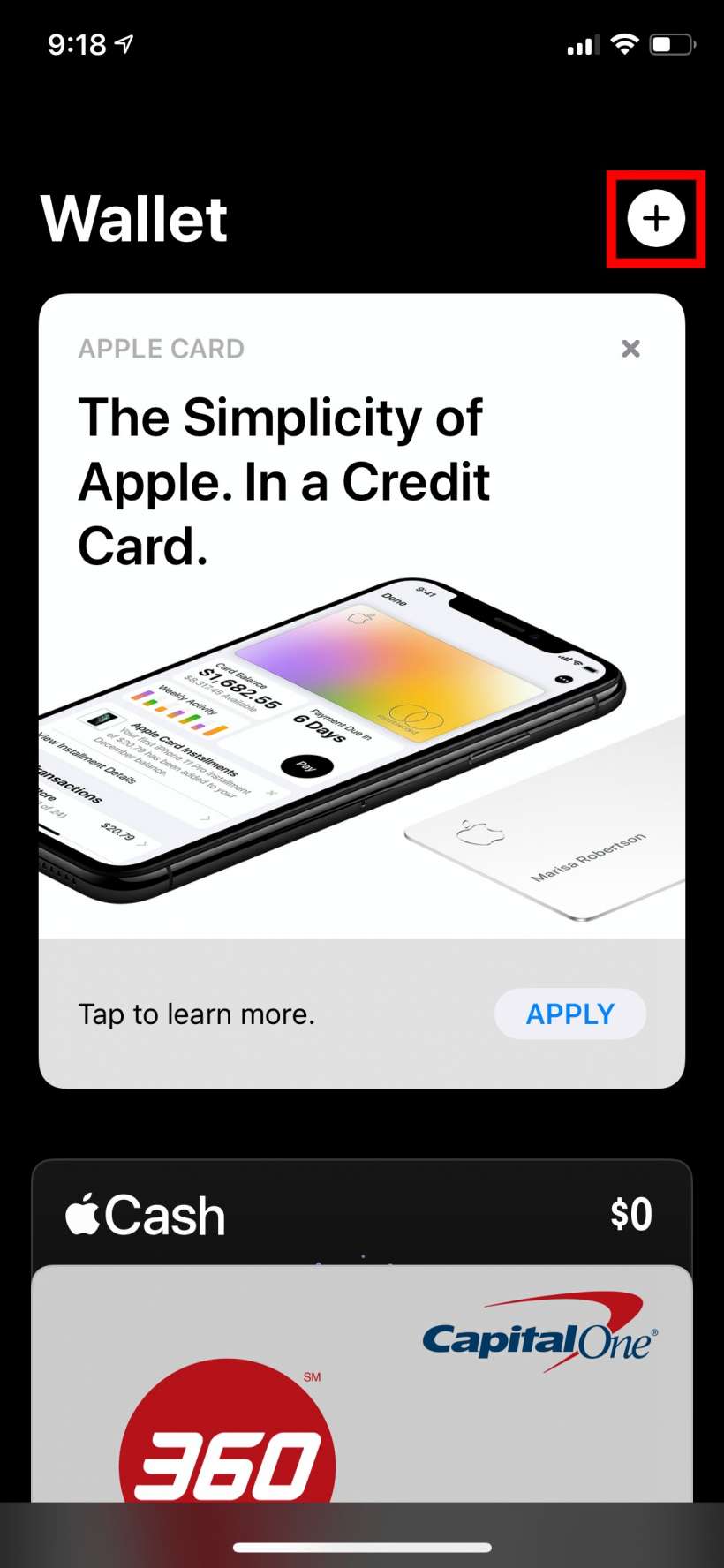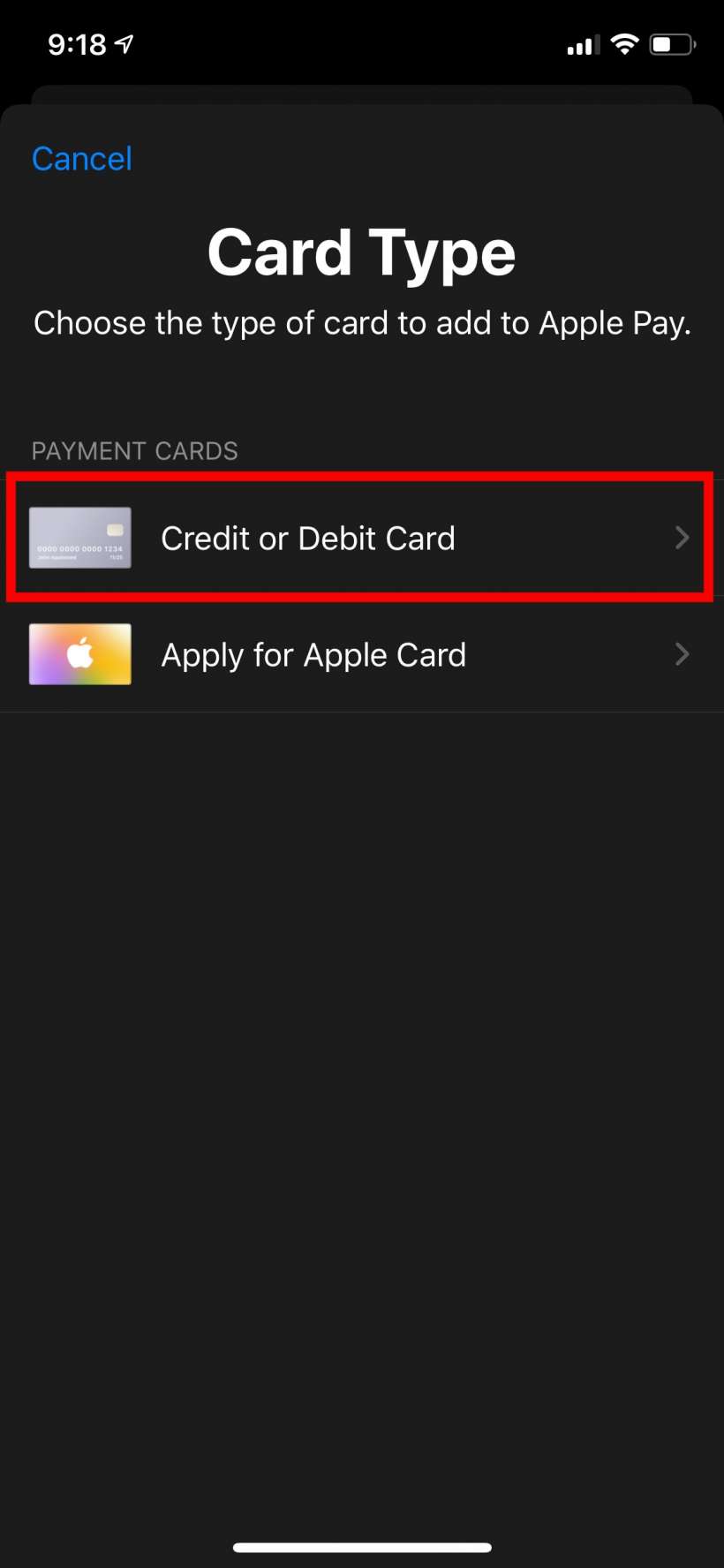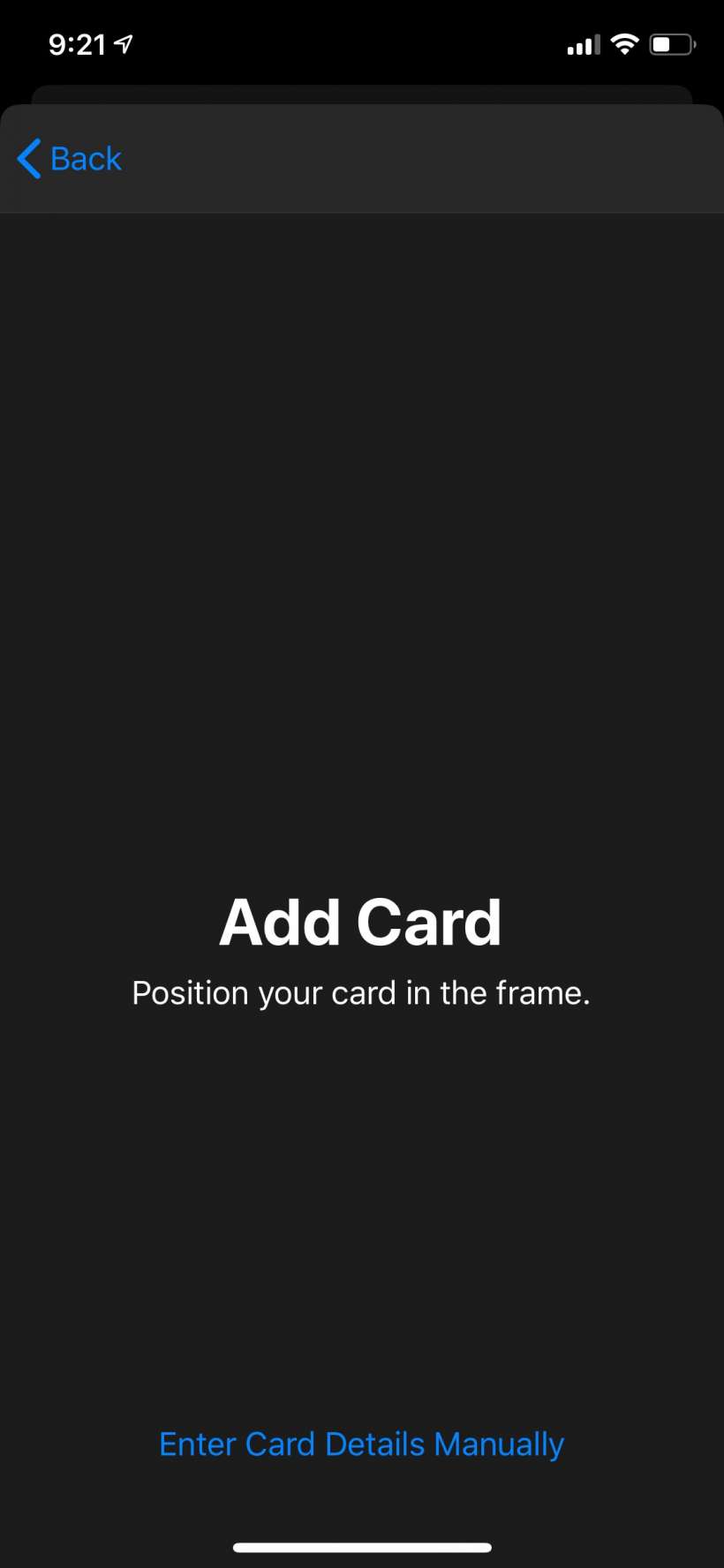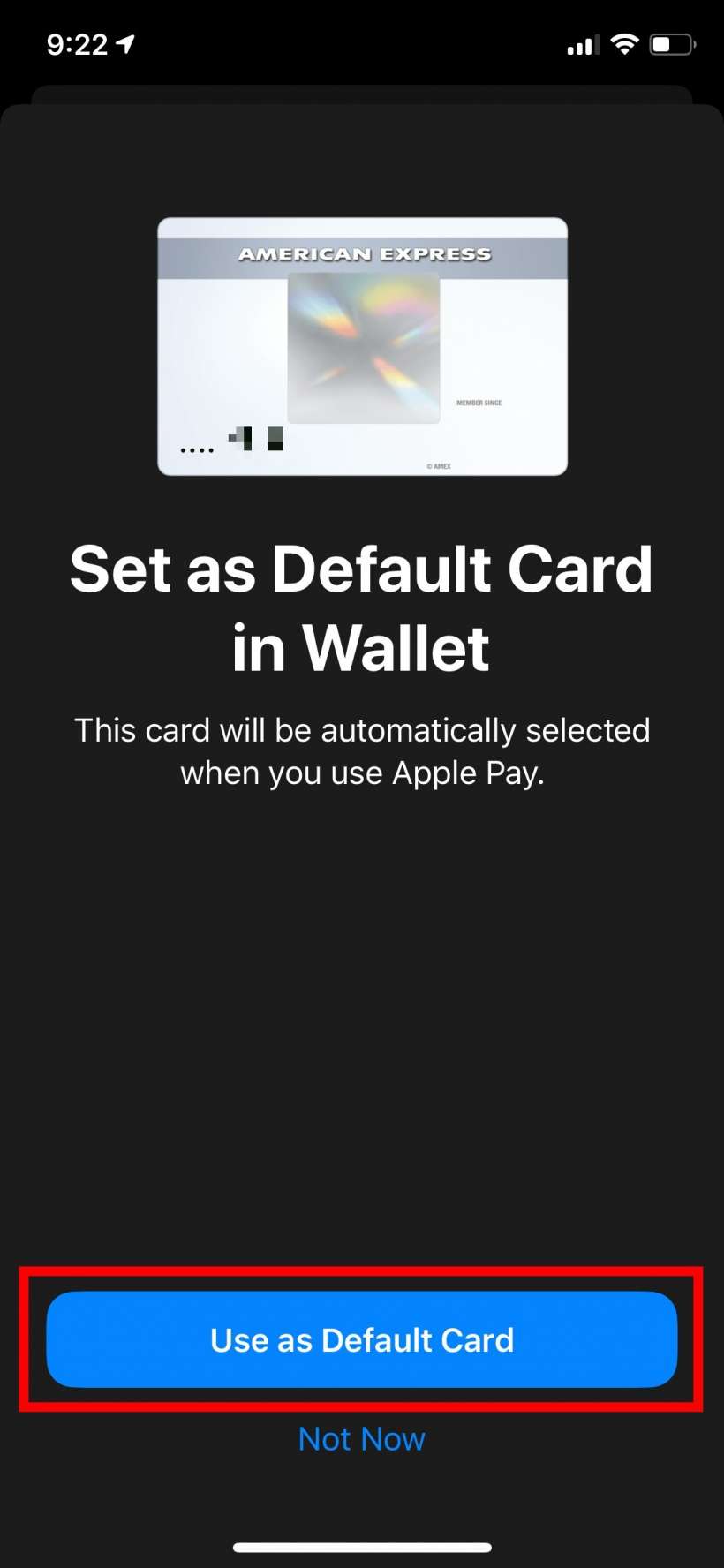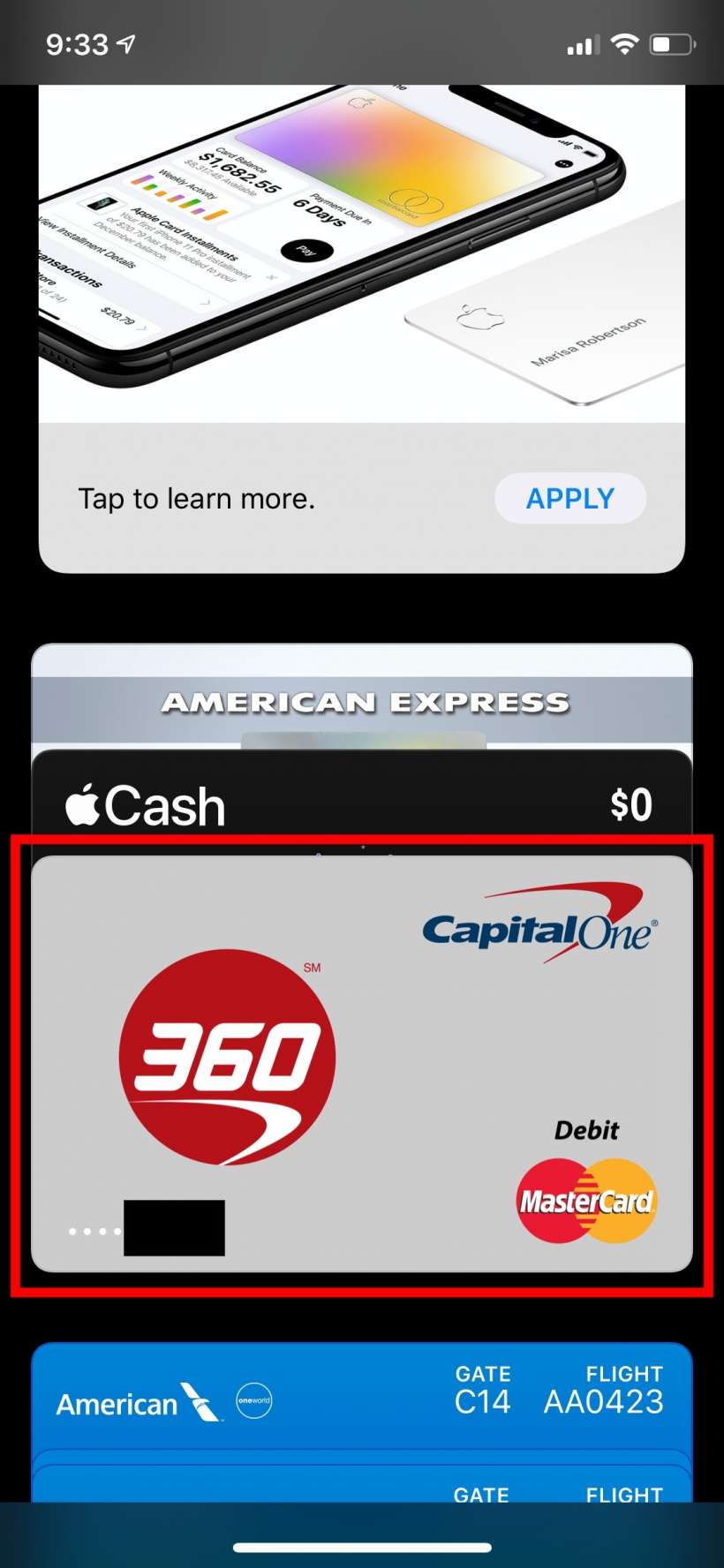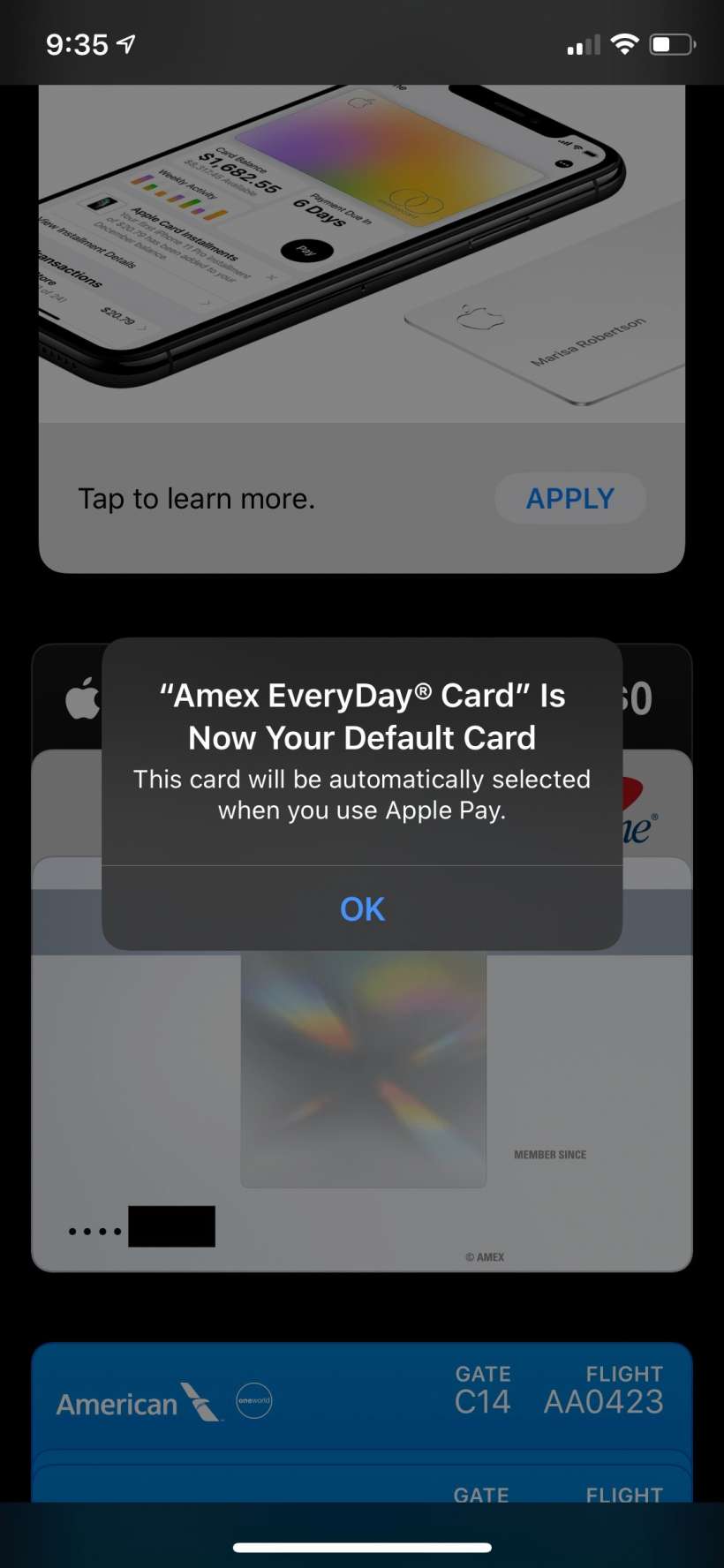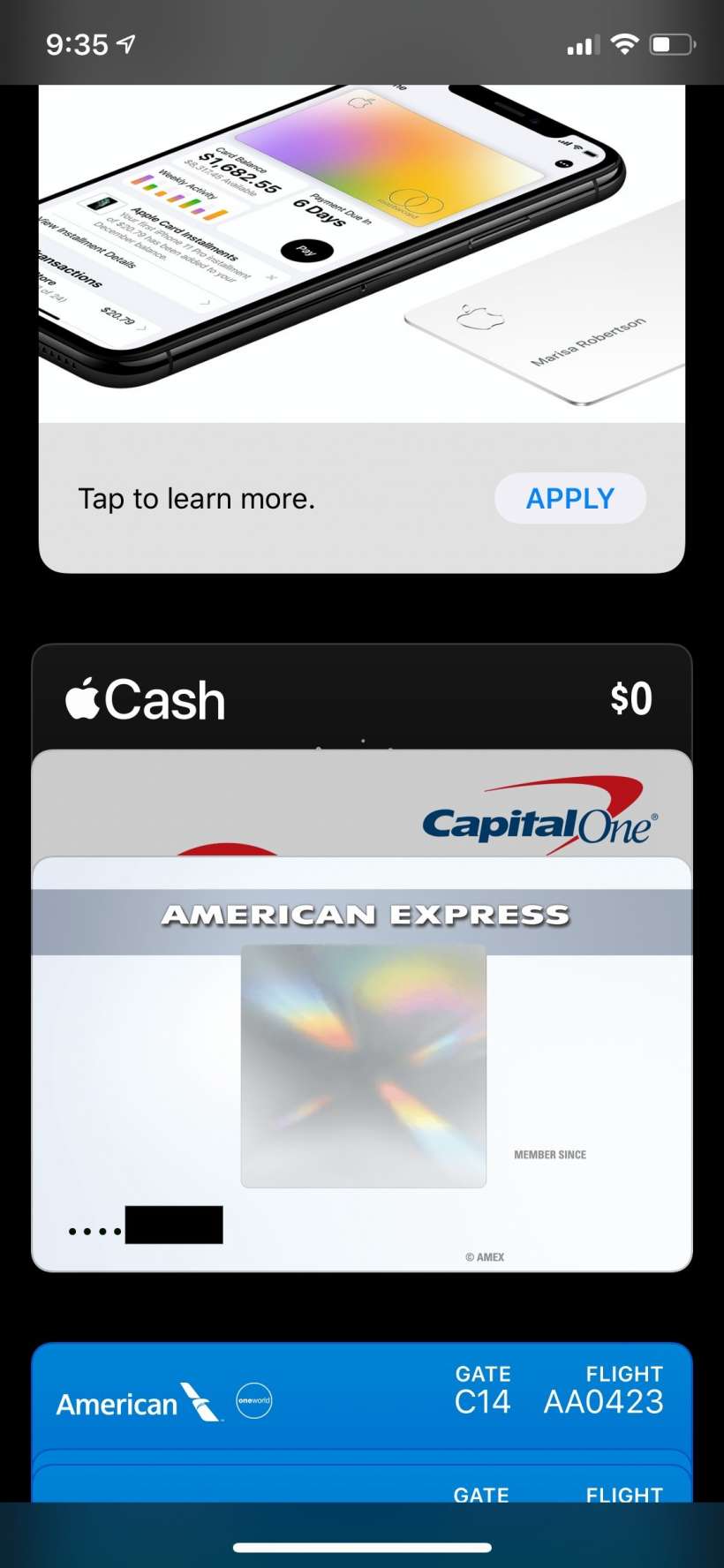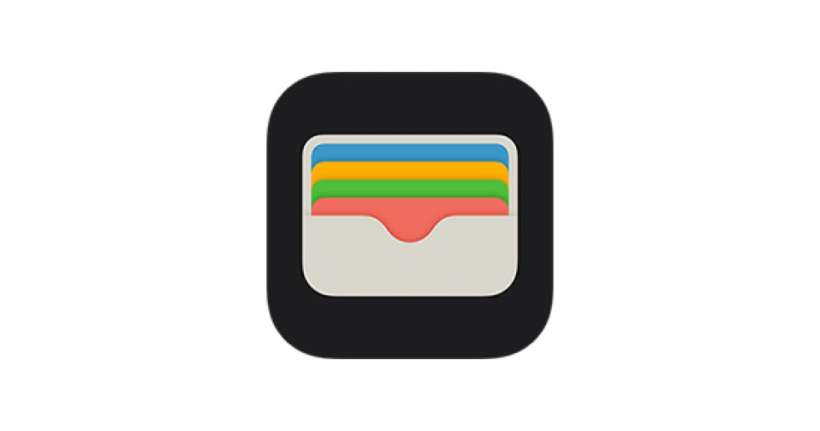Submitted by Jon Reed on
You can have many credit and debit cards saved in your Wallet app to use with Apple Pay, but only one pops up as the default when you double tap your side button to make a payment. Of course you can then choose a different card, but why have that extra step? If you have one card you like to use in almost every case, you should have it as the default option. Here's how to switch your default payment card for Apple Pay on iPhone:
- If you haven't already added the card you want to use as your default, that will be the first step 5, otherwise skip to step. To add a new card open your Wallet app and tap the "+" button in the upper right corner.
- Select credit or debit card.
- Now you can use the scanner to pick up your card's number and expiration or you can enter it manually. Follow the on screen directions until you have entered all the necessary details, then add it.
- Now you will be given the option to set the new card as your default card.
- If you already have all of your cards added to your wallet and you want to switch the default card, go to the home screen of the Wallet app and scroll down until you see your cards. The card at the "front" of the stack (the one that you can see the entire card) is your default.
- To switch to a different card, simply long press on it until you have "grabbed" it (you will see it pop up a little bit), then drag it on top of the current default card. You will get a message that it is now your default card and it will now appear at the top of the stack. That's all there is to it.