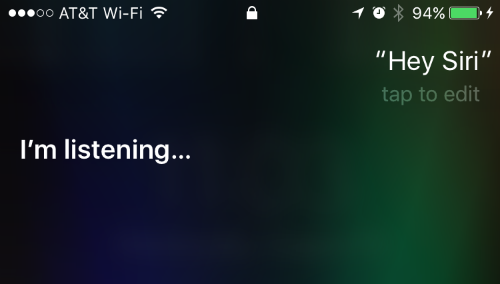How do I send the Send with Love / heart screen effect on my iPhone?
iOS 10.2 adds two new screen effects to the Messages app: Celebration and Send with Love. The 10.2 screen effects join the original 5 screen effects introduced in iOS 10. Here's how to send the Send with Love or heart screen effect on your iPhone or iPad: