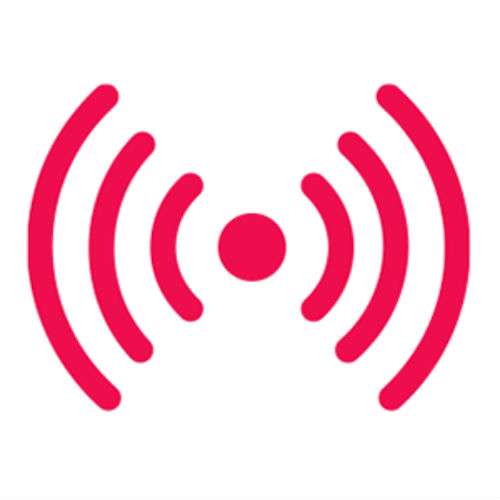How to view your Safari reading list offline
Submitted by Jon Reed on
The Reading List feature in Safari is a great way to set aside web pages to read later, rather than bookmarking each one or leaving a tab open for every article you want to peruse. Not only does it let you keep all of your to-read items in one place, but it lets you save them so you can read them offline as well. Obviously this is a useful feature for air travel or any time you might be in a remote location with poor connectivity. Here's how to use Safari's Reading List on iPhone and iPad: