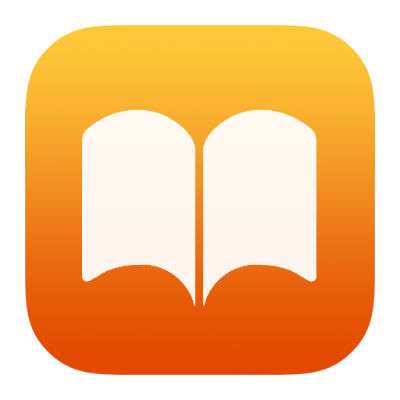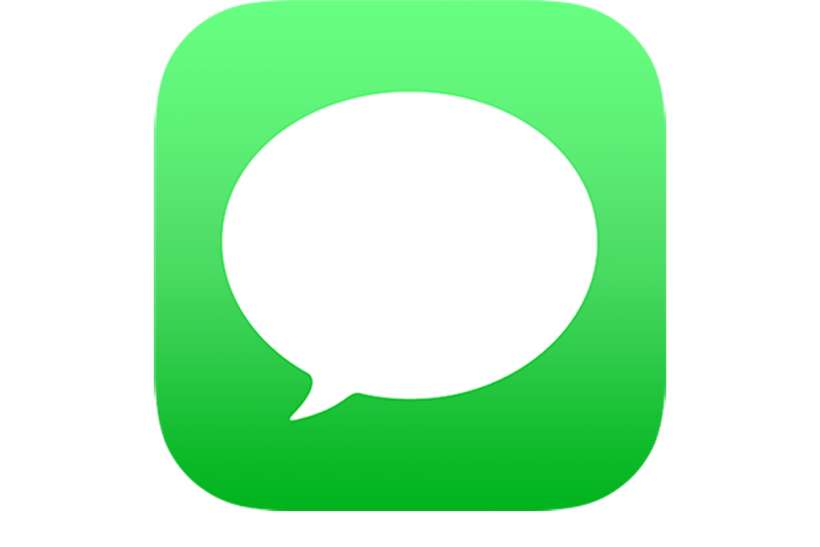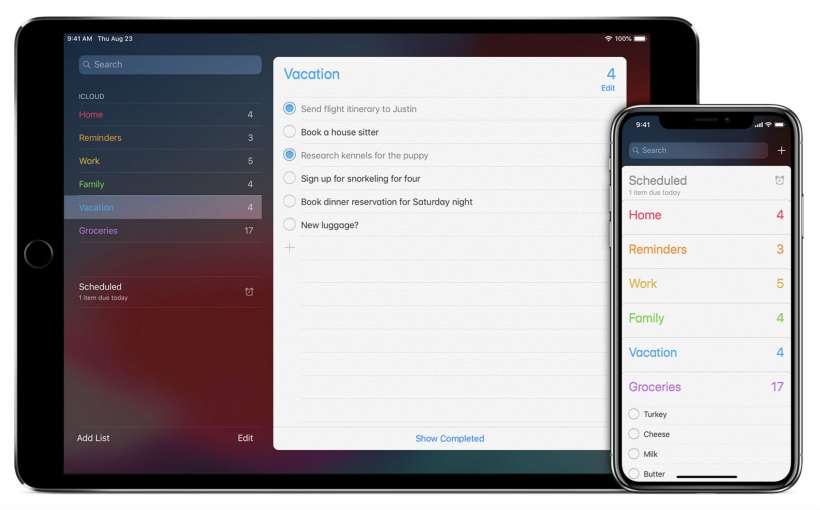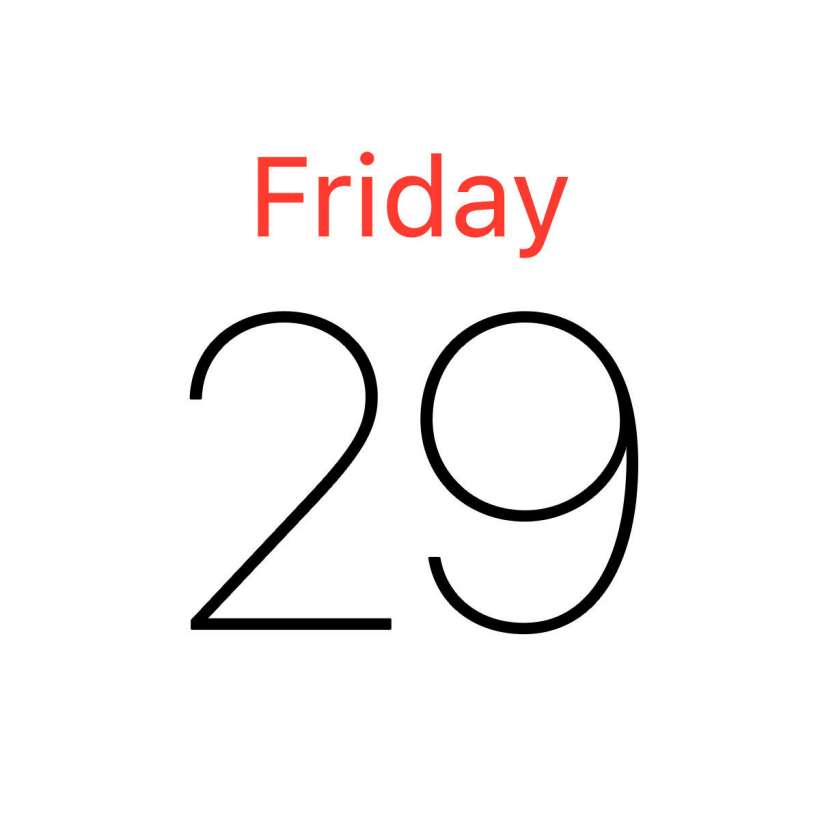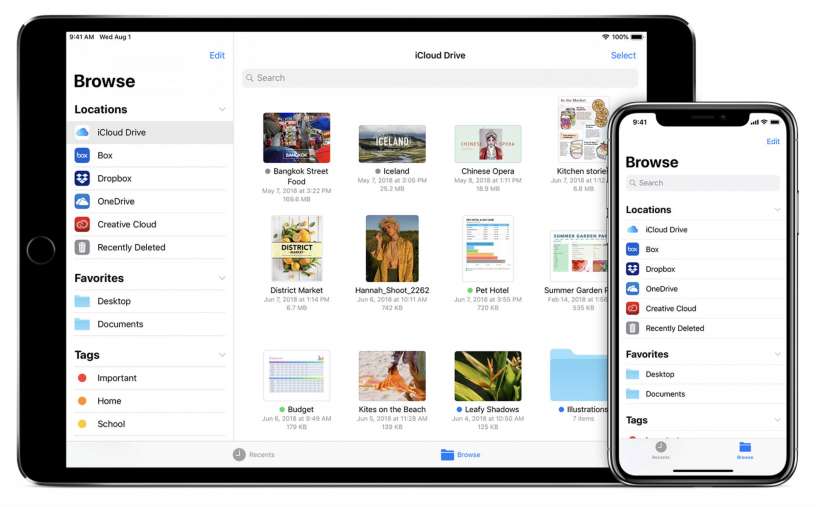How to set reading goals with Books on iPhone
Submitted by Jon Reed on
If you are an avid reader and don't mind reading digital books, then you should be using Apple's Books app on your iPhone and iPad. This app has flown under the radar for a long time, as it rarely gets much fanfare and its updates are relatively quiet. iOS 13 adds a nice feature - it lets you set reading goals that help you keep track of how many minutes a day you are reading and how many books you've read so far in the year.