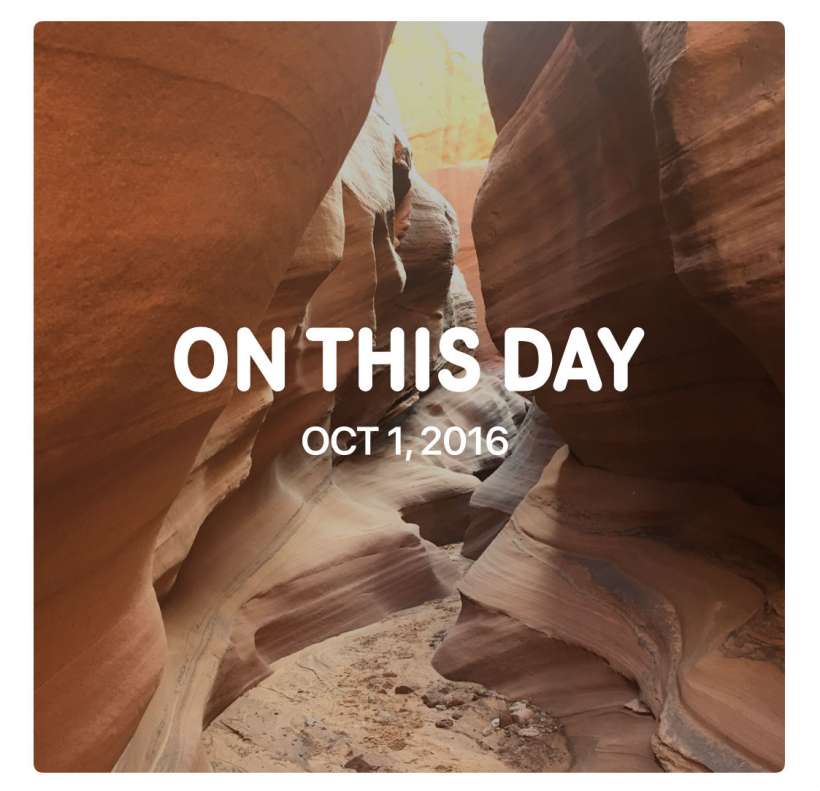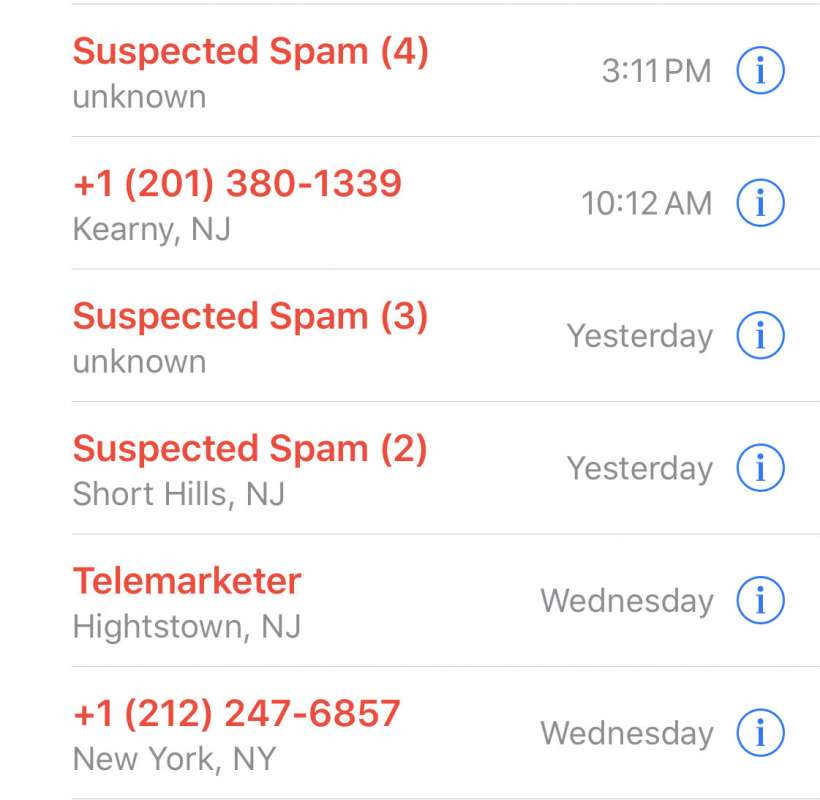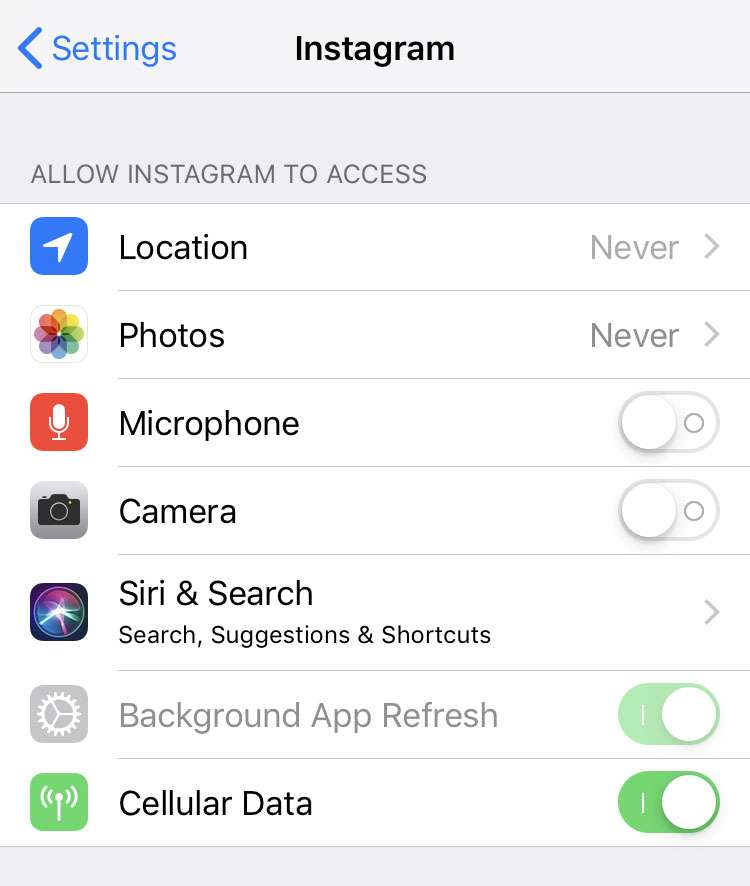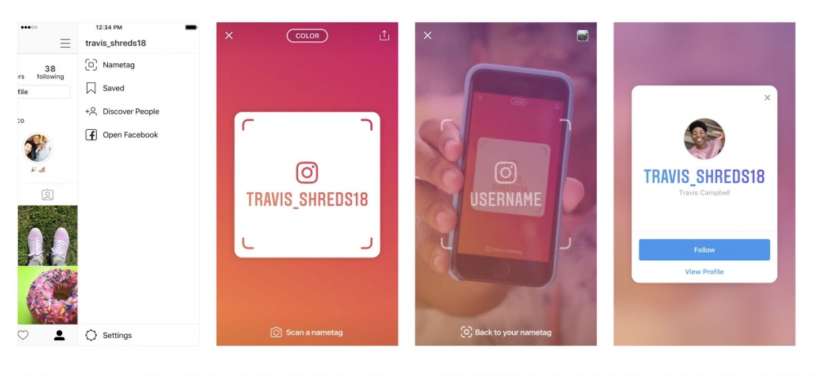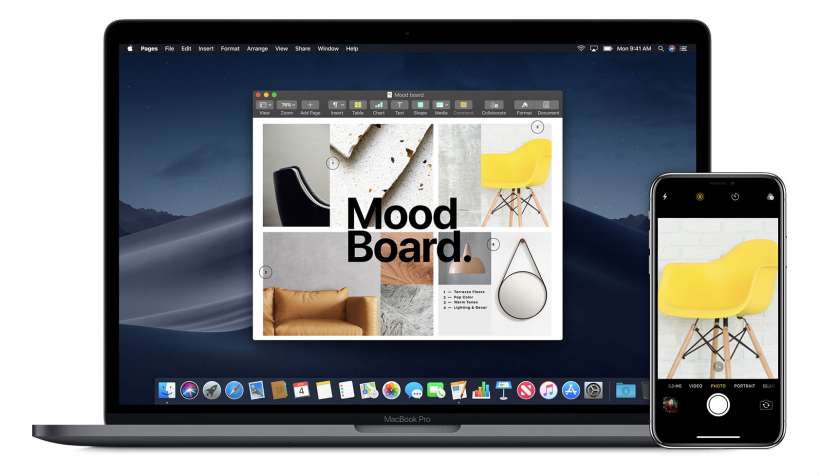How to use the For You tab on Photos for iPhone
Submitted by Jon Reed on
The Photos app is seemingly improved with each new iOS, and this holds true with iOS 12 as well. In addition to improving the search function (allowing you to search by place or event and multiple keywords), allowing for editing RAW files, and an overhauled Albums layout, Photos in iOS 12 adds a For You tab that includes a number of features. Here's an overview of the new For You section: