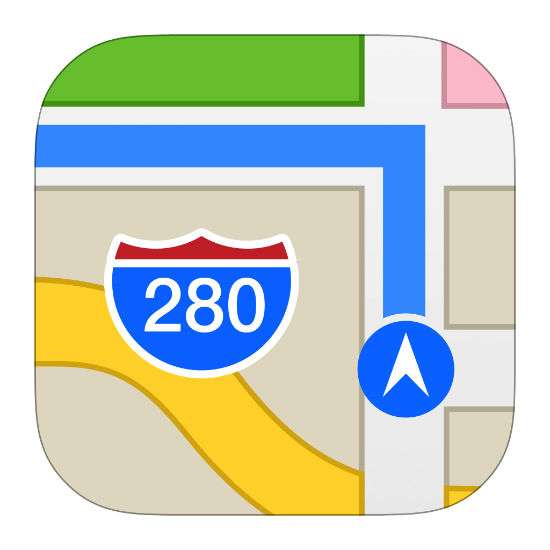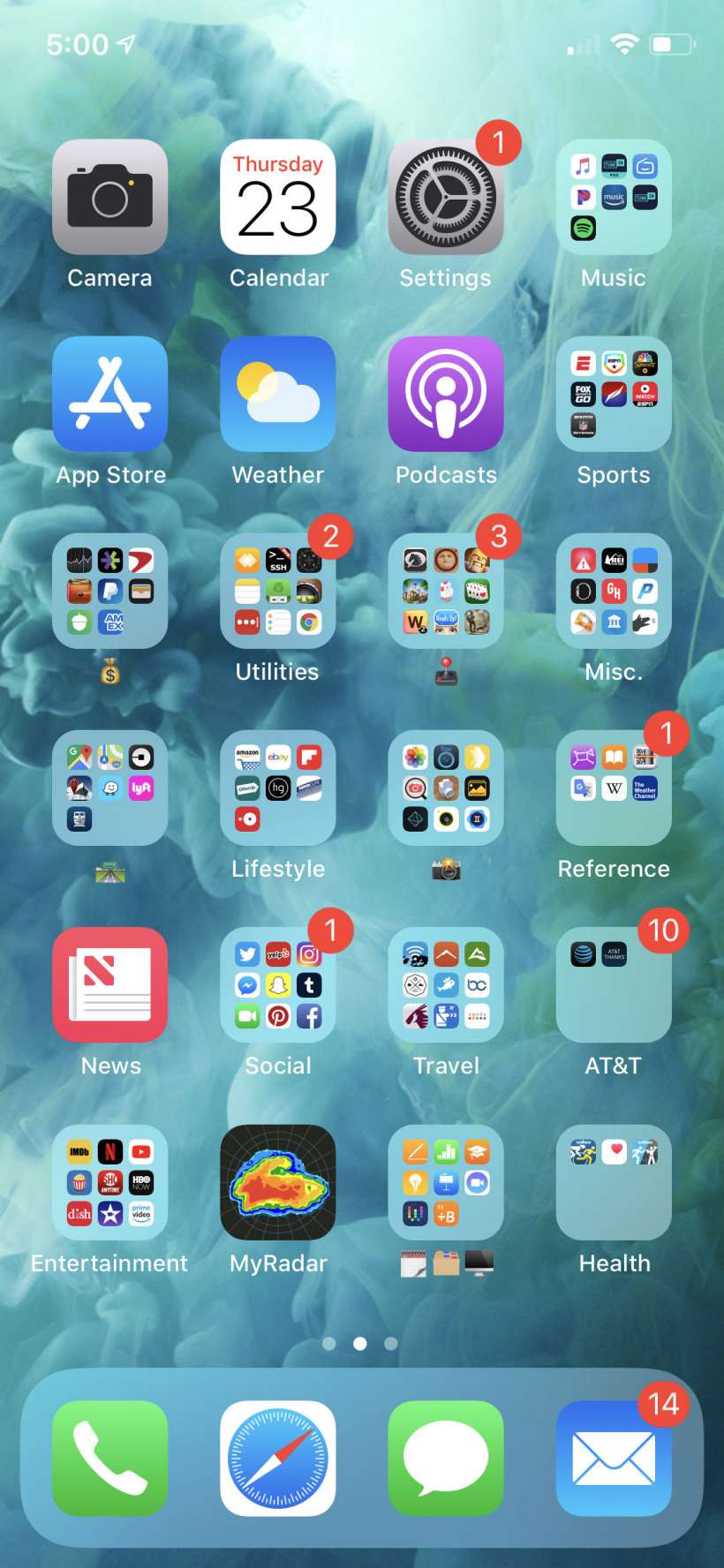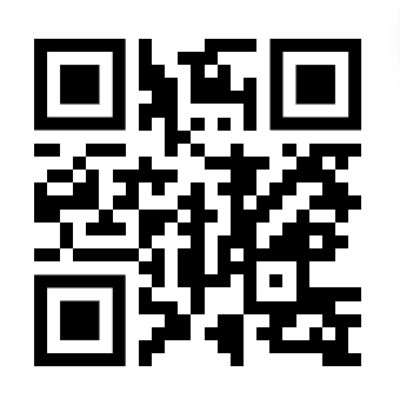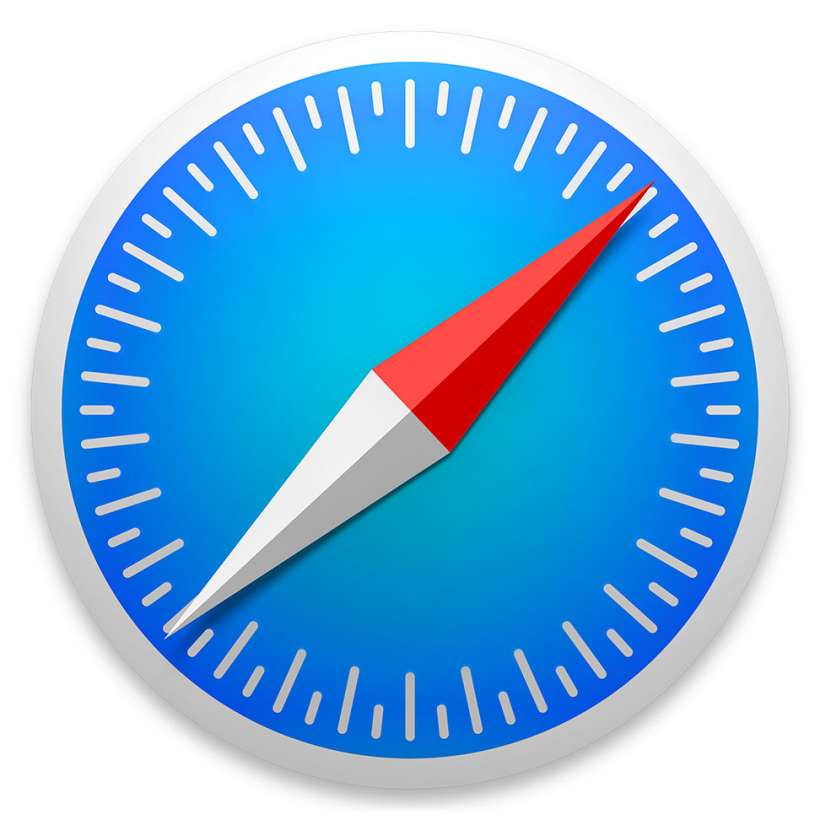How to send Apple Maps and Google Maps directions from your computer to your iPhone
Submitted by Jon Reed on
While finding directions to a destination is simple enough to do on any navigation app, many of us like to research travel destinations on our computers or tablets beforehand, if for no other reason than having a bigger screen to look at. If you look up directions as part of this pre-travel research, you might as well send them along to your phone so they are ready to go as soon as you sit down in your car. It's not a life changing shortcut but it is a convenience that both Apple Maps and Google Maps offer. Here's how to use it for each:
Apple Maps