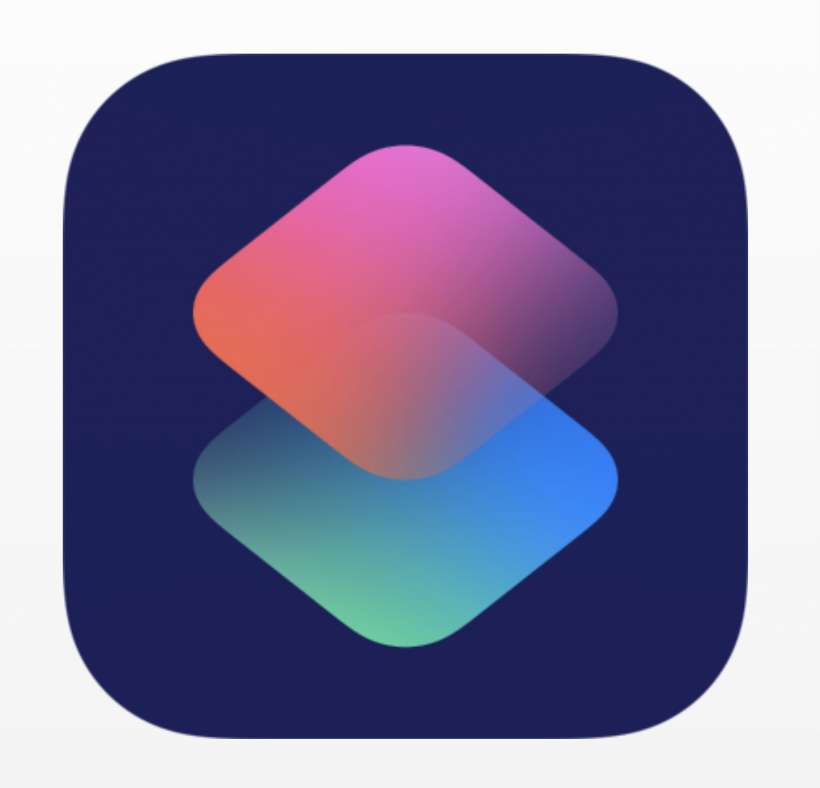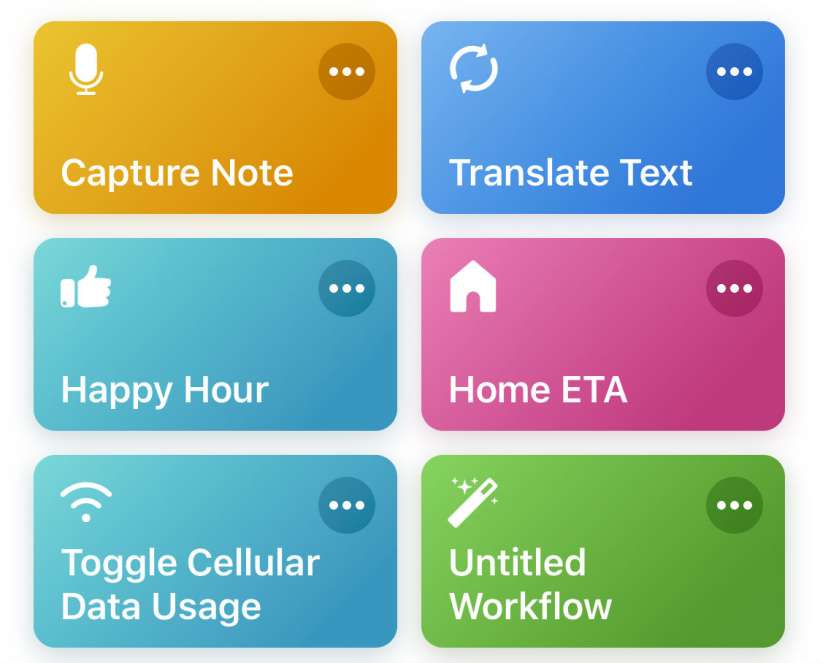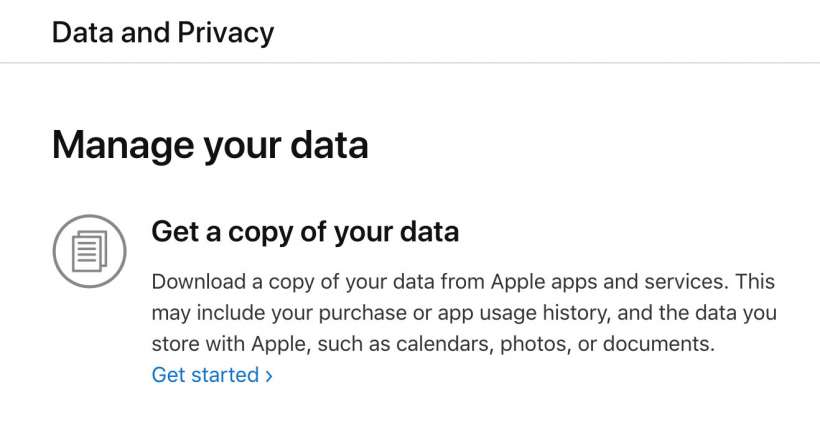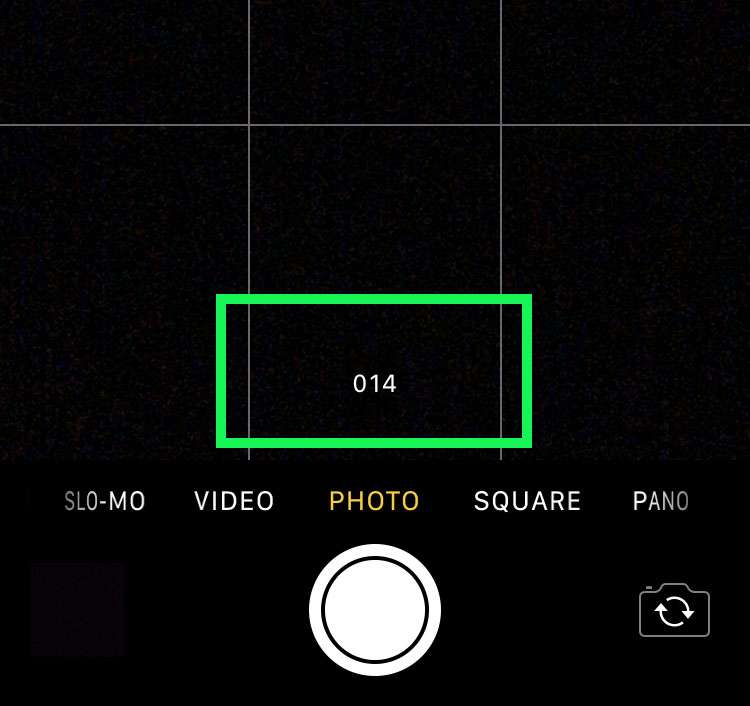How to automatically answer your iPhone calls with speakerphone
Submitted by Jon Reed on
Speakerphone is useful for a number of situations - it frees up your hands for multitasking anywhere from your office to your kitchen, allows you to keep your hands on the wheel while driving, lets you do other things while on hold, and some people just prefer it to holding a phone to their ear. That being the case, if you are one who uses it frequently, why not set up your iPhone to automatically enter speaker mode when you answer a call? The good news is you can do this on iPhone and save yourself a tap, here's how: