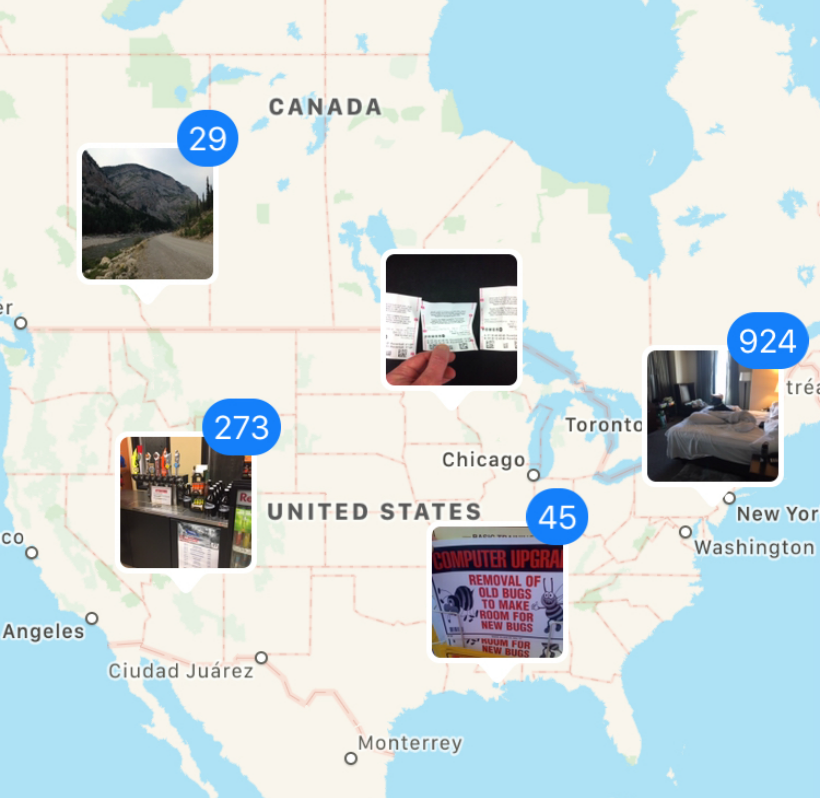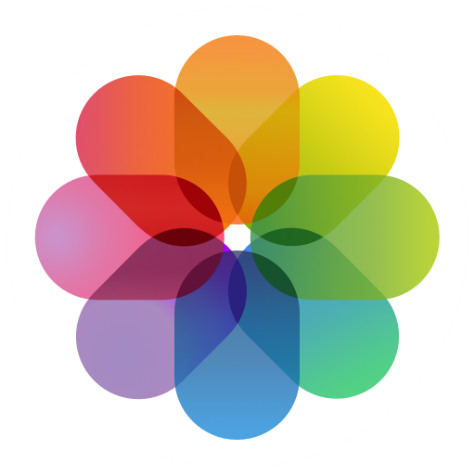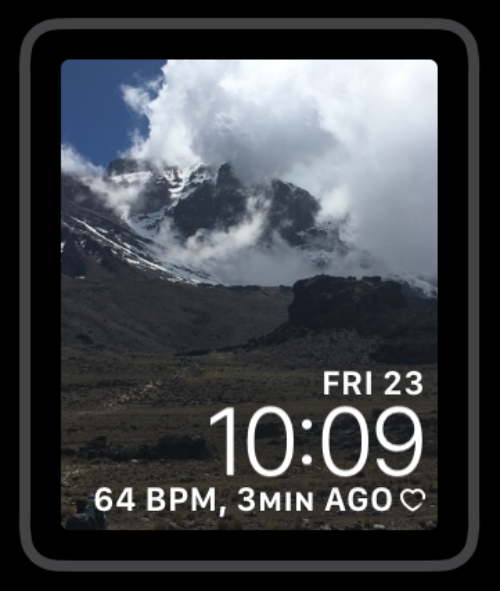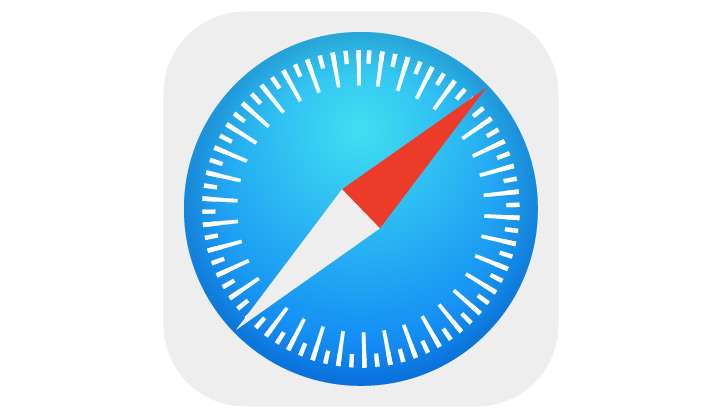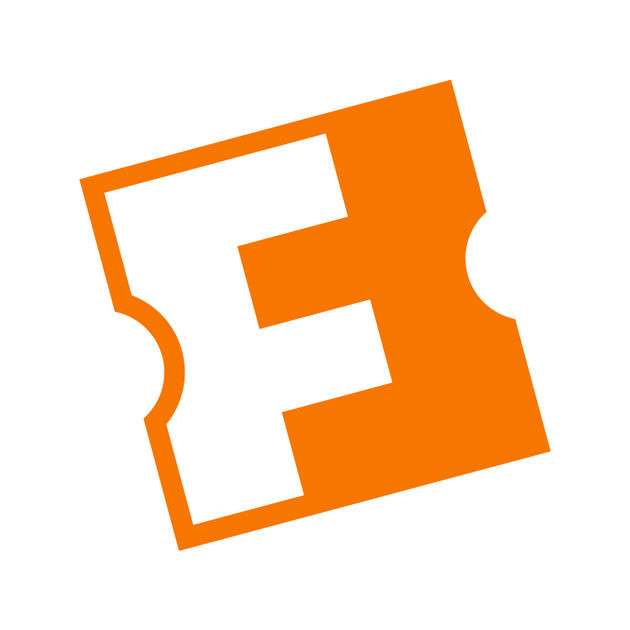How to add geotags to old photos on iPhone
Submitted by Jon Reed on
If you owned an an early generation iPhone (or any camera phone or digital camera) before it was equipped with GPS, chances are you have photos in your camera roll that have no location information. iPhones now geotag your photos automatically (unless you have turned the feature off), which helps with categorizing them and allows them to import into your "Places" album. You can, however, add locations to your "dumb" photos using Apple's Photos app on a Mac. Here's how to do it: