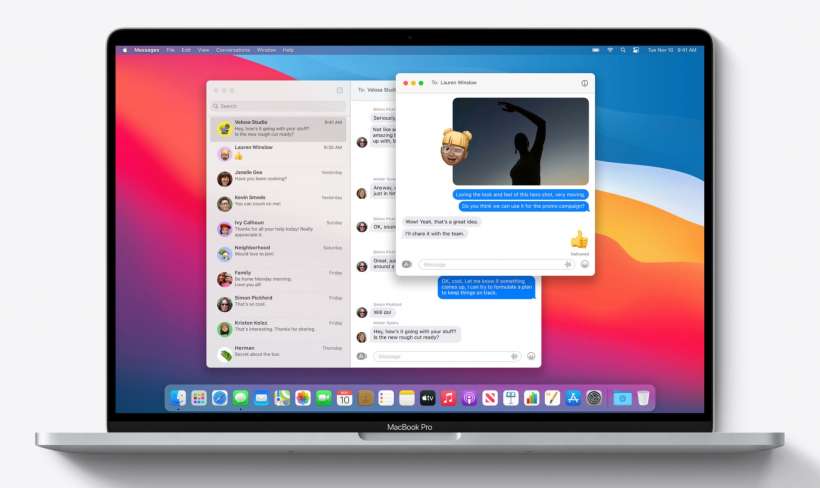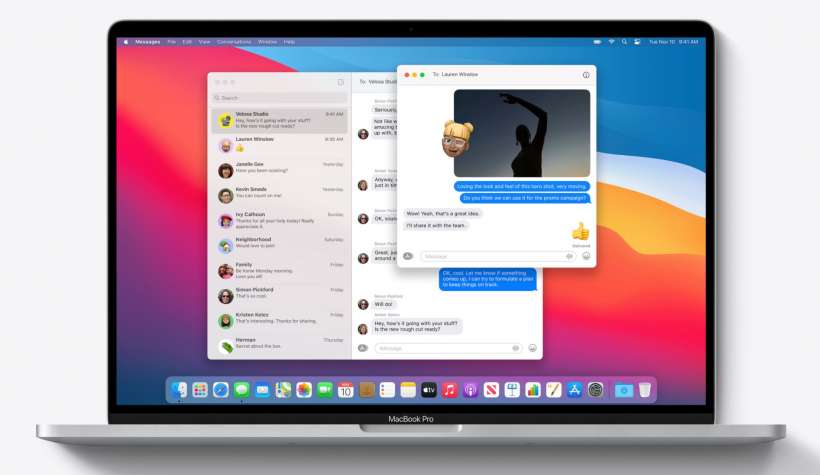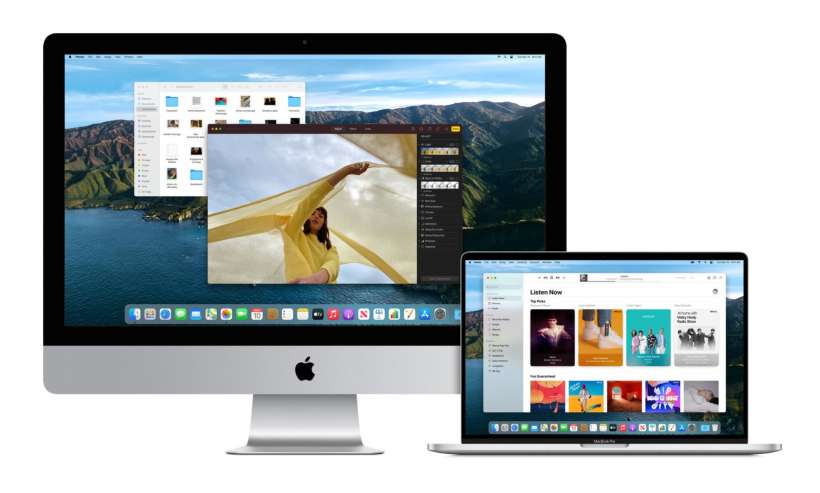How to pin conversations, reply to specific messages and mention people in Messages for Mac
Submitted by Jon Reed on
After lagging behind for years, Messages for macOS Big Sur has finally been fully updated and now has all of the capabilities that its iOS counterpart enjoys. In addition to bringing Memoji and Screen Effects up to speed, you can now pin conversations and, respond to specific messages within a thread, and "mention" other members of the conversation, which are all new features included in the recent iOS 14 update. Here's how to use these three new features in Messages on macOS Big Sur: