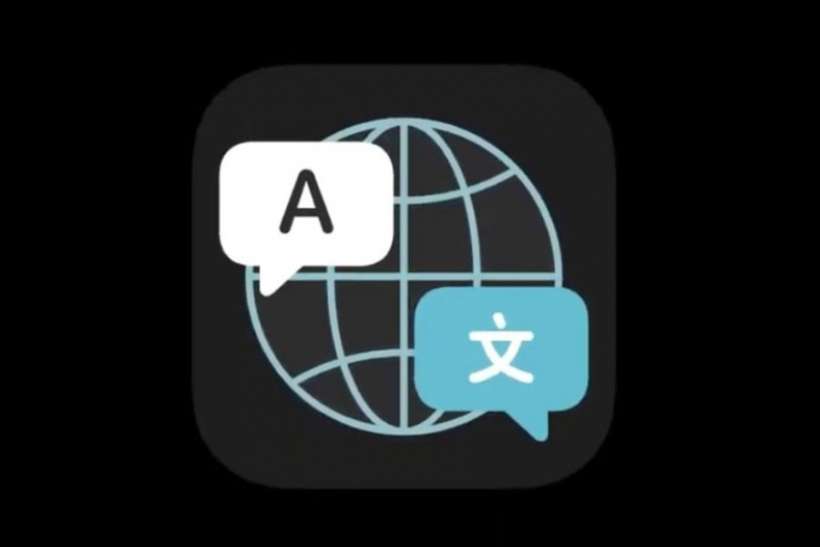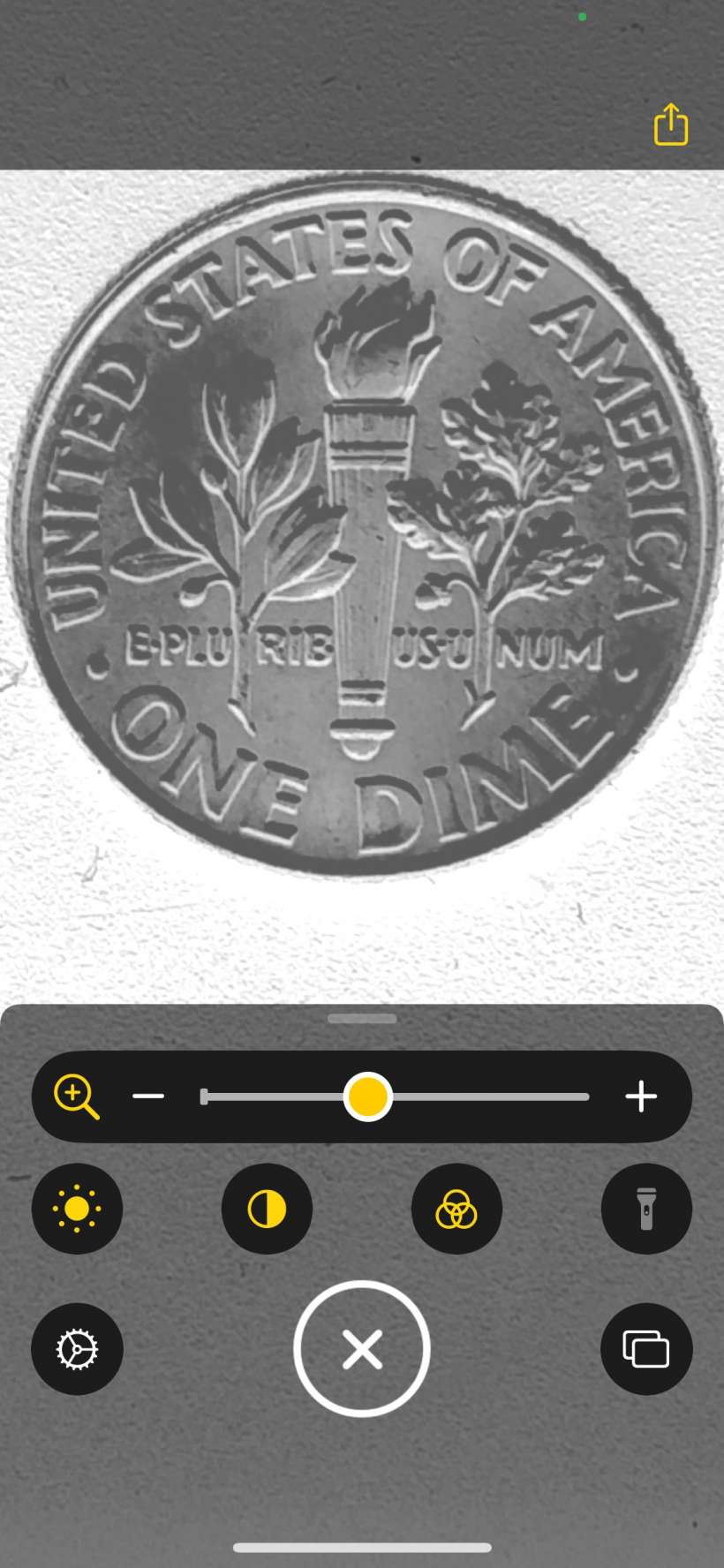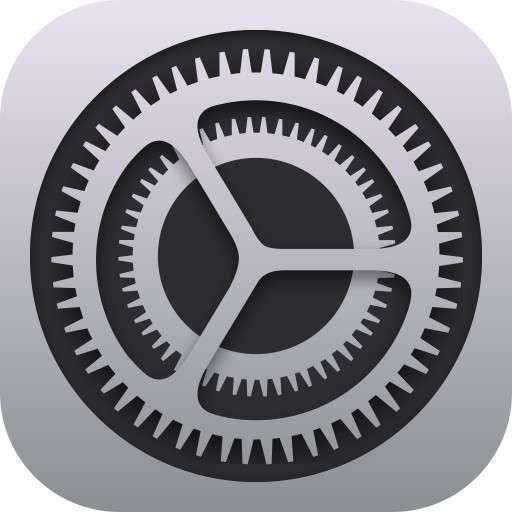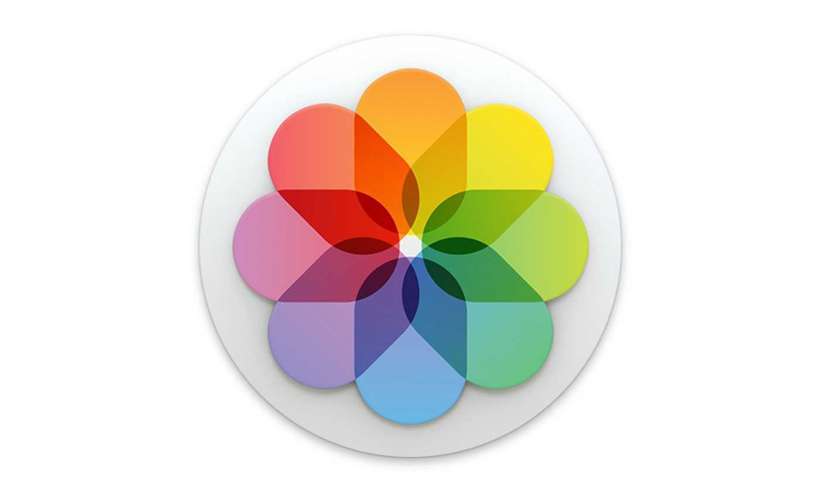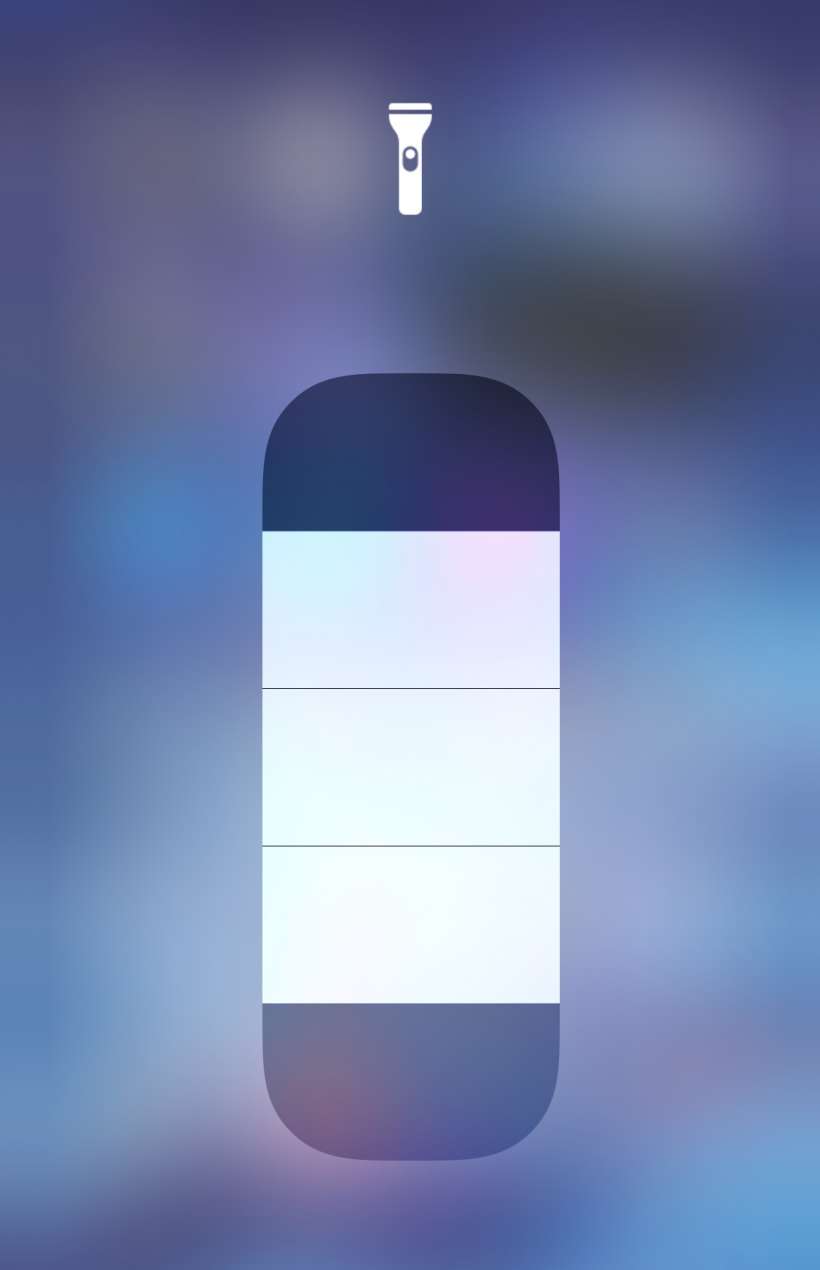How to use Translate on iPhone
Submitted by Jon Reed on
Apple finally has a translation app to compete with Google Translate. The new Translate app comes with iOS 14 and translates both text and voice to 11 languages including Arabic, Chinese, English, French, German, Italian, Japanese, Korean, Portuguese, Russian and Spanish. It also features a conversation mode that automatically detects and translates the spoken language, making it an indispensable tool while traveling abroad. Here's how to use Apple's new Translate app on iPhone: