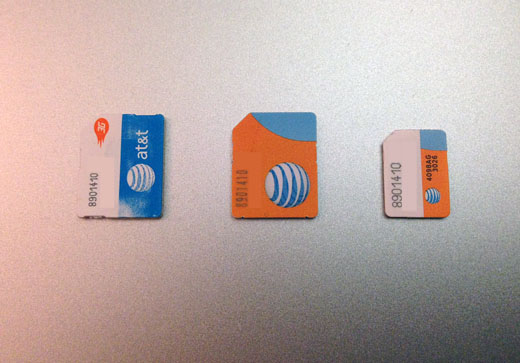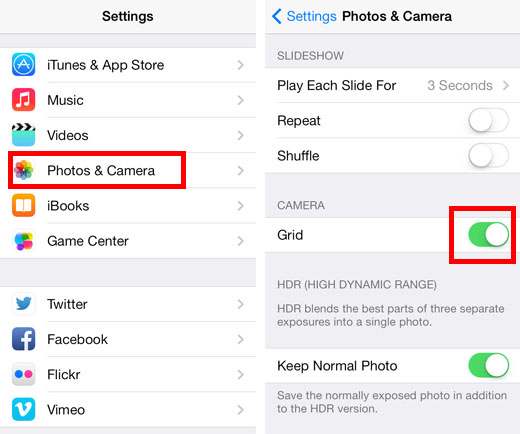How to Jailbreak iOS 7 / iPhone 5s with Evasi0n on Windows
Submitted by Bob Bhatnagar on
The untethered jailbreak for iOS 7 has arrived. The evad3rs have released evasi0n 7, which will free any device running iOS 7.0 through 7.0.6 to install software and tweaks from Cydia. The latest jailbreak solution also works with iOS 7.1 beta1 and 7.1 beta2. In just a few minutes, any iPhone, iPad or iPod touch running iOS 7.x can be jailbroken.
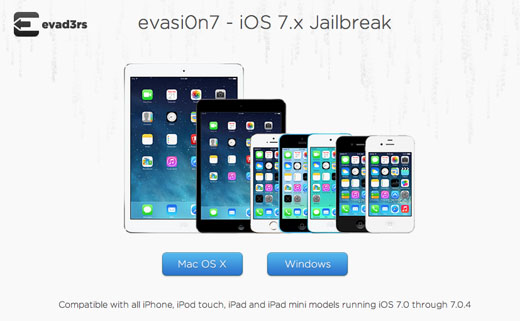
Below are instructions for jailbreaking with evasi0n on a Windows computer. Make sure the latest version of iTunes is installed before proceeding. If needed, click here for instructions on how to jailbreak with evasi0n 7 on a Mac OS X computer.