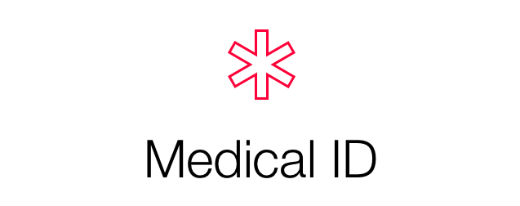Editing Photos with iOS 8
Submitted by Jon Reed on
iOS 7 introduced filters, a cropping tool, red eye reduction and an auto-enhance tool to the Photo app's editing suite. iOS 8 has enhanced the Photo app's editing suite with several new features. Now you can straighten/rotate and fine tune by adjusting lighting and color levels all on your iPhone.
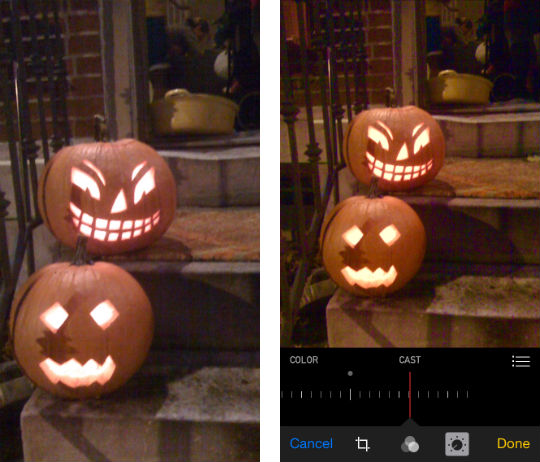
To edit a photo, simply tap the Edit button in the top right of the screen. Don't worry about ruining a photo, as you can always revert to the original later on.