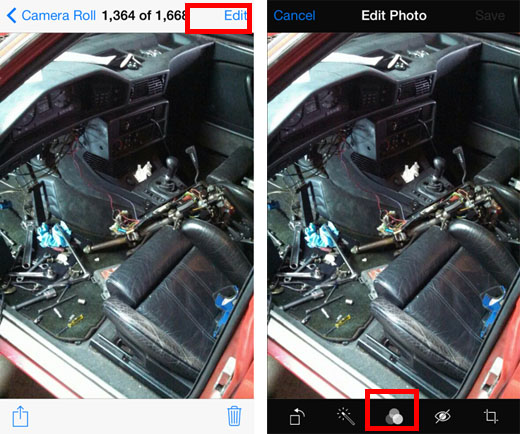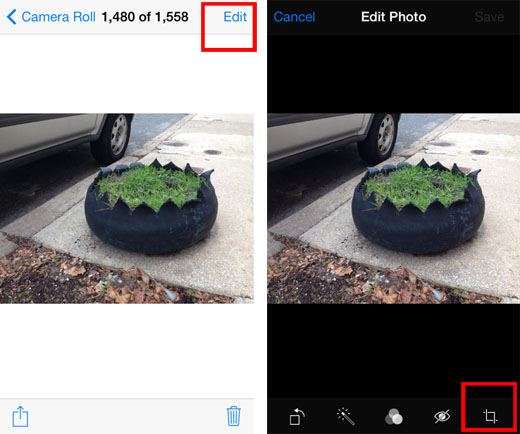How to Get Slow Motion and Burst Mode on the iPhone 5 Camera
Submitted by Bob Bhatnagar on
With the introduction of the iPhone 5s, iPhone photographers gained two new tools in the stock camera app. Burst mode for taking and organizing rapid-fire shots, and slow motion video recording. Now thanks to developer PoomSmart, iPhone 5 owners with jailbroken devices running iOS 7 can enjoy these features, too.
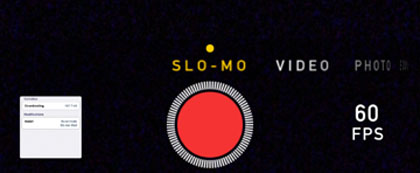
Unlocking slow motion and burst mode on the iPhone 5 requires two packages to be installed from Cydia. These are appropriately named Slo-mo Mod and Burst Mode. The developer notes that in order for Slo-mo Mod to work, the Burst Mode tweak must also be installed. Getting these iPhone 5s camera improvements is simple once the iPhone 5 is jailbroken with evasion.