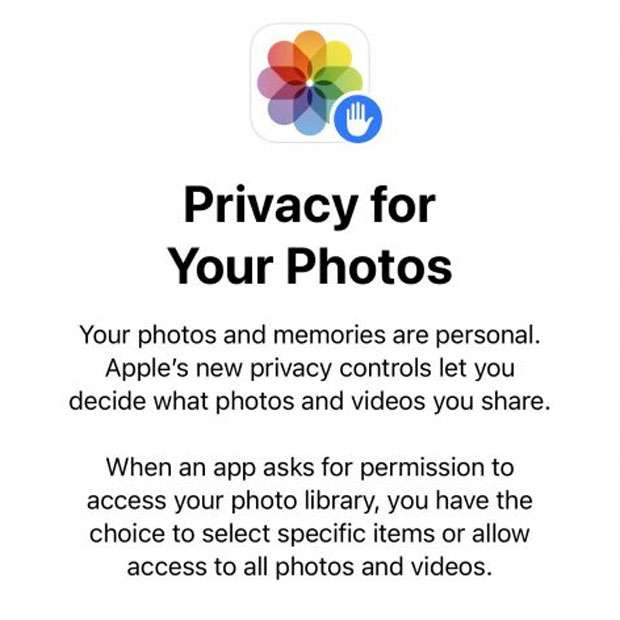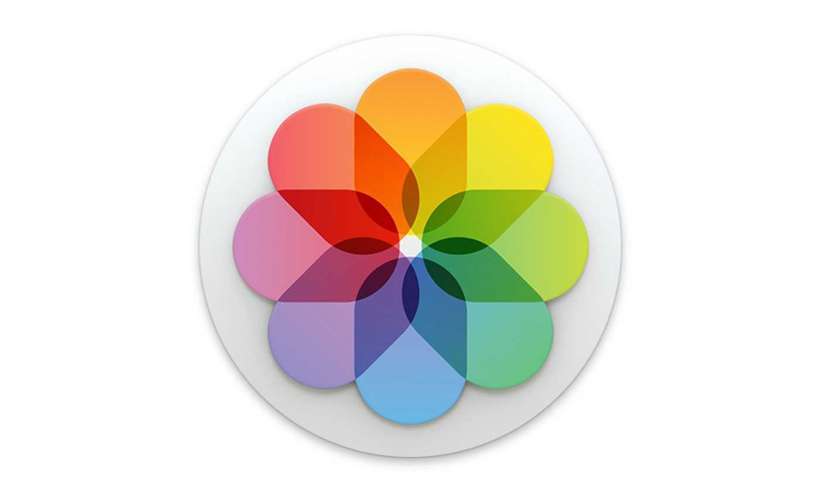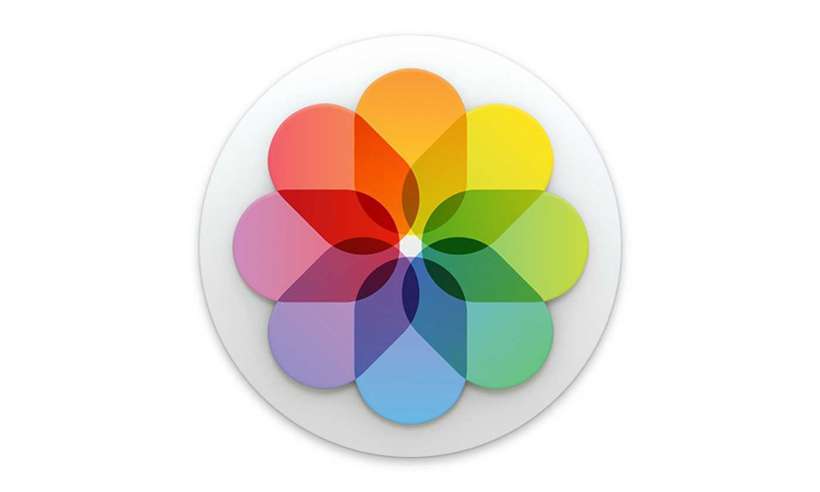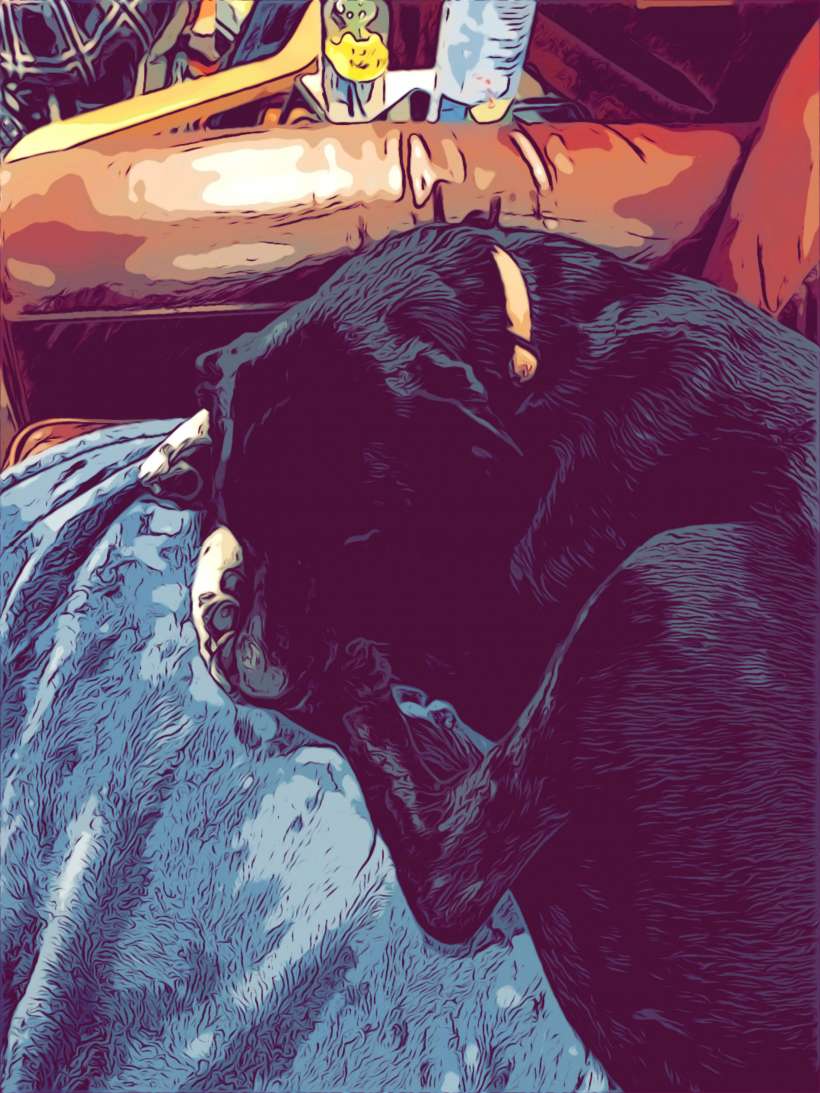How to limit access to photos on iPhone
Submitted by Fred Straker on
Apple continues to deliver more granular control over privacy options. The release of iOS 14 adds the ability to decide exactly which photos can be accessed by third-party apps. As always, users can prevent an app from accessing the Photos library or allow an app full access to all images. When specific photos are chosen an app such as Facebook can only read those images, while the rest of your Photos library remains off limits.