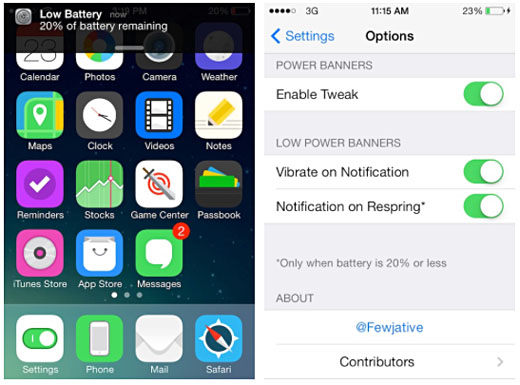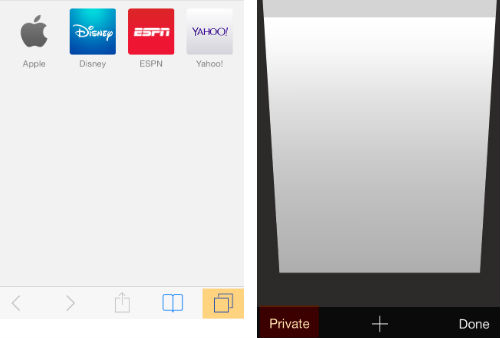How to View Animated GIFs on the iPhone
Submitted by Bob Bhatnagar on
Animated GIFs have experienced a vast resurgence on today’s Internet. Ever since the 90s the popular format has circulated widely on the web and elsewhere. iOS devices display animated GIFs properly in the Messages and Mail apps, however saving these images to the Camera Roll results in a freeze.

Now you can restore the animation in the stock Photos app with one of the two jailbreak tweaks Giffy or GIFViewer. Once installed, animated GIFs will appear as intended in the iOS Photos app. There are no settings to configure or toggles to worry about. While the thumbnail preview of the image will be static, tapping the image to view the full screen GIF results in animation.