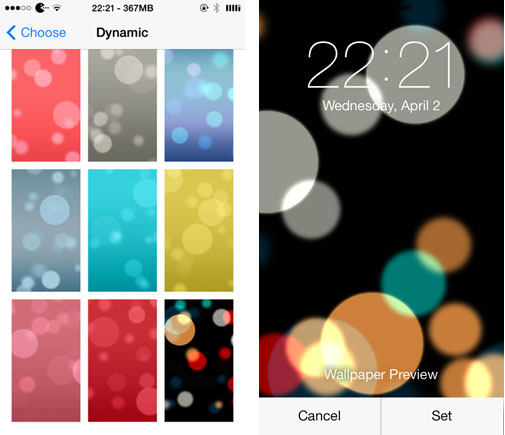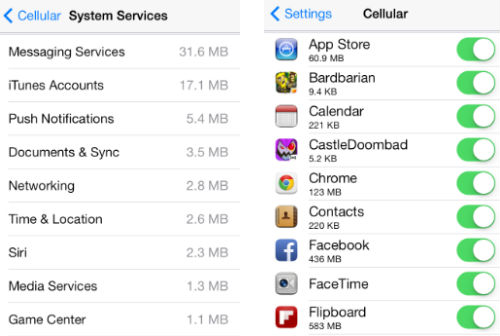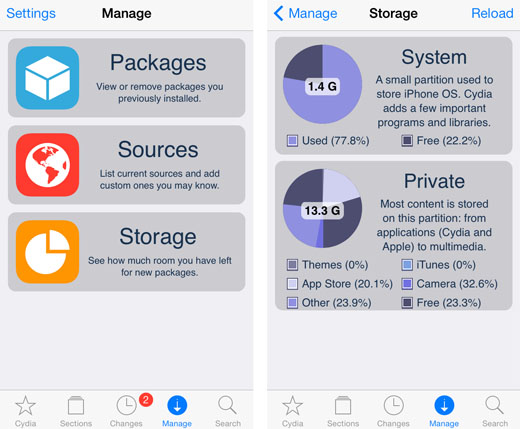Add Music Info to the iOS 7 Status Bar
Submitted by Bob Bhatnagar on
Getting now playing info from anywhere on the iPhone home screen is the goal of the new jailbreak tweak #PlayMe. For those who use any number of music apps, getting the current track name in iOS 7 means navigating to the app or pulling up the Control Center. Now these extra steps can be avoided.
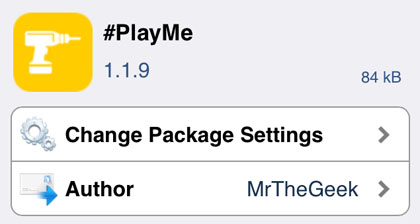
Installing #PlayMe from Cydia results in now playing information being added directly to the iOS status bar. This means that while a track is playing, the song title and artist will cycle in the status bar. Adding this info to the lock screen and home screen provides a convenient way to see what's playing without much hassle.