How to fix Gmail incorrect password/user name error on iPhone?
Sometimes the iPhone mail app will intermittently stop getting Gmail and the dialog box below will appear. The message "The user name or password for imap.gmail.com is incorrect" can show up even if you have made no changes to your Gmail account settings on the iPhone.
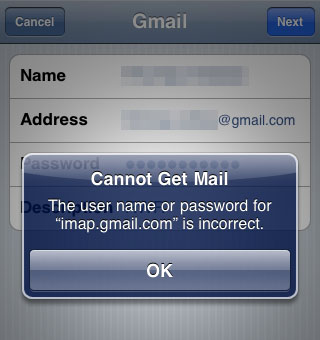
Here are instructions on how to fix this problem should it occur on your device:
1. Quit all mail clients that are accessing the affected Gmail account. This means the Mail app on the iPhone and any other place you are accessing your Gmail from such as a computer.
2. Open Safari on the affected iPhone and navigate to this page: http://www.google.com/accounts/DisplayUnlockCaptcha3. Enter your full Gmail address, password and type the characters you see in the picture. Touch the unlock button to verify your account.
Newest iPhone FAQs
4. Open the Mail app and your Gmail access should be restored.
Comments
Anonymous replied on Permalink
Thank you. It works. :)
Anonymous replied on Permalink
FINALLY!! Thank you so much, I was getting really aggravated and didn't know why it was telling me my password was wrong when it clearly wasn't. I didn't want to have to disable the 2-step verification and this helped me figure out how to fix my problem.
HB replied on Permalink
THANK YOU
Anonymous replied on Permalink
Thanks !!!!!!!!!!!!
Anonymous replied on Permalink
I did the same thing and it worked perfectly !! Thanks a bunch. Two days to figure it out :( . Now it is solved.! :)
Anonymous replied on Permalink
Oh my gash thank you! that was the only thing that worked and I've been locked out of my email for months!!
Anonymous replied on Permalink
Thank you soo much. The 2-step verification was the problem. I was just able to get access on the IPhone following your instructions to turn the 2-step off.
Anonymous replied on Permalink
thanks so much!
Anonymous replied on Permalink
That was it - Brilliant!! thanks
Frank replied on Permalink
Thanks a lot for the tip! The "2-step-verification" is the culprit!!!
Anonymous replied on Permalink
Finally! I have had my new iphone 6plus for over a week and not able to get my mail!! Thank you!
Anonymous replied on Permalink
YES !!! I HAD THIS PROBLEM FOR AGES.. DISABLED THE STEP 2 VERIFICATION AND NOW WORKS PERFECTLY !!!
THANKS
Anonymous replied on Permalink
Yes - disabling worked! Genius.
Anonymous replied on Permalink
Thanks...that worked for me also
Anonymous replied on Permalink
Thank you for this tip! I tried everything to setup my Gmail account on my new iPhone and nothing worked until I shut off the "2 Step Verification" on my Gmail account. Thanks again.
Anonymous replied on Permalink
this was 100% the fix for my issue. thank you!
Anonymous replied on Permalink
Thank You for sorting out my problem :)
@eyySir_DabZzZ replied on Permalink
definitely the ACTUAL SOLUTION HERE!!!!!
TAKE OFF THE 2 STEP VERIFICATION & INSTANTLY WILL WORK!
Anonymous replied on Permalink
Thank you.... that work for me ... thank you very much...
Anonymous replied on Permalink
Thank you very much for sending the above instructions! I too have had the same issue unable to login to my Gmail accounts on both an Android and an iPhone. Using the process noted in this FAQ didn't do it for me until I followed the above blog about removing the '2 step verification' and now it works. I can't believe this isn't more well published from Google-what a pain this has been and nobody, even ATT and T-Mobile knew about it.
Anonymous replied on Permalink
removing the 2-step verification fixed the problem for me.
Thanks
Finiki replied on Permalink
The gmail "2-step verification process" was my hiccup too, I recently activated that option in my email settings. My phone said either the email or password were wrong, when I hadn't changed them.
After disabling that extra verification process in my gmail account, my phone immediately pulled down my emails. Thanks for the tip!
- iPhone 5c
Anonymous replied on Permalink
Turn off 2-step verification:
To turn off the 2-step verification go the settings, accounts and import, change account settings, other google account settings, select security tab, under password select disable 2-step verification.
Anonymous replied on Permalink
THANK YOU!!!!
Anonymous replied on Permalink
This is the exact solution!! thanks sooo much!
Anonymous replied on Permalink
THANK YOU. My mum, who lives abroad and who isn't very tech-savvy, was beside herself when she couldn't work out how to get her email back on. I logged into her account and turned off two-step verification and now she has email back on her iPad. Thank you.
Anonymous replied on Permalink
Awesome. Thank you. That was it. Works perfectly now.
Anonymous replied on Permalink
That worked for me also! Thank you so much!!
Anonymous replied on Permalink
Thank you so much! This piece of extra info. worked for us. Thank you, thank you!
Fadi Rahhal replied on Permalink
I LOVE YOU
Pages